DxTreeList.ToolbarTemplate Property
Specifies a template for a toolbar area.
Namespace: DevExpress.Blazor
Assembly: DevExpress.Blazor.v25.2.dll
NuGet Package: DevExpress.Blazor
Declaration
[Parameter]
public RenderFragment<TreeListToolbarTemplateContext> ToolbarTemplate { get; set; }Property Value
| Type | Description |
|---|---|
| RenderFragment<TreeListToolbarTemplateContext> | The toolbar template. |
Remarks
The ToolbarTemplate property allows you to add a toolbar at the top edge of a TreeList component. The template context object (TreeListToolbarTemplateContext) allows you to access Blazor TreeList’s API and implement command execution (TreeList).
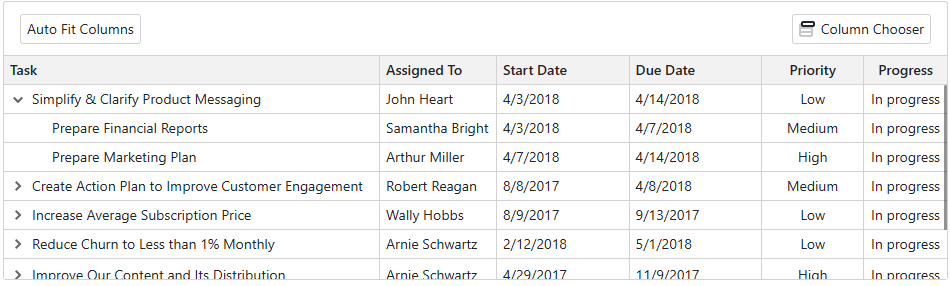
The following code snippet implements commands for changing column settings (width, visibility, and order):
@inject EmployeeTaskService EmployeeTaskService
<DxTreeList @ref="TreeList" Data="TreeListData" KeyFieldName="Id" ParentKeyFieldName="ParentId">
<Columns>
<DxTreeListDataColumn FieldName="Name" Caption="Task" />
<DxTreeListDataColumn FieldName="EmployeeName" />
<DxTreeListDataColumn FieldName="StartDate" />
<DxTreeListDataColumn FieldName="DueDate" />
</Columns>
<ToolbarTemplate>
<DxToolbar ItemRenderStyleMode="ToolbarRenderStyleMode.Contained">
<Items>
<DxToolbarItem Alignment="ToolbarItemAlignment.Left" Text="Auto Fit Columns" Click="TreeList_FitWidths" RenderStyle="ButtonRenderStyle.Secondary" />
<DxToolbarItem Alignment="ToolbarItemAlignment.Right" Text="Column Chooser" Click="ColumnChooserButton_Click" RenderStyle="ButtonRenderStyle.Secondary" />
</Items>
</DxToolbar>
</ToolbarTemplate>
</DxTreeList>
@code {
ITreeList TreeList { get; set; }
List<EmployeeTask> TreeListData { get; set; }
protected override void OnInitialized() {
TreeListData = EmployeeTaskService.GenerateData();
}
void TreeList_FitWidths() {
TreeList.AutoFitColumnWidths();
}
void ColumnChooserButton_Click() {
TreeList.ShowColumnChooser();
}
}
Implements
See Also