DxWaitIndicator Class
A loading indicator component that can be embedded into other UI components.
Namespace: DevExpress.Blazor
Assembly: DevExpress.Blazor.v25.2.dll
NuGet Package: DevExpress.Blazor
Declaration
public class DxWaitIndicator :
DxComponentBaseRemarks
The Wait Indicator component displays progress of time-consuming operations. You can embed Wait Indicator into other UI components (for example, buttons or data editors).

Add a Wait Indicator to a Project
Follow the steps below to add a Wait Indicator component to an application:
- Use a DevExpress Project Template to create a new Blazor Server or Blazor WebAssembly application. If you use a Microsoft project template or already have a Blazor project, configure your project to incorporate DevExpress Blazor components.
- Add component markup to a
.razorfile:<DxWaitIndicator>…</DxWaitIndicator>. - Write code that manages the Wait Indicator’s visibility.
- Configure other options (see sections below).
API Reference
Refer to the following list for the component API reference: DxWaitIndicator Members.
Static Render Mode Specifics
Blazor Wait Indicator supports static render mode to indicate progress with streaming rendering. For other features, you need to enable interactivity on a Razor page and allow the Wait Indicator component to execute scripts and display data.
@rendermode InteractiveServer
Display a Wait Indicator
Use the Visible property to show/hide the Wait Indicator when an operation starts/finishes.
The following example imitates a lengthy operation. During this operation the Button becomes disabled and the Wait Indicator appears.
<DxButton Enabled="!isSending"
Click="Send"
RenderStyle="ButtonRenderStyle.Secondary">
<div class="d-flex">
<DxWaitIndicator Visible="isSending" />
<span class="mx-2">@Message</span>
</div>
</DxButton>
@code{
bool isSending = false;
string Message => isSending ? "Sending..." : "Send";
private async Task Send() {
isSending = true;
await Task.Delay(3000);
isSending = false;
}
}
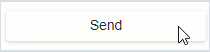
Customize Appearance
Use the CssClass property to apply custom styles to the Wait Indicator.
<DxButton Enabled="!isSending"
Click="Send"
RenderStyle="ButtonRenderStyle.Primary">
<div class="d-flex">
<DxWaitIndicator Visible="isSending"
CssClass="my-indicator" />
<span class="mx-2">@Message</span>
</div>
</DxButton>
@code{
bool isSending = false;
string Message => isSending ? "Sending..." : "Send";
private async Task Send() {
isSending = true;
await Task.Delay(3000);
isSending = false;
}
}
You can also customize the component’s content. Use the following API members:
- AnimationType
- Specifies the animation type.
- Template
- Specifies custom content (for example, an icon) for the Wait Indicator.
- SizeMode
- Specifies the size of the component.