DxComboBox<TData, TValue>.DisplayFormat Property
Specifies the pattern used to format the ComboBox’s display value when the editor is not focused.
Namespace: DevExpress.Blazor
Assembly: DevExpress.Blazor.v25.2.dll
NuGet Package: DevExpress.Blazor
Declaration
[DefaultValue(null)]
[Parameter]
public string DisplayFormat { get; set; }Property Value
| Type | Default | Description |
|---|---|---|
| String | null | The format pattern. |
Remarks
Use the DisplayFormat property to format the ComboBox’s display value when the editor is not focused.
Refer to the following topic for more information about supported format strings: Format strings and .NET types.
Note
To format the ComboBox’s edit value when the editor is focused, use the EditFormat property.
The DisplayFormat property allows you to format values in one-column and multi-column ComboBoxes.
Format a One-Column ComboBox
The following example applies the currency format to numeric values.
<DxComboBox Data="@Prices" @bind-Value="@CurrentPrice" DisplayFormat="C"></DxComboBox>
@code {
IEnumerable<decimal> Prices = new List<decimal>() {
20.5m,
25,
50,
};
string CurrentPrice { get; set; }
}

Format a Multi-Column ComboBox
The following code snippet adds three columns to a ComboBox and applies the {1} {2} format to the component’s display values. This format specifies that the editor value includes values of the following columns: FirstName (VisibleIndex = 1) and LastName (VisibleIndex = 2).
<DxComboBox Data="@Staff.DataSource"
@bind-Value="@SelectedPerson"
EditFormat="{1} {2}"
DisplayFormat="Selected user: {1} {2}">
<Columns>
<DxListEditorColumn FieldName="Id" Width="50px" />
<DxListEditorColumn FieldName="FirstName" />
<DxListEditorColumn FieldName="LastName" />
</Columns>
</DxComboBox>
@code {
Person SelectedPerson { get; set; } = Staff.DataSource[0];
}
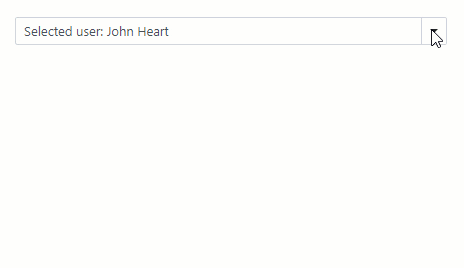
Format ComboBox Bound to a Custom-Type Collection
If you bind the ComboBox to a custom-type collection, you set the TextFieldName property. This property specifies the custom object’s field name that returns strings for the ComboBox’s drop-down window. The DisplayFormat is applied to these field values.
If the TextFieldName property is not specified, the ComboBox component searches for a Text field in the data source and uses this field as a text field. Otherwise, ComboBox populates its items with the CustomType.ToString() values. In these cases, the DisplayFormat is applied to these values.
<DxComboBox Data="@Data"
@bind-Value="@CurrentID"
DisplayFormat="dd/MM/yyyy"
TextFieldName="@nameof(Model.DateTimeValue)"
ValueFieldName="@nameof(Model.ID)">
</DxComboBox>
@code {
public class Model {
public DateTime DateTimeValue { get; set; }
public int ID { get; set; }
}
int CurrentID { get; set; }
List<Model> Data;
protected override void OnInitialized() {
Data = new() {
new() { DateTimeValue = DateTime.Today.AddDays(-1), ID = 0 },
new() { DateTimeValue = DateTime.Today, ID = 1 },
new() { DateTimeValue = DateTime.Today.AddDays(1), ID = 2 },
new() { DateTimeValue = DateTime.Today.AddDays(2), ID = 3 }
};
}
}
