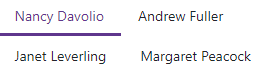DxTabs.ScrollMode Property
Specifies how users navigate between tabs when they do not fit the container’s width.
Namespace: DevExpress.Blazor
Assembly: DevExpress.Blazor.v25.2.dll
NuGet Package: DevExpress.Blazor
Declaration
[DefaultValue(TabsScrollMode.Auto)]
[Parameter]
public TabsScrollMode ScrollMode { get; set; }Property Value
| Type | Default | Description |
|---|---|---|
| TabsScrollMode | Auto | A TabsScrollMode enumeration value. |
Available values:
| Name | Description | Illustration |
|---|---|---|
| Auto | This scroll mode automatically adapts to the device type. Mobile and tablet devices use |
See the illustrations below. |
| NavButtons | The container displays tabs that fit the width. Users can navigate to other tabs in the following ways: use the navigation buttons; hover the cursor over a tab with the |
|
| Swipe | The container displays a few tabs that fit the width. To navigate to other tabs, users can swipe tabs, or hover the mouse pointer over the container, hold the |
|
| NoScroll | Users cannot scroll tabs. The tabs that do not fit the container’s width are moved to a new line. |
|
Remarks
The following code snippet switches tabs to NavButtons navigation mode.
<DxTabs ScrollMode="TabsScrollMode.NavButtons">
@foreach (var employee in Employees) {
<DxTabPage Text="@(employee.FirstName + ' ' + employee.LastName)">
<div>
<h5>@employee.Title @employee.FirstName @employee.LastName</h5>
<p><b>Birthday:</b> @employee.BirthDate.ToShortDateString()</p>
<p>@employee.Notes</p>
</div>
</DxTabPage>
}
</DxTabs>
@code {
IEnumerable<Employee> Employees;
protected override async Task OnInitializedAsync() {
Employees = (await EmployeeService.Load()).Skip(5).Take(3);
}
}