NavigatorBase Class
Serves as a base for DataNavigator and ControlNavigator classes.
Namespace: DevExpress.XtraEditors
Assembly: DevExpress.XtraEditors.v25.2.dll
NuGet Package: DevExpress.Win.Navigation
Declaration
Remarks
The NavigatorBase class is abstract and cannot be used directly. It serves as a base for (db and non-db) navigators used to move through the records in a dataset and perform operations against the data.
The NavigatorBase.TabStop property allows you to specify whether the navigator can be focused using the TAB key. The navigator button’s look is specified by the NavigatorBase.ButtonStyle property.
Tooltips
DevExpress controls support regular and super tooltips. Enable the ShowToolTips option to display tooltips when the mouse pointer hovers over the control.
Customize Regular Tooltip Text
Use the following properties of the target control to specify regular tooltip text and title:
API | Description |
|---|---|
Specifies tooltip text. You can use line breaks in regular tooltips. | |
Specifies whether to parse HTML tags in text. | |
Specifies the tooltip title. If you do not specify tooltip text, the tooltip is not displayed even if you specify the title. |
The following code snippet specifies tooltip text and title for a TextEdit editor:
public Form1() {
InitializeComponent();
textEdit1.ShowToolTips = true;
textEdit1.ToolTipTitle = "Name";
textEdit1.ToolTip = "Please enter your name";
}
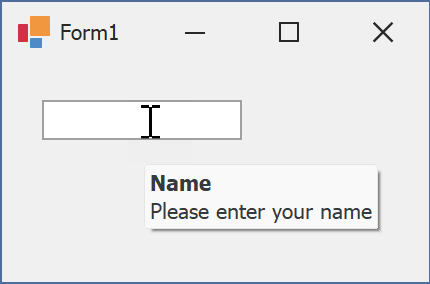
Assign an Image to Regular Tooltips
Use the control’s ToolTipIconType property to assign a predefined icon. The ToolTipController.IconSize property specifies icon size.
Assign a custom image as follows:
- Create a ToolTipController and assign it to the control’s ToolTipController property.
- Create an image collection and assign it to the ToolTipController.ImageList property.
- Handle the ToolTipController.BeforeShow event. Use the e.ImageOptions parameter to assign a raster or vector image to the tooltip.
Note
The ToolTipIconType property has priority over e.ImageOptions. If you assign a custom image, set ToolTipIconType to None.
The following code snippet assigns a custom image to the TextEdit tooltip:
Note
textEdit1, toolTipController1, and svgImageCollection1 were created at runtime.
public Form1() {
InitializeComponent();
textEdit1.ShowToolTips = true;
textEdit1.ToolTipTitle = "Name";
textEdit1.ToolTip = "Please enter your name";
textEdit1.ToolTipController = toolTipController1;
toolTipController1.ImageList = svgImageCollection1;
toolTipController1.BeforeShow += ToolTipController1_BeforeShow;
}
private void ToolTipController1_BeforeShow(object sender, ToolTipControllerShowEventArgs e) {
ToolTipController controller = sender as ToolTipController;
if (e.ToolTip == textEdit1.ToolTip)
e.ImageOptions.SvgImage = (controller.ImageList as SvgImageCollection)["personalCard"];
}

Display a Super Tooltip
Use the control’s SuperTip property to assign a super tooltip. If you wish to use HTML tags in a super tooltip, enable the SuperToolTip.AllowHtmlText property.
Setting the ToolTipController.ToolTipType property to SuperTip converts existing regular tooltips to super tooltips.
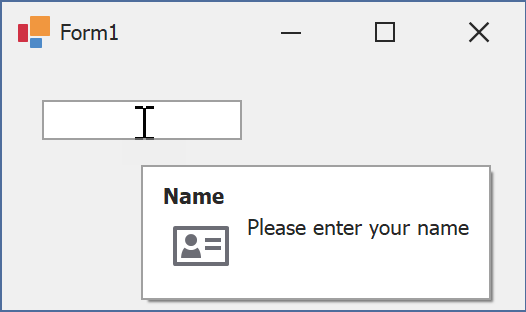
Tip
Read the following help topic for information on how to customize super tooltips: Hints and Tooltips.
Example
The following code creates a new DataNavigator control, binds it to a data source, and specifies custom images for control buttons at runtime. Custom images are stored in an ImageCollection object.

using DevExpress.XtraEditors;
private void CreateDataNavigator() {
// Create a new DataNavigator control
DataNavigator dataNavigator = new DataNavigator();
Controls.Add(dataNavigator);
dataNavigator.Height = 40;
dataNavigator.Dock = DockStyle.Bottom;
// Bind to a data source
dataNavigator.DataSource = productsBindingSource;
// Specify the ImageCollection that stores custom images for DataNavigator buttons
dataNavigator.Buttons.ImageList = imageCollection1;
for (int i = 0; i < dataNavigator.Buttons.ButtonCollection.Count; i++) {
dataNavigator.Buttons.ButtonCollection[i].ImageIndex = i;
}
dataNavigator.ShowToolTips = true;
}