BaseCheckedListBoxControl Class
Serves as the base for the CheckedListBoxControl class.
Namespace: DevExpress.XtraEditors
Assembly: DevExpress.XtraEditors.v25.2.dll
NuGet Package: DevExpress.Win.Navigation
Declaration
Remarks
This class is abstract and thus, cannot be used directly. It inherits properties and methods from the BaseListBoxControl class that are common to all list box controls. It also introduces specific properties and methods utilized only by check list box controls.
The BaseCheckedListBoxControl.CheckedIndices property returns a collection of indexes corresponding to checked items. To get a collection of checked item values, use the BaseCheckedListBoxControl.CheckedItems property.
In unbound mode, to access the collection of all items displayed within the control, use the BaseCheckedListBoxControl.Items property.
In bound mode, to access particular items, use the BaseListBoxControl.GetItem method. To get and set an item’s check state, use the BaseCheckedListBoxControl.GetItemChecked, BaseCheckedListBoxControl.GetItemCheckState, BaseCheckedListBoxControl.SetItemChecked and BaseCheckedListBoxControl.SetItemCheckState methods.
The BaseCheckedListBoxControl provides methods which give you the ability to identify whether the specific item is checked (BaseCheckedListBoxControl.GetItemChecked), to obtain the item’s check state (BaseCheckedListBoxControl.GetItemCheckState). You can also determine a specific item’s state using the BaseCheckedListBoxControl.SetItemChecked and BaseCheckedListBoxControl.SetItemCheckState methods.
Tooltips
DevExpress controls support regular and super tooltips. Enable the ShowToolTips option to display tooltips when the mouse pointer hovers over the control.
Customize Regular Tooltip Text
Use the following properties of the target control to specify regular tooltip text and title:
API | Description |
|---|---|
Specifies tooltip text. You can use line breaks in regular tooltips. | |
Specifies whether to parse HTML tags in text. | |
Specifies the tooltip title. If you do not specify tooltip text, the tooltip is not displayed even if you specify the title. |
The following code snippet specifies tooltip text and title for a TextEdit editor:
public Form1() {
InitializeComponent();
textEdit1.ShowToolTips = true;
textEdit1.ToolTipTitle = "Name";
textEdit1.ToolTip = "Please enter your name";
}
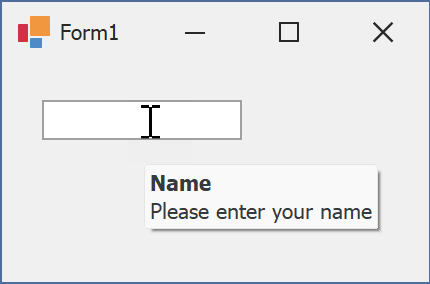
Assign an Image to Regular Tooltips
Use the control’s ToolTipIconType property to assign a predefined icon. The ToolTipController.IconSize property specifies icon size.
Assign a custom image as follows:
- Create a ToolTipController and assign it to the control’s ToolTipController property.
- Create an image collection and assign it to the ToolTipController.ImageList property.
- Handle the ToolTipController.BeforeShow event. Use the e.ImageOptions parameter to assign a raster or vector image to the tooltip.
Note
The ToolTipIconType property has priority over e.ImageOptions. If you assign a custom image, set ToolTipIconType to None.
The following code snippet assigns a custom image to the TextEdit tooltip:
Note
textEdit1, toolTipController1, and svgImageCollection1 were created at runtime.
public Form1() {
InitializeComponent();
textEdit1.ShowToolTips = true;
textEdit1.ToolTipTitle = "Name";
textEdit1.ToolTip = "Please enter your name";
textEdit1.ToolTipController = toolTipController1;
toolTipController1.ImageList = svgImageCollection1;
toolTipController1.BeforeShow += ToolTipController1_BeforeShow;
}
private void ToolTipController1_BeforeShow(object sender, ToolTipControllerShowEventArgs e) {
ToolTipController controller = sender as ToolTipController;
if (e.ToolTip == textEdit1.ToolTip)
e.ImageOptions.SvgImage = (controller.ImageList as SvgImageCollection)["personalCard"];
}

Display a Super Tooltip
Use the control’s SuperTip property to assign a super tooltip. If you wish to use HTML tags in a super tooltip, enable the SuperToolTip.AllowHtmlText property.
Setting the ToolTipController.ToolTipType property to SuperTip converts existing regular tooltips to super tooltips.
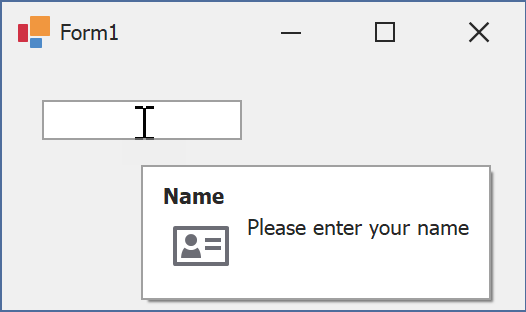
Tip
Read the following help topic for information on how to customize super tooltips: Hints and Tooltips.