What's Installed
- 2 minutes to read
The Unified Installer registers DevExpress Controls and Libraries into Visual Studio, and installs DevExpress utility tools, demo applications, and IDE add-ons.
DevExpress Controls in Visual Studio Toolbox
The installer automatically registers DevExpress WinForms UI Controls in the Visual Studio Toolbox. These controls have category names that start with “DX + version number”.

DevExpress Menu in Visual Studio
The Unified Installer adds the DevExpress Visual Studio menu. With it, you can invoke DevExpress wizards, run utility tools, access technical support, licensing/registration info, and learning materials.

Read the following topic for detailed information: Menu Entries.
Demo Applications
You can run DevExpress WinForms Demos from the Windows Start menu or DevExpress menu in Visual Studio.
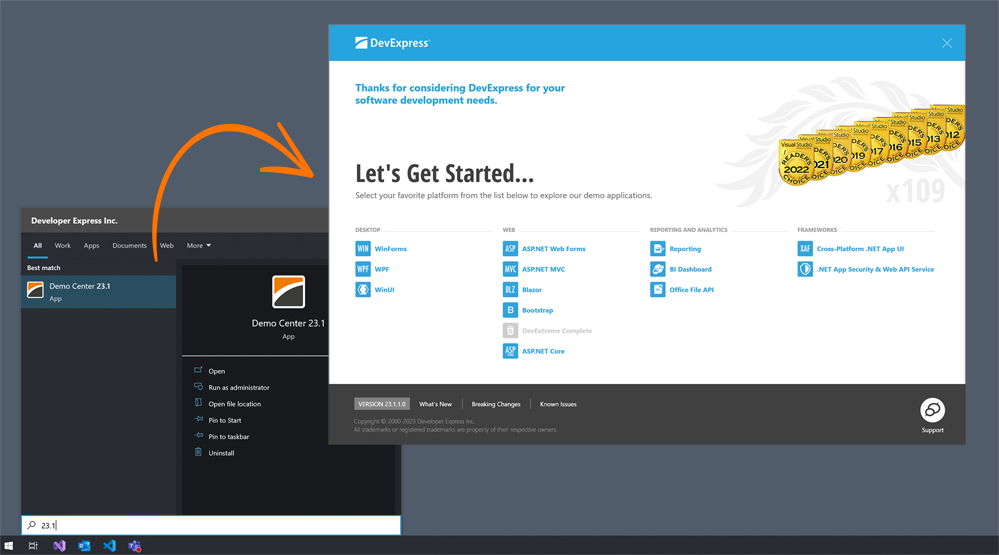
Read the following topic for detailed information: DevExpress WinForms Demo Apps.
Template Gallery
When starting a new project or adding a new item, use the DevExpress Template Galleries, which are automatically integrated into the corresponding Visual Studio dialog windows.

Read the following topic for detailed information: Template Gallery.
Tip
You can also use the Template Kit for WinForms to quickly create projects that target .NET 8+. New project templates support hybrid app development and cover a broader range of usage scenarios when compared to the Template Gallery for .NET Framework.
Project Settings
This page allows you to instantly apply project-wide settings (for example, specify the default control font or apply a DevExpress skin).

Read the following topic for detailed information: Project Settings Page.
Instant Layout Assistant
Starting with an empty form or user control, the Instant Layout Assistant extension will help you create a layout, populate sections with controls, and enable DevExpress technologies such as animated transitions.
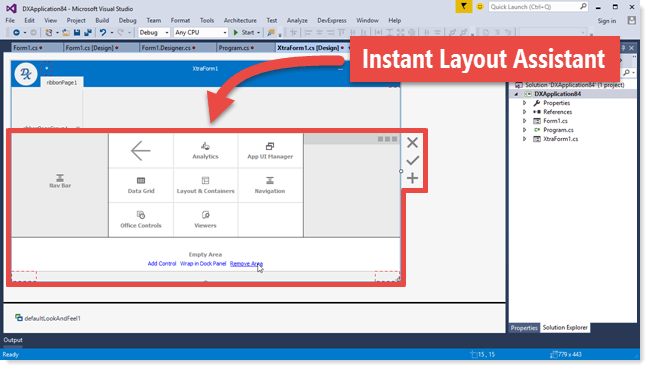
Read the following topic for detailed information: Layout Assistant Extension.
DevExpress Icon Library
The DevExpress WinForms Subscription includes an extensive Icon Library, which is available within Visual Studio when you specify property values that require glyphs.
![]()
Read the following topic for detailed information: Image Gallery and Context-Dependent Images.
Getting Help on API
You can get help on a specific DevExpress WinForms control/component or any of its properties by pressing the F1 shortcut in the Visual Studio Designer or when writing code.
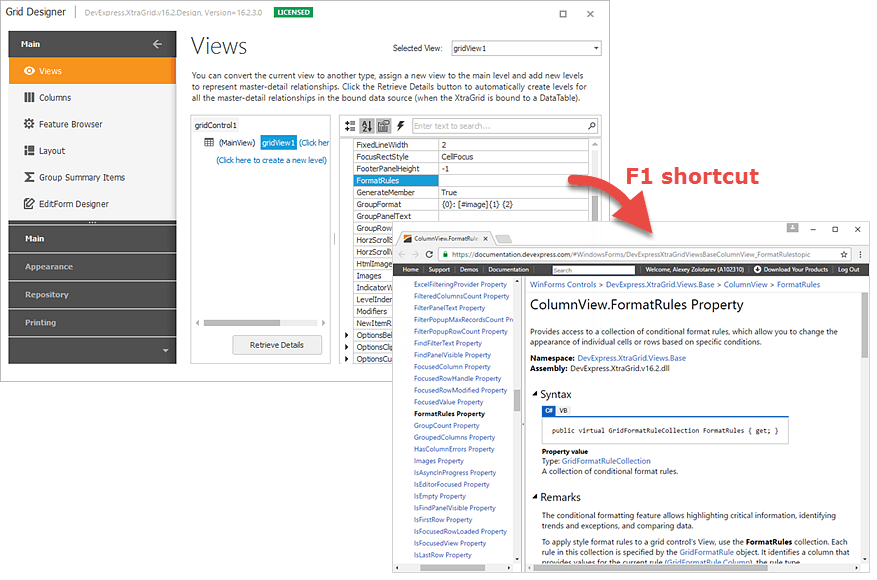
Read the following topic for detailed information: Getting Help on API.