ZoomTrackBarControl Class
The slider with the ‘+’ and ‘-‘ buttons.
Namespace: DevExpress.XtraEditors
Assembly: DevExpress.XtraEditors.v25.2.dll
NuGet Package: DevExpress.Win.Navigation
Declaration
Related API Members
The following members return ZoomTrackBarControl objects:
Remarks
ZoomTrackBarControl allows you to create zoom bars similar to those found in Microsoft Office applications. The control’s ‘-‘ and ‘+’ buttons move the scroll thumb to the left and right, respectively.

Demo: Zoom Track Bar module in the XtraEditors MainDemo
The control’s main settings include:
- RepositoryItemTrackBar.Minimum and RepositoryItemTrackBar.Maximum (accessible from the ZoomTrackBarControl.Properties object) - specify the scroll range.
- TrackBarControl.Value - gets or sets the currently selected value.
- RepositoryItemTrackBar.ValueChanged - Allows you to perform actions when the value changes.
- RepositoryItemTrackBar.SmallChange - The value to be added to or subtracted from the TrackBarControl.Value property when a user scrolls using the keyboard arrow keys and the mouse wheel (see RepositoryItemTrackBar.SmallChangeUseMode).
- RepositoryItemTrackBar.LargeChange - The value to be added to or subtracted from the TrackBarControl.Value property when a user presses CTRL+UP and CTRL+DOWN.
- RepositoryItemTrackBar.ShowValueToolTip - Gets or sets whether the track bar shows the current value in a tooltip when a user moves a thumb..
- Orientation - Specifies whether the ZoomTrackBarControl is oriented horizontally or vertically.
See the DevExpress.XtraEditors.Repository.RepositoryItemZoomTrackBar class members for additional settings.
Tooltips
DevExpress controls support regular and super tooltips. Enable the ShowToolTips option to display tooltips when the mouse pointer hovers over the control.
Customize Regular Tooltip Text
Use the following properties of the target control to specify regular tooltip text and title:
API | Description |
|---|---|
Specifies tooltip text. You can use line breaks in regular tooltips. | |
Specifies whether to parse HTML tags in text. | |
Specifies the tooltip title. If you do not specify tooltip text, the tooltip is not displayed even if you specify the title. |
The following code snippet specifies tooltip text and title for a TextEdit editor:
public Form1() {
InitializeComponent();
textEdit1.ShowToolTips = true;
textEdit1.ToolTipTitle = "Name";
textEdit1.ToolTip = "Please enter your name";
}
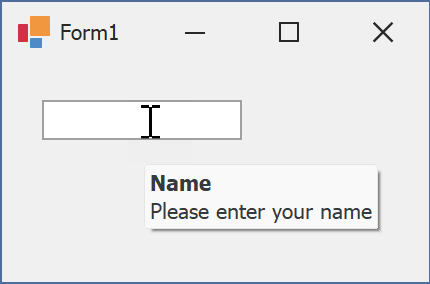
Assign an Image to Regular Tooltips
Use the control’s ToolTipIconType property to assign a predefined icon. The ToolTipController.IconSize property specifies icon size.
Assign a custom image as follows:
- Create a ToolTipController and assign it to the control’s ToolTipController property.
- Create an image collection and assign it to the ToolTipController.ImageList property.
- Handle the ToolTipController.BeforeShow event. Use the e.ImageOptions parameter to assign a raster or vector image to the tooltip.
Note
The ToolTipIconType property has priority over e.ImageOptions. If you assign a custom image, set ToolTipIconType to None.
The following code snippet assigns a custom image to the TextEdit tooltip:
Note
textEdit1, toolTipController1, and svgImageCollection1 were created at runtime.
public Form1() {
InitializeComponent();
textEdit1.ShowToolTips = true;
textEdit1.ToolTipTitle = "Name";
textEdit1.ToolTip = "Please enter your name";
textEdit1.ToolTipController = toolTipController1;
toolTipController1.ImageList = svgImageCollection1;
toolTipController1.BeforeShow += ToolTipController1_BeforeShow;
}
private void ToolTipController1_BeforeShow(object sender, ToolTipControllerShowEventArgs e) {
ToolTipController controller = sender as ToolTipController;
if (e.ToolTip == textEdit1.ToolTip)
e.ImageOptions.SvgImage = (controller.ImageList as SvgImageCollection)["personalCard"];
}

Display a Super Tooltip
Use the control’s SuperTip property to assign a super tooltip. If you wish to use HTML tags in a super tooltip, enable the SuperToolTip.AllowHtmlText property.
Setting the ToolTipController.ToolTipType property to SuperTip converts existing regular tooltips to super tooltips.
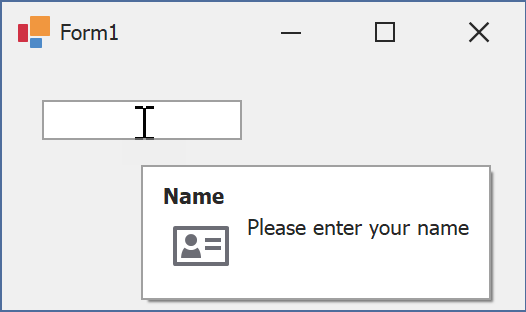
Tip
Read the following help topic for information on how to customize super tooltips: Hints and Tooltips.