BaseControl.SuperTip Property
Gets or sets a SuperToolTip for the current control.
Namespace: DevExpress.XtraEditors
Assembly: DevExpress.XtraEditors.v25.2.dll
NuGet Package: DevExpress.Win.Navigation
Declaration
Property Value
| Type | Description |
|---|---|
| SuperToolTip | A SuperToolTip object associated with the control. |
Remarks
DevExpress controls support regular and super tooltips. Enable the ShowToolTips option to display tooltips when the mouse pointer hovers over the control.
Customize Regular Tooltip Text
Use the following properties of the target control to specify regular tooltip text and title:
API | Description |
|---|---|
Specifies tooltip text. You can use line breaks in regular tooltips. | |
Specifies whether to parse HTML tags in text. | |
Specifies the tooltip title. If you do not specify tooltip text, the tooltip is not displayed even if you specify the title. |
The following code snippet specifies tooltip text and title for a TextEdit editor:
public Form1() {
InitializeComponent();
textEdit1.ShowToolTips = true;
textEdit1.ToolTipTitle = "Name";
textEdit1.ToolTip = "Please enter your name";
}
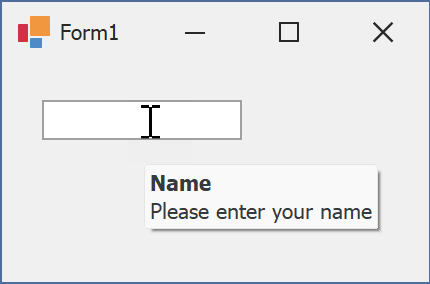
Assign an Image to Regular Tooltips
Use the control’s ToolTipIconType property to assign a predefined icon. The ToolTipController.IconSize property specifies icon size.
Assign a custom image as follows:
- Create a ToolTipController and assign it to the control’s ToolTipController property.
- Create an image collection and assign it to the ToolTipController.ImageList property.
- Handle the ToolTipController.BeforeShow event. Use the e.ImageOptions parameter to assign a raster or vector image to the tooltip.
Note
The ToolTipIconType property has priority over e.ImageOptions. If you assign a custom image, set ToolTipIconType to None.
The following code snippet assigns a custom image to the TextEdit tooltip:
Note
textEdit1, toolTipController1, and svgImageCollection1 were created at runtime.
public Form1() {
InitializeComponent();
textEdit1.ShowToolTips = true;
textEdit1.ToolTipTitle = "Name";
textEdit1.ToolTip = "Please enter your name";
textEdit1.ToolTipController = toolTipController1;
toolTipController1.ImageList = svgImageCollection1;
toolTipController1.BeforeShow += ToolTipController1_BeforeShow;
}
private void ToolTipController1_BeforeShow(object sender, ToolTipControllerShowEventArgs e) {
ToolTipController controller = sender as ToolTipController;
if (e.ToolTip == textEdit1.ToolTip)
e.ImageOptions.SvgImage = (controller.ImageList as SvgImageCollection)["personalCard"];
}

Display a Super Tooltip
Use the control’s SuperTip property to assign a super tooltip. If you wish to use HTML tags in a super tooltip, enable the SuperToolTip.AllowHtmlText property.
Setting the ToolTipController.ToolTipType property to SuperTip converts existing regular tooltips to super tooltips.
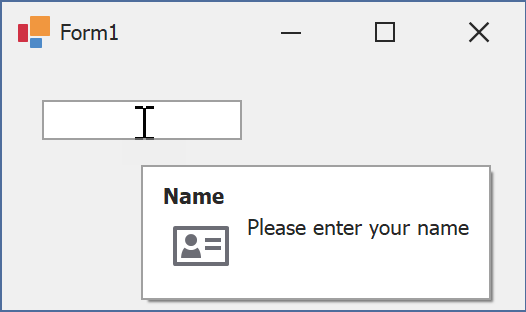
Tip
Read the following help topic for information on how to customize super tooltips: Hints and Tooltips.
Example
This example shows how to create a super tooltip with a hyperlink and assign it to a SimpleButton.
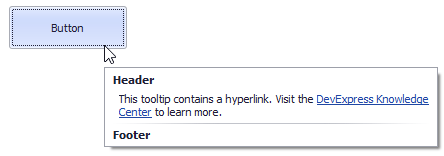
The button’s SuperTip property allows you to specify a super tooltip. Use the ToolTipController.AllowHtmlText, SuperToolTip.AllowHtmlText, or ToolTipItem.AllowHtmlText property to enable HTML tags. Handle the ToolTipController.HyperlinkClick event to respond to a click on the hyperlink.
The SuperToolTip Editor allows you to create super tooltips in the designer. To invoke the editor, click the SuperTip property’s ellipsis button in the Properties window.
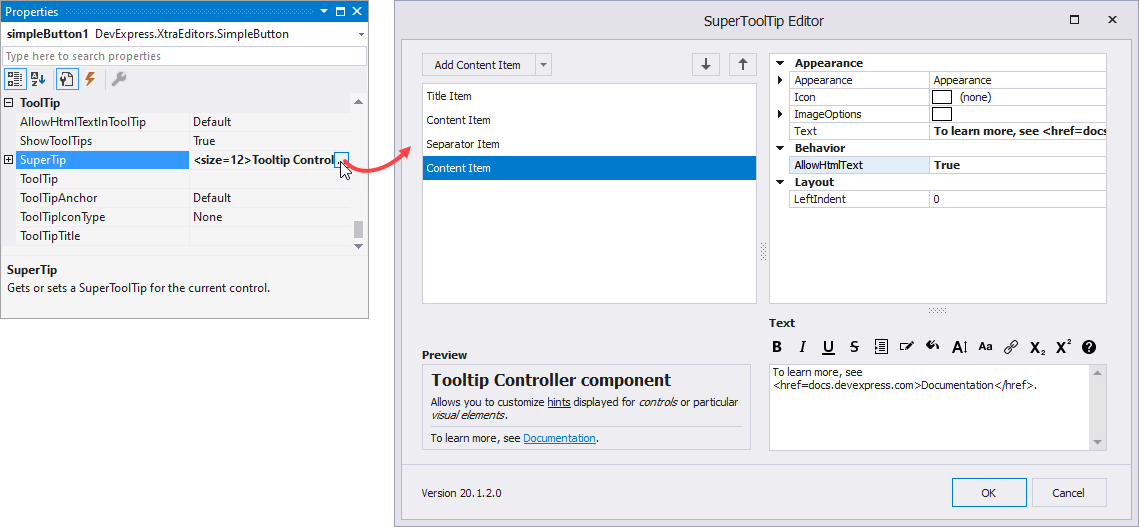
If you create a tooltip in the designer, you still need to handle the HyperlinkClick event in code. Use the Properties window to assign an event handler.
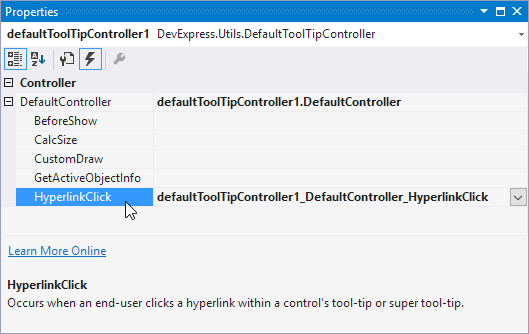
The example below shows how to create a super tooltip in code.
using DevExpress.Utils;
using System.Diagnostics;
private void Form1_Load(object sender, EventArgs e) {
// Access the controller that manages tooltips for all controls:
ToolTipController defaultTooltipController = DevExpress.Utils.ToolTipController.DefaultController;
// Create and customize a SuperToolTip:
SuperToolTip sTooltip = new SuperToolTip();
SuperToolTipSetupArgs args = new SuperToolTipSetupArgs();
args.Title.Text = "Header";
args.Contents.Text = "This tooltip contains a hyperlink. Visit the <href=http://help.devexpress.com>DevExpress Knowledge Center</href> to learn more.";
args.ShowFooterSeparator = true;
args.Footer.Text = "Footer";
sTooltip.Setup(args);
// Enable HTML Text Formatting for the created SuperToolTip:
sTooltip.AllowHtmlText = DefaultBoolean.True;
//..or enable this feature for all tooltips:
//defaultTooltipController.AllowHtmlText = true;
// Respond to clicking hyperlinks in tooltips:
defaultTooltipController.HyperlinkClick += defaultTooltipController_HyperlinkClick;
// Assign a SuperToolTip to the button:
simpleButton1.SuperTip = sTooltip;
}
void defaultTooltipController_HyperlinkClick(object sender, HyperlinkClickEventArgs e) {
Process process = new Process();
process.StartInfo.FileName = (e.Link);
process.StartInfo.Verb = "open";
process.StartInfo.WindowStyle = ProcessWindowStyle.Normal;
try {
process.Start();
}
catch { }
}