WindowsFormsSettings.AnimationMode Property
Gets or sets whether DevExpress controls animate end-user operations (expand/collapse, tab switch, sorting, etc.). This is a static (shared in VB) property.
Namespace: DevExpress.XtraEditors
Assembly: DevExpress.Utils.v25.2.dll
NuGet Packages: DevExpress.Utils, DevExpress.Wpf.Core
Declaration
Property Value
| Type | Description |
|---|---|
| DevExpress.XtraEditors.AnimationMode | An DevExpress.XtraEditors.AnimationMode enumeration value that specifies whether DevExpress controls use animation effects. The default is DevExpress.XtraEditors.AnimationMode.Default. |
Remarks
Operations on controls, such as expand/collapse, tab switch, drag-and-drop, can be performed using animation effects. For instance, when sorting is applied to data in the GridControl, it can be followed by an animation effect that smoothly changes the order of grid rows. See an animated image below.
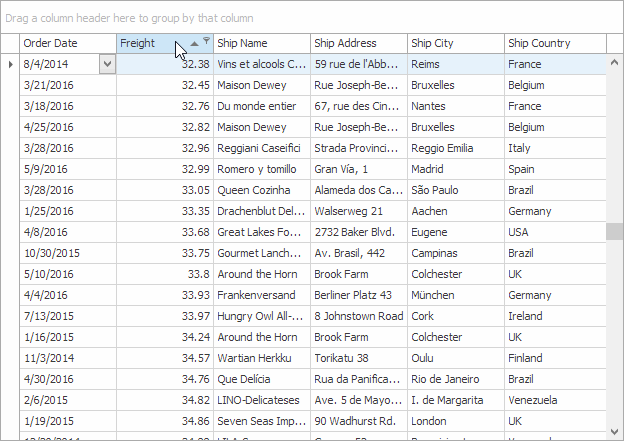
For certain controls, animation effects are enabled by default, while others are not. However, in most cases, if a control supports animation effects, it exposes a non-static (non-shared in VB) property that allows you to explicitly enable or disable the animation. For instance, the animation effect shown in the figure above is disabled by default, and you can enable it using the GridOptionsBehavior.AllowSortAnimation setting.
The AnimationMode static (shared in VB) property specifies the common behavior for DevExpress controls, and can be set to the following values:
DisableAll
- Boolean type animation settings are forcibly disabled;
- DefaultBoolean type animation settings are disabled if set to DefaultBoolean.Default.
EnableLimited
- Boolean type animation settings are not affected;
- DefaultBoolean type animation settings are disabled if set to DefaultBoolean.Default.
EnableAll
- Boolean type animation settings are not affected;
- DefaultBoolean type animation settings are enabled if set to DefaultBoolean.Default.
- Default - no common behavior is specified, the actual behavior depends on each particular control.
Also, DevExpress controls provide support for animated hot-tracking. That is, when a button is hovered over with the mouse pointer, it changes its view from normal to hovered using a smooth animation. By default, the behavior depends on the currently applied skin. The WindowsFormsSettings.AllowHoverAnimation static (shared in VB) property allows you to explicitly specify whether to use hover animation effects for controls being hot-tracked. If the WindowsFormsSettings.AllowHoverAnimation property is enabled, the BarManager.AllowItemAnimatedHighlighting property allows you to disable animation effects for bar and ribbon menu items.
Note
If the AnimationMode property is set to DisableAll, the animation is forcibly disabled, regardless of the WindowsFormsSettings.AllowHoverAnimation property value.
To specify animation effects that follow expanding and collapsing popup menus, use the WindowsFormsSettings.PopupAnimation static (shared in VB) property. By default, this setting enables the Office 2016-inspired animation. You can also disable animation effects, or delegate this setting to the Windows operation system. System settings allow an end-user to disable popup menu animation effects, or enable the Fade or Slide animation. If the WindowsFormsSettings.PopupAnimation property is set to System, you can override the system animation for bar and ribbon menu items using the BarManagerProperties.MenuAnimationType property.
Note
If the AnimationMode property is set to DisableAll or EnableLimited, the animation is forcibly disabled, regardless of the WindowsFormsSettings.PopupAnimation property value.