MapSpline Class
Draws a spline on the map.
Namespace: DevExpress.XtraMap
Assembly: DevExpress.XtraMap.v25.2.dll
NuGet Package: DevExpress.Win.Map
Declaration
Related API Members
The following members return MapSpline objects:
Remarks
The Map Control uses vector layers to display vector items such as map splines.
The following image shows a spline that is plotted based on four geographical points.
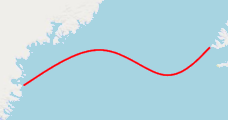
Create a Map Spline
The following code creates a MapSpline and adds it to a vector layer’s item storage.
using DevExpress.XtraMap;
using System;
using System.Drawing;
using System.Windows.Forms;
//...
private void Form1_Load(object sender, EventArgs e) {
VectorItemsLayer itemLayer = new VectorItemsLayer();
mapControl1.Layers.Add(itemLayer);
MapSpline mapSpline = new MapSpline();
mapSpline.Points.AddRange ( new GeoPoint[] {
new GeoPoint(64.1, -40.5),
new GeoPoint(65.4, -33.8),
new GeoPoint(64.5, -28.5),
new GeoPoint(65.5, -24.5)
});
MapItemStorage storage = new MapItemStorage();
storage.Items.Add(mapSpline);
itemLayer.Data = storage;
itemLayer.DataLoaded += OnItemLayerDataLoaded;
}
private void OnItemLayerDataLoaded(object sender, DataLoadedEventArgs e) {
// You can call the MapControl.ZoomToFitLayerItems method in the DataLoaded event handler
// to zoom the map so that it displays all vector items according to their bounding box.
mapControl1.ZoomToFitLayerItems(new LayerBase[] { mapControl1.Layers[1] });
}
You can add multiple MapSplines to a vector layer. For more information on how to load vector items to a map, see the Vector Items topic.
Customize Spline Appearance
Use the following properties to specify spline color and style at normal, highlighted and selected states.
State | APIs |
|---|---|
Normal | |
Highlighted | |
Selected |
The following example shows how to create a red spline. When the spline is highlighted or selected, its color is changed to blue/black respectively.
mapSpline.Stroke = Color.Red;
mapSpline.StrokeWidth = 4;
mapSpline.HighlightedStroke = Color.Blue;
mapSpline.HighlightedStrokeWidth = 4;
mapSpline.SelectedStroke = Color.Black;
mapSpline.SelectedStrokeWidth = 4;
Add Spline Caps
You can display shapes at the beginning and at the end of splines. Use the StartLineCap and EndLineCap properties for this purpose.
The following example specifies the end cap template and shows the default arrow for the spline start cap:

MapSpline spline = new MapSpline() { StrokeWidth = 2, Stroke = System.Drawing.Color.Blue };
spline.Points.AddRange(new GeoPoint[] { new GeoPoint(-6, -4),
new GeoPoint(-3, -10),
new GeoPoint(-6, -20) });
spline.StartLineCap.Visible = true;
spline.StartLineCap.Length = 20;
spline.StartLineCap.Width = 10;
spline.EndLineCap.Visible = true;
spline.EndLineCap.Template = new MapUnit[] { new MapUnit(-0.5, 0),
new MapUnit(0, 0.5),
new MapUnit(0.5, 0),
new MapUnit(0, -0.5)};
spline.EndLineCap.Length = 10;
spline.EndLineCap.Width = 10;
mapItemStorage1.Items.Add(spline);