UploadControlDropboxSettings.TeamMemberID Property
OBSOLETE
Use the AccountManager class API and the AccountName property instead.
Use the AccountManager class API and the AccountName property instead. For more information, refer to the Cloud Storage Account Management topic.
Namespace: DevExpress.Web
Assembly: DevExpress.Web.v25.2.dll
NuGet Package: DevExpress.Web
Declaration
[DefaultValue("")]
[Obsolete("Use the AccountManager class API and the AccountName property instead.")]
public string TeamMemberID { get; set; }Property Value
| Type | Default | Description |
|---|---|---|
| String | String.Empty | A string value that is the team member ID. |
Property Paths
You can access this nested property as listed below:
| Library | Object Type | Path to TeamMemberID |
|---|---|---|
| ASP.NET MVC Extensions | UploadControlBinderSettings |
|
| HtmlEditorFileSaveSettings |
|
|
| UploadControlSettings |
|
|
| ASP.NET Web Forms Controls | ASPxHtmlEditorUploadSettingsBase |
|
| ASPxUploadControl |
|
Remarks
Specifies a Dropbox ID of a user as a team member.
Use the TeamMemberID property to provide your application with access to a Dropbox Business account. For a standard Dropbox account, set the TeamMemberID property to String.Empty.
If the FileManagerDropBoxProviderSettings.AccessTokenValue property is specified, a list of team members of the Dropbox Business account can be also accessed using the drop down window of the TeamMemberID property in the Property Window.
Note
The property’s drop down window shows the display names of team members. After a member is selected, its ID is saved to the TeamMemberID property value in the following format : “dbmid:AAC112llkE…”.
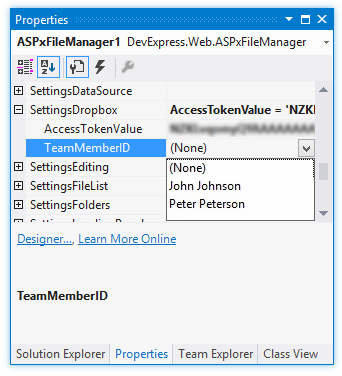
<dx:ASPxFileManager ID="ASPxFileManager1" runat="server" ProviderType="Dropbox">
<SettingsDropbox AccessTokenValue="ZTAmXFti5PAAAA..." TeamMemberID="dbmid:AAC112ll..." />
</dx:ASPxFileManager>
Note
Visual Studio caches the list of the team members once it is loaded. If the list of the team members is updated, reload Visual Studio.
To learn more, see the Dropbox File System Provider topic.