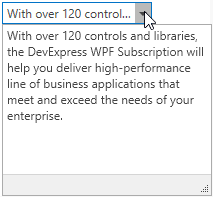MemoEdit Class
Represents an editor that displays a multi-line edit box in its popup.
Namespace: DevExpress.Xpf.Editors
Assembly: DevExpress.Xpf.Core.v25.2.dll
NuGet Package: DevExpress.Wpf.Core
Declaration
Remarks
The MemoEdit control represents an editor which allows you to display and edit multi-line text in its popup.
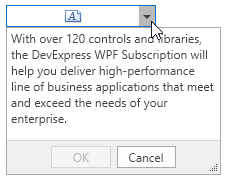
Tip
To display multi-line text without the popup, use the TextEdit control with the TextWrapping option set to Wrap.
This editor is useful to edit and display multi-line text in a limited space (in edit forms, in GridControl cells, etc).
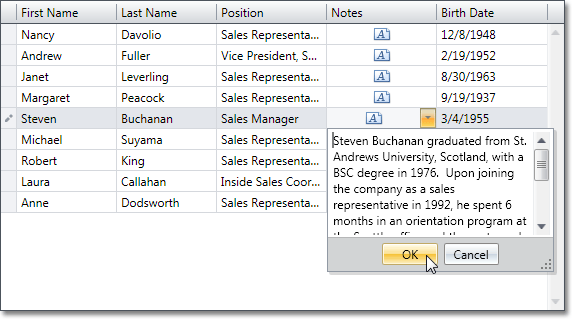
Tip
The MemoEdit class inherits its features from the PopupBaseEdit class.
Refer to the PopupBaseEdit class description for information on derived features and API.
Note
The MemoEdit control does not support masked input.
Create a MemoEdit
<Window ...
xmlns:dxe="http://schemas.devexpress.com/winfx/2008/xaml/editors">
<!-- Adds a default MemoEdit to your window -->
<dxe:MemoEdit />
</Window>
Editor Value
You can specify the editor’s value using the BaseEdit.EditValue or TextEditBase.Text property.
<Window ...
xmlns:dxe="http://schemas.devexpress.com/winfx/2008/xaml/editors">
<!-- Specify value using the BaseEdit.EditValue property -->
<dxe:MemoEdit EditValue="Hello World!"/>
<!-- Specify value using the TextEditBase.Text property -->
<dxe:MemoEdit Text="Hello World!"/>
To respond to changing the editor’s value, handle the BaseEdit.EditValueChanged event. To check the new value’s validity, handle the BaseEdit.Validate event.
Text Display
The MemoEdit displays an icon in the textbox area by default.
The icon has a different appearance depending on whether the editor value is empty or not.
![]()
To display the first text line instead of the icon, set the ShowIcon property to false.
<Window ...
xmlns:dxe="http://schemas.devexpress.com/winfx/2008/xaml/editors">
<!-- Display the first text line instead of the icon -->
<dxe:MemoEdit Text="With over 120 controls and libraries, the
DevExpress WPF Subscription will help you deliver
high-performance line of business applications
that meet and exceed the needs of your enterprise."
ShowIcon="False"
MemoTextWrapping="Wrap"
PopupHeight="155"
PopupWidth="275"/>
</Window>
![]()
You can use the MemoEdit.MemoTextWrapping property to specify whether long strings, which do not contain any return characters, are wrapped automatically at the right edge of a memo edit control. To specify whether scroll bars should be displayed in a memo editor, use the MemoEdit.MemoHorizontalScrollBarVisibility and MemoEdit.MemoVerticalScrollBarVisibility properties.
Text Edit Options
The MemoEdit.MemoAcceptsReturn and MemoEdit.MemoAcceptsTab properties specify how a memo editor interprets ENTER and TAB key presses. If a memo editor accepts returns (MemoEdit.MemoAcceptsReturn is true), inserting carriage-return/linefeed characters creates a new text line. Otherwise, return key presses are processed by the container control.
Example
The code sample below illustrates how to add a MemoEdit in read-only mode, and disable buttons in its popup.
<dxe:MemoEdit
Text="With over 120 controls and libraries, the
DevExpress WPF Subscription will help you deliver
high-performance line of business applications
that meet and exceed the needs of your enterprise."
ShowIcon="False"
MemoTextWrapping="Wrap"
PopupFooterButtons="None"
IsReadOnly="True"
PopupHeight="170"
PopupWidth="210"/>