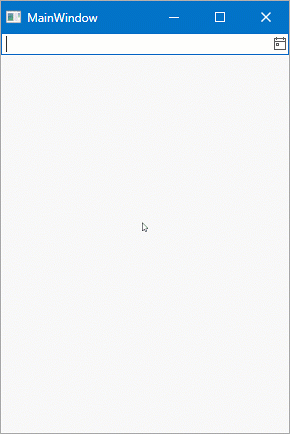DateEditPickerStyleSettings Class
Defines the appearance and behavior of a picker date editor.
Namespace: DevExpress.Xpf.Editors
Assembly: DevExpress.Xpf.Core.v25.2.dll
NuGet Package: DevExpress.Wpf.Core
Declaration
Remarks
A DateEditPickerStyleSettings object defines the Picker date editor operation mode. In this mode, the DateEdit‘s dropdown displays a Windows Store inspired date picker.
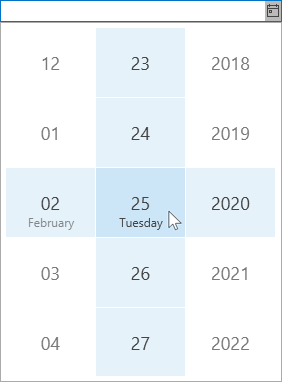
The following code sample demonstrates how to switch the date editor operation mode to Picker.
<dxe:DateEdit>
<dxe:DateEdit.StyleSettings>
<dxe:DateEditPickerStyleSettings/>
</dxe:DateEdit.StyleSettings>
</dxe:DateEdit>
Specify a Step Between a Date Picker Value
You can use the HourStep, MinuteStep, and SecondStep properties to specify a step between hours, minutes, and seconds that a user can select in DateEdit picker mode.
<Window ...
xmlns:dxe="http://schemas.devexpress.com/winfx/2008/xaml/editors">
<StackPanel>
<dxe:DateEdit Mask="HH:mm:ss" MaskType="DateTime" MaskUseAsDisplayFormat="True">
<dxe:DateEdit.StyleSettings>
<dxe:DateEditPickerStyleSettings HourStep="4" MinuteStep="15" SecondStep="30" />
</dxe:DateEdit.StyleSettings>
</dxe:DateEdit>
</StackPanel>
</Window>

A user can spin a DateEdit value with keyboard arrow buttons. You can use Input Validation to limit a DateEdit value. The following code sample limits a DateEdit hour to an even number.
<Window ...
xmlns:dxe="http://schemas.devexpress.com/winfx/2008/xaml/editors">
<StackPanel>
<dxe:DateEdit Mask="HH:mm:ss" MaskType="DateTime" MaskUseAsDisplayFormat="True" Validate="dxDateEdit_Validate">
<dxe:DateEdit.StyleSettings>
<dxe:DateEditPickerStyleSettings HourStep="4" MinuteStep="15" SecondStep="30" />
</dxe:DateEdit.StyleSettings>
</dxe:DateEdit>
</StackPanel>
</Window>
private void dxDateEdit_Validate(object sender, ValidationEventArgs e) {
if (e.Value is DateTime) {
int hour = ((DateTime)e.Value).Hour;
if (hour % 2 != 0) e.IsValid = false;
}
}