ASPxTrackBar.ScalePosition Property
Namespace: DevExpress.Web
Assembly: DevExpress.Web.v25.2.dll
NuGet Package: DevExpress.Web
Declaration
Property Value
| Type | Default | Description |
|---|---|---|
| ScalePosition | None | One of the ScalePosition enumeration values. |
Available values:
| Name | Description |
|---|---|
| None | A scale is not displayed in an editor.
|
| Both | A scale is displayed at both sides of the editor: left and right (for the vertical orientation), or top and bottom (for the horizontal orientation).
|
| RightOrBottom | A scale is displayed at the right side of the editor (for the vertical orientation) or at the bottom side (for the horizontal orientation).
|
| LeftOrTop | A scale is displayed at the left side of the editor (for the vertical orientation) or at the top side (for the horizontal orientation).
|
Remarks
This property is a wrapper of the TrackBarProperties.ScalePosition property.
Example
The code sample below demonstrates how you can use the ASPxTrackBar control to specify a filter condition for the ASPxGridView control.
Handle the ASPxClientTrackBar.PositionChanging event to update label content that displays the currently selected range. The ASPxClientTrackBar.PositionChanged event handler applies the specified filter to the grid by using the ASPxClientGridView.ApplyFilter method. Note that the ASPxTrackBar.ValueChangedDelay property specifies the time interval between when a user changes the editor’s value and when the filter is applied.
The image below shows the result.
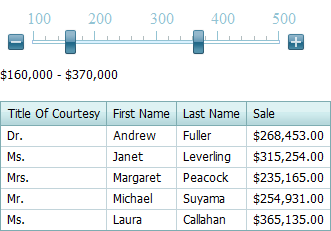
function initLbRange() {
lbRange.SetText('$' + tbSale.GetPositionStart() + ',000 - $' + tbSale.GetPositionEnd() + ',000');
updateGrid();
};
function updateLbRange(s, e) {
lbRange.SetText('$' + e.newPositionStart + ',000 - $' + e.newPositionEnd + ',000');
};
function updateGrid() {
var filterCondition = "[Sale] > " + tbSale.GetPositionStart() * 1000
+ " AND [Sale] < " + tbSale.GetPositionEnd() * 1000;
grid.ApplyFilter(filterCondition);
};



