TcxCustomEditButton.Transparent Property
Specifies if editor button border and background are transparent.
Declaration
property Transparent: Boolean read; write; default False;Property Value
| Type | Default | Description |
|---|---|---|
| Boolean | False |
|
Remarks
You can set the Transparent property to False to hide editor button border and background regardless of the current editor look & feel settings.
Note
The hot-track effect is disabled for the editor button when the Transparent property is set to True regardless of the HotTrackMode property value.
Property Value Examples
The following table demonstrates the difference between Transparent property values under the same conditions:
| Value | Example[1] |
|---|---|
False (default) |
 |
True |
 |
Code Example: Create Editor Buttons with Custom Functionality
The code example below demonstrates OnButtonClick and OnCreate event handlers.
The application form’s OnCreate event handler creates two additional embedded buttons in a TcxButtonEdit control and configures the appearance and behavior of all embedded buttons. The OnButtonClick event handler associates all created buttons with the editor’s functionality.
Note
This example uses a TcxImageList component with three SVG icons as a source of glyphs for the created buttons.
procedure TMyForm.cxButtonEdit1PropertiesButtonClick(Sender: TObject;
AButtonIndex: Integer);
var
AEditor: TcxButtonEdit;
begin
AEditor := Sender as TcxButtonEdit;
if AButtonIndex = 0 then // The first button clears the editor
AEditor.Clear
else if AButtonIndex = 1 then // The second button selects content
AEditor.SelectAll
else if AButtonIndex = 2 then // The third button hides or reveals content
begin
if AEditor.Properties.EchoMode = eemNormal then
AEditor.Properties.EchoMode := eemPassword
else
AEditor.Properties.EchoMode := eemNormal;
end;
end;
procedure TMyForm.FormCreate(Sender: TObject);
var
AProperties: TcxButtonEditProperties;
I: Integer;
begin
cxButtonEdit1.ShowHint := True; // Enables hints for the editor
AProperties := cxButtonEdit1.Properties;
AProperties.BeginUpdate; // Initiates the following batch change
try
AProperties.Images := cxImageList1; // Assigns the source of button glyphs
// Create two additional buttons
AProperties.Buttons.Add;
AProperties.Buttons.Add;
// Specify common button settings
for I := 0 to AProperties.Buttons.Count - 1 do
begin
AProperties.Buttons.Items[I].Kind := bkGlyph; // Changes the button content type to "glyph"
AProperties.Buttons.Items[I].ImageIndex := I; // Specifies image indexes in the source list
AProperties.Buttons.Items[I].HotTrackMode := TcxEditButtonHotTrackMode.Editor;
end;
// Specify unique button settings
AProperties.Buttons.Items[0].Hint := 'Clear';
AProperties.Buttons.Items[1].Hint := 'Select All';
AProperties.Buttons.Items[2].Hint := 'Hide/Reveal';
AProperties.Buttons.Items[2].LeftAlignment := True;
AProperties.Buttons.Items[2].Transparent := True;
finally
AProperties.EndUpdate; // Calls EndUpdate regardless of the batch operation's success
end;
end;
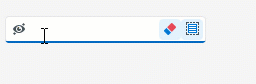
Default Value
The Transparent property’s default value is False.
-
These examples demonstrate different
Transparentproperty values for the same button editor with one embedded button under the following conditions:- The
Office2010Blueskin is in effect. - The Kind property is set to bkGlyph and a custom glyph is assigned to the Glyph property.
- The