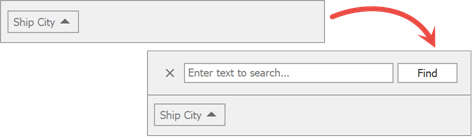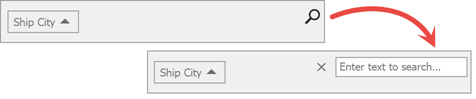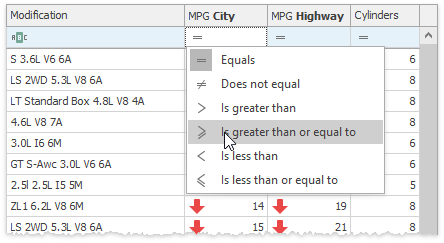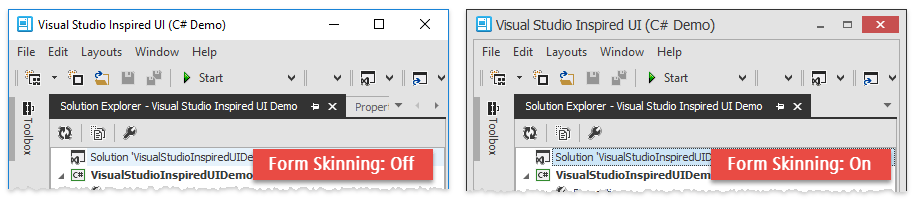Version Compatibility: Default Property Values
- 15 minutes to read
DevExpress version updates introduce new features that may change control default behavior. When you migrate to a new version, you can revert these changes to the previous version using the static WindowsFormsSettings.DefaultSettingsCompatibilityMode property. This option should be set at application startup.
namespace WindowsFormsApp1 {
static class Program {
[STAThread]
static void Main() {
DevExpress.XtraEditors.WindowsFormsSettings.DefaultSettingsCompatibilityMode =
DevExpress.XtraEditors.SettingsCompatibilityMode.v23_1;
Application.EnableVisualStyles();
Application.SetCompatibleTextRenderingDefault(false);
Application.Run(new Form1());
}
}
}
All recent changes are in effect if the WindowsFormsSettings.DefaultSettingsCompatibilityMode property is set to Latest.
- Version 23.1
- Version 22.1
- Version 20.2
- Version 19.2
- Version 19.1
- Version 18.2
- Version 18.1
- Version 17.2
- Version 17.1
- Version 16
Version 23.1
UseTextForAccessibility Control Style is Disabled for BaseListBoxControl
- Affected Controls
- BaseListBoxControl (and all descendants)
- What Changed
BaseListBoxControldescendants had theirUseTextForAccessibilitystyles enabled. The second parameter for methods that enabled this style is now false:
// Previous version
editor.SetStyle(ControlStyles.UseTextForAccessibility, true);
// The latest version
editor.SetStyle(ControlStyles.UseTextForAccessibility, false);
Note
It is not recommended to revert to the previous behavior and set the Active Accessibility name for affected editors manually. If you cannot follow this recommendation, set the DefaultSettingsCompatibilityMode property to “v23_1” or enable the static WindowsFormsSettings.UseEditorTextAsAccessibleName property.
Refer to the following advisory for additional information: The UseTextForAccessibility control style is now disabled.
Version 22.1
Editors’ Automatic Width in Layout and Data Layout Controls
- Affected controls: All BaseEdit class descendants.
- Related property: Hidden static
BaseEdit.AdvancedAutoWidthInLayoutControlproperty. - “v22_1” Behavior: All editors inside a Layout or Data Layout Control return the same minimal width (typically, 50 pixels).
- “Latest” Behavior: Editors calculate their minimal widths individually, based on whether these editors have additional skin elements (for example, buttons). As a result, text boxes always have enough width to remain usable.

ButtonEdit Descendants - AllowNullInput Property
- Affected controls: All ButtonEdit class descendants with the AllowNullInput property enabled.
- Related property: RepositoryItemTextEdit.AllowNullInput.
- “v22_1” Behavior: A Delete/Backspace key press does not clear the editor value when the TextEditStyle property is set to
DisableTextEditor/HideTextEditor. - “Latest” Behavior: A Delete/Backspace key press clears the editor value when the TextEditStyle property is set to
DisableTextEditor/HideTextEditor.
Version 20.2
The table below illustrates the properties and behavior that change if you set the WindowsFormsSettings.DefaultSettingsCompatibilityMode property to v20_2 (in comparison to the Latest mode).
Conditional Formatting - Between Operator in Expressions
- Affected controls: Data Grid, Tree List, and Pivot Grid.
- Related property: FormatConditionRuleBase.BetweenConditionsIncludeEndpoints
- “v20_2” Behavior: The Between operator is exclusive (a range does not include endpoint values). The NotBetween operator is inclusive.
- “Latest” Behavior: The Between operator is inclusive (a range includes endpoint values). The NotBetween operator is exclusive.
Visual Display Style of Filter Criteria
- Affected controls: Controls that display filter criteria (Data Grid, Tree List, Vertical Grid, Pivot Grid, and Filter Control).
- Related property: WindowsFormsSettings.FilterCriteriaDisplayStyle
“v20_2” Behavior: Default display style of filter criteria is Text.
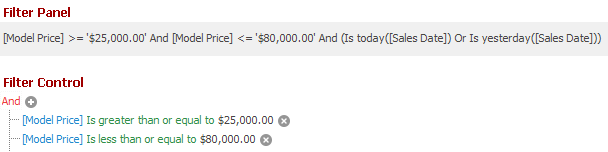
“Latest” Behavior: Default display style of filter criteria is Visual.
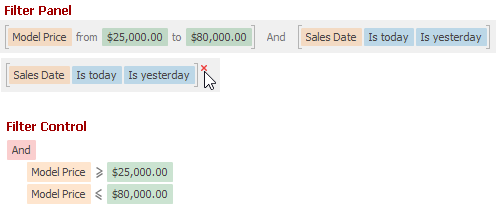
Filter Panel and Filter Control - Custom Expressions
- Affected controls: Controls that display filter criteria (Data Grid, Tree List, Vertical Grid, and Filter Control)
“v20_2” Behavior: If the filter criteria contains custom expressions that cannot be converted to Filter Editor nodes, the control’s Edit Filter button is hidden, and the Filter Editor, if invoked from code, does not display these expressions.

“Latest” Behavior: If the filter criteria contains valid custom expressions that cannot be converted to Filter Editor nodes, the following takes place:
The control displays the Edit Filter button.

The Filter Editor, if invoked, displays these expressions as text.

Set the FilterEditorAllowCustomExpressions property to True to allow a user to add custom expressions (the Filter Control’s context menu contains the Add Custom Expression command), and edit existing custom expressions (click the custom expression text to open the Expression Editor). See also: ColumnViewOptionsFilter.FilterEditorAllowCustomExpressions, TreeListOptionsFilter.FilterEditorAllowCustomExpressions, VGridOptionsFilter.FilterEditorAllowCustomExpressions, FilterControl.AllowCustomExpressions.
Version 19.2
The table below illustrates the properties and behaviors that change if you set the WindowsFormsSettings.DefaultSettingsCompatibilityMode property to v19_2 (in comparison to the Latest mode).
Tree List enhanced scrolling
- Affected control: TreeList
- Related property: TreeList.EnableEnhancedScrolling
- “v19_2” Behavior: Tree List uses the legacy scroll mechanism, which invalidates the scrollable area in its entirety.
- “Latest” Behavior: Tree List uses an enhanced scroll mechanism, which only repaints the part of its area that becomes visible after a scroll operation.
ColorPickEdit - ‘Make Web-Safe’ button default visibility
- Affected control: ColorPickEdit
- Related property: ShowMakeWebSafeButton
- “v19_2” Behavior: The property’s default value is true.
- “Latest” Behavior: The property’s default value is false.
Version 19.1
The table below illustrates the properties and behaviors that change if you set the WindowsFormsSettings.DefaultSettingsCompatibilityMode property to v19_1 (in comparison to the Latest mode).
ImageUri icon type
- Affected controls: all controls that support context-dependent images.
- Related properties
ImageOptions.ImageUriproperties. - “v19_1” Behavior: when you specify the ImageUri property, the control receives a raster icon.
- “Latest” Behavior: when you specify the ImageUri property, the control receives a vector icon.
Data Grid FindPanel location
- Affected control: GridControl.
- Related property GridViewOptionsFind.FindPanelLocation
- “v19_1” Behavior: Find Panel and Group Panel are two separate elements.
- “Latest” Behavior: Find Panel is embedded in the Group Panel.
Set the GridViewOptionsFind.FindPanelLocation property to
Panelto revert to two separate elements.
ProgressBarControl - Custom Display Text
- Affected control: DevExpress.XtraEditors.ProgressBarControl
- Related property: DisplayText parameter of the ProgressBarControl.CustomDisplayText/RepositoryItemProgressBar.CustomDisplayText event in PercentView mode.
- “v19_1” Behavior: In PercentView mode, the DisplayText parameter contains text formatted as a number. The ‘%’ character is appended to the text after your CustomDisplayText event handler is complete.
- “Latest” Behavior: The DisplayText parameter initially contains text formatted as a percentage in PercentView mode. The custom text you assign to the DisplayText event parameter is now displayed as is.
Text Editors - Display of Null Value Prompt
- Affected control: Text editors (TextEdit control and descendants )
- Related property: The Null Value Prompt (RepositoryItemTextEdit.NullValuePrompt).
“v19_1” Behavior: To display the Null Value Prompt when an editor’s value is empty (for example, it is set to an empty string) and when the editor is focused, you need to manually enable the following properties:
RepositoryItemTextEdit.NullValuePromptShowForEmptyValueRepositoryItemTextEdit.ShowNullValuePromptWhenFocused
Read-only editors never display the Null Value Prompt.
“Latest” Behavior: The Null Value Prompt (RepositoryItemTextEdit.NullValuePrompt) is displayed when an editor’s value is empty or null (the default setting). This affects non-focused, focused and read-only editors. You can specify when to show the Null Value Prompt with the ShowNullValuePrompt property.
RepositoryItemTextEdit.NullValuePromptShowForEmptyValueandRepositoryItemTextEdit.ShowNullValuePromptWhenFocusedproperties are hidden, as they are replaced by the ShowNullValuePrompt property.
Tree List Node Menu
- Affected control: TreeList
- Related property: TreeListOptionsMenu.ShowExpandCollapseItems
- “v19_1” Behavior: When a user right-clicks a node in v19.1 and prior versions, the node menu is created without commands. Since the TreeList control does not display empty menus, the node menu is hidden by default.
- “Latest” Behavior: The node menu now contains commands that expand/collapse nodes.
You can use the TreeListOptionsMenu.ShowExpandCollapseItems property to hide these commands for individual Tree List controls.
Report and Dashboard Designers
- Affected controls: Filter Editors in the Report and Dashboard Designers
- Related properties: XRDesignMdiControllerDesignSettings.FilterCriteriaDisplayStyle and DashboardDesigner.FilterCriteriaDisplayStyle
- “v19_1” Behavior: Filter criteria are rendered in Text mode (the default setting).
- “Latest” Behavior: Filter criteria are rendered in Visual mode (the default setting).
Version 18.2
The table below illustrates the properties and behaviors that change if you set the WindowsFormsSettings.DefaultSettingsCompatibilityMode property to v18_2 (in comparison to the Latest mode).
Custom Functions in Filters
Affected controls: FilterControl, DevExpress.XtraFilterEditor.FilterEditorControl
Related properties and features: display custom functions (registered with the CriteriaOperator.RegisterCustomFunction or CriteriaOperator.RegisterCustomFunctions method) as nodes in a filter control’s visual tree, when underlying criteria contain these functions.
“v18_2” Behavior: a filter control’s visual tree does not display nodes for the registered custom functions.
“Latest” Behavior: a filter control’s visual tree displays nodes for the registered custom functions.
DateTime functions in Filters
Affected controls: FilterControl, DevExpress.XtraFilterEditor.FilterEditorControl
Related property: FilterControl.ShowDateTimeFunctions
“v18_2” Behavior: DateTime functions are hidden.
“Latest” Behavior: DateTime functions are available.
Multiple words in data-aware control’s Find Panels
- Affected controls: GridControl | TreeList | VGridControl
- Related properties: ColumnViewOptionsFind.ParserKind | TreeListOptionsFind.ParserKind | VGridOptionsFind.ParserKind | WindowsFormsSettings.FindPanelParserKind
- “v18_2” Behavior: words are combined by the OR operator, unless column names are specified.
- Latest” Behavior: words are combined by the AND operator.
Control appearance inside disabled PanelControls
- Affected controls: PanelControl and its descendants
- Related property: PanelControl.UseDisabledStatePainter
- “v18_2” Behavior: an additional semi-transparent gray layer is painted above disabled Panel Controls to accentuate this disabled state.
- “Latest” Behavior: all controls inside a disabled Panel Control are painted with the standard “disabled” appearance.
FilterEditor menus embedded in Data Grid
- Affected control: GridControl
- Related property: ColumnViewOptionsFilter.FilterEditorUseMenuForOperandsAndOperators
- “v18_2” Behavior: embedded Filter Editors display simple drop-down lists.
- “Latest” Behavior: embedded Filter Editors display combobox-based lists that support incremental search.
The appearance of caption buttons in a disabled layout group
- Affected control: LayoutControl
- Related property: none
- “v18_2” Behavior: buttons are not grayed out in a disabled layout group.
- “Latest” Behavior: buttons are grayed out in a disabled layout group.
Version 18.1
The table below illustrates the properties and behaviors that change if you set the WindowsFormsSettings.DefaultSettingsCompatibilityMode property to v18_1 (in comparison to the Latest mode).
Excel Filters
- Affected controls: all controls that support Excel-style filters
- Related property: ExcelFilterOptions.Default.PreferredDateTimeValuesTreeFilterType (static property)
- “v18_1” Behavior: the default value is TreeView: filters embed the default VS TreeView control.
- “Latest” Behavior: the default value is TreeListBox - filters embed the templated ListBoxControl control that provides a more solid appearance, yields better performance on large data sources, and supports features like Scrollbar Annotations.
Printing and exporting editors that show SVG images
- Affected controls: data editors that use vector images.
- Related images:
- images in ImageComboBoxEdit and CheckEdit
- context images in TextEdit descendants
- conditional formatting images in in-place editors.
- “v18_1” Behavior: vector images are converted to regular raster images when printing or exporting Grid data.
- “Latest” Behavior: vector images are printed/exported as is.
Default filter type in Pivot Grid
- Affected control: PivotGridControl
- Related properties: PivotGridFieldOptionsEx.FieldFilterPopupMode | PivotGridOptionsFilterPopup.FieldFilterPopupMode
- “v18_1” Behavior: Pivot Grid fields use “Classic” filter pop-up menus.
- “Latest” Behavior: Pivot Grid fields use Excel-style filter pop-up menus.
Skin\Appearance priority
- Affected control: all controls that can prioritize
Appearance.BackColorandAppearance.BorderColorsettings over skins. - Related property: WindowsFormsSettings.BackgroundSkinningMode
- “v18_1” Behavior: the WindowsFormsSettings.BackgroundSkinningMode property’s Default value is equal to Legacy. Custom background and/or border colors are not applied until you explicitly turn Skins off in the control LookAndFeel settings.
- “Latest” Behavior: the WindowsFormsSettings.BackgroundSkinningMode property’s Default value is equal to AllColors. You do not have to disable control skins to set custom background and/or border colors.
Version 17.2
The table below illustrates the properties that may change if you set the WindowsFormsSettings.DefaultSettingsCompatibilityMode property to v17_2 (in comparison to the Latest mode).
FilterEditorControl embedded in data-aware controls
- Affected controls: GridControl | TreeList | VGridControl
- Related property: WindowsFormsSettings.UseAdvancedFilterEditorControl
- “v17_2” Behavior: data-aware controls use the legacy DevExpress.XtraFilterEditor.FilterEditorControl (from the
DevExpress.XtraRichEditlibrary). - “Latest” Behavior: data-aware controls use the advanced FilterEditorControl (from the
DevExpress.DataAccess.UI library), which supports syntax highlighting and autocomplete in the filter editor’s Text panel.
LookAndFeel inheritance
- Affected controls: Controls with LookAndFeel settings managed by the BarAndDockingController component:
- BarManager
- DockManager panels
- Ribbon UI (RibbonControl and BackstageViewControl)
- DocumentManager
- XtraTabbedMdiManager
- Related properties: XtraForm.LookAndFeel properties of affected controls.
- “v17_2” Behavior: controls do not consider the form’s look-and-feel settings (XtraForm.LookAndFeel). To specify the look-and-feel settings for these controls within a certain form, place a BarAndDockingController component onto the form.
- “Latest” Behavior: controls inherit form look-and-feel settings without a BarAndDockingController component.
Editor and gallery scaling in Bars and Ribbon
- Affected controls: Ribbon and Toolbars.
- Related properties: BarManagerProperties.ScaleEditors | RibbonProperties.ScaleEditors | RibbonProperties.ScaleGalleryItems
- “v17_2” Behavior: the default property value is false.
- “Latest” Behavior: the default value is true.
AutoScaleFactor in Layout and Data Layout Controls
- Affected controls: LayoutControl | DataLayoutControl
- Related property: OptionsView.UseParentAutoScaleFactor property.
- “v17_2” Behavior: the property’s default value is false.
- “Latest” Behavior: the property’s default value is true.
Version 17.1
The table below illustrates which properties may change if you set the WindowsFormsSettings.DefaultSettingsCompatibilityMode property to v17_1 (compared to the Latest mode).
Popup menu width
- Affected controls: RepositoryItemPopupContainerEdit | RepositoryItemLookUpEditBase | RepositoryItemBlobBaseEdit | descendants of these classes
- Related property: RepositoryItemPopupContainerEdit.PopupWidthMode | RepositoryItemLookUpEditBase.PopupWidthMode
- “v17_1” Behavior: the Default property value is equal to the ContentWidth value.
- “Latest” Behavior: the Default property value is equal to the UseEditorWidth value.
Tree List column width
- Affected control: TreeList
- Related property: TreeListColumn.Width
- “v17_1” Behavior: a column width does not exactly match the
Widthproperty value. - “Latest” Behavior: the Width property specifies the exact column width.
Minimal Tree List column width
- Affected control: TreeList
- Related property: TreeListColumn.MinWidth
- “v17_1” Behavior: a Column
MinWidthproperty values change dynamically when TreeListOptionsView.BestFitNodes is set toVisible. - “Latest” Behavior: the
MinWidthproperty has a constant value that depends only on the maximum available node indent.
Tree List best fit operations
- Affected control: TreeList
- Related property: TreeListOptionsView.BestFitMode
- “v17_1” Behavior: best fit operations take more time, but calculate the width more accurately.
- “Latest” Behavior: best fit operations prefer calculation speed.
Tab Key behavior in Tree List
- Affected control: TreeList
- Related property: TreeListOptionsNavigation.UseTabKey
- “v17_1” Behavior: the default property value is false.
- “Latest” Behavior: the default property value is true.
Default filter availability in Vertical Grid
- Affected control: VGridControl
- Related property: VGridOptionsFilter.AllowFilter
- “v17_1” Behavior: the default property value is false (the VGridControl cannot filter its data).
- “Latest” Behavior: the default property value is true.
Vertical Grid context menu availability
- Affected control: VGridControl
- Related property: VGridOptionsMenu.EnableContextMenu
- “v17_1” Behavior: the default property value is false.
- “Latest” Behavior: the default property value is true.
AeroGlass effect in Ribbon Forms
- Affected control: RibbonForm
- Related property: RibbonForm.AllowFormGlass
- “v17_1” Behavior: you can manually enable Aero glass effects for any RibbonForm.
- “Latest” Behavior: if a RibbonForm contains a Ribbon with the Default RibbonControl.RibbonStyle property value (which is interpreted as Office2013), you cannot enable Aero glass form effects.
Version 16
The table below illustrates the properties and behaviors that change if you set the WindowsFormsSettings.DefaultSettingsCompatibilityMode property to v16 (in comparison to the Latest mode).
Embedded Expression Editor type
- Affected controls: GridControl, TreeList, VGridControl
- Related properties: ColumnViewOptionsBehavior.UnboundColumnExpressionEditorMode | TreeListOptionsBehavior.UnboundColumnExpressionEditorMode | VGridOptionsBehavior.UnboundColumnExpressionEditorMode
- “v16” Behavior: users invoke the standard Expression Editor dialog.
- “Latest” Behavior: users invoke the advanced Expression Editor dialog, which supports autocompletion and syntax highlighting.
AutoFilterRow conditions
- Affected controls: GridControl, TreeList
- Related properties:
- “v16” Behavior: users cannot modify filter conditions when utilizing the Data Grid and TreeList automatic filter rows. As a developer, you can manually select the desired condition using the OptionsFilter.AutoFilterCondition property for a Data Grid or Tree List column.
- “Latest” Behavior: in Data Grid and TreeList controls, automatic filter rows display buttons that allow users to change the filter expression operator. Users are limited to a specific set of conditions, depending on the column data type and filter mode (the GridColumn.FilterMode and TreeListColumn.FilterMode properties). For instance, users cannot select conditions such as “Begins with…” for numeric columns (the default setting).
The same limitations apply to developers. If you switch the OptionsFilter.AutoFilterCondition option to BeginsWith for a numeric column, it has no effect unless you change this column’s filtering mode to DisplayText.
Data-Aware Export
- Affected controls: GridControl, TreeList
- Related properties: XlsExportOptionsEx.GroupState, XlsxExportOptionsEx.GroupState
- “v16” Behavior: in Data-Aware Export Mode (when the XlsExportOptionsEx.ExportType / XlsxExportOptionsEx.ExportType property equals DataAware), the XlsExportOptionsEx.GroupState and XlsxExportOptionsEx.GroupState properties do not depend on the current GridOptionsPrint.ExpandAllGroups and TreeListOptionsPrint.PrintAllNodes property values. GroupState properties are initially set to Default, and groups within an exported Excel document are expanded or collapsed based on their current state within a Data Grid or Tree List.
- “Latest” Behavior: in Data-Aware Export Mode, if the GridOptionsPrint.ExpandAllGroups and TreeListOptionsPrint.PrintAllNodes properties are true, the XlsExportOptionsEx.GroupState and XlsxExportOptionsEx.GroupState properties’ Default values are equivalent to ExpandAll. Otherwise, the Default setting checks the current group (node) state within a control (equal to the legacy behavior).
BestFit operations
- Affected control: GridControl
- Related property: GridOptionsView.BestFitMode
- “v16” Behavior: best fit operations prefer calculation precision.
- “Latest” Behavior: best fit operations prefer calculation speed.
Merged Grouping
- Affected control: GridControl
- Related property: GridOptionsCustomization.AllowMergedGrouping
- “v16” Behavior: simultaneous grouping by multiple columns is disabled.
- “Latest” Behavior: simultaneous grouping by multiple columns is enabled.
Default Find Panel availability
- Affected control: TreeList
- Related property: TreeListOptionsFind.AllowFindPanel
- “v16” Behavior: find panel is not available by default; the Ctrl+F shortcut does not invoke this panel.
- “Latest” Behavior: find panel is available.
Default Filtering availability
- Affected control: TreeList
- Related property: TreeListOptionsCustomization.AllowFilter
- “v16” Behavior: filtering in Tree List is disabled (the default setting).
- “Latest” Behavior: filtering in Tree List is enabled (the default setting).
Default filter mode
- Affected control: TreeList
- Related property: TreeListOptionsFilter.FilterMode
- “v16” Behavior: the Default filter mode is equal to FilterMode.ParentsMatch.
- “Latest” Behavior: the Default filter mode is equal to FilterMode.ParentBranch.
Automatic row generation
- Affected control: PropertyGridControl
- Related property: PropertyGridControl.AutoGenerateRows
- “v16” Behavior: rows do not generate automatically.
- “Latest” Behavior: rows generate automatically.
Default filter type
- Affected controls: GridControl, TreeList
- Related properties:
- “v16” Behavior: controls display standard filter dropdown menus.
- “Latest” Behavior: controls display Excel-style filter dropdown menus.
Empty date items
- Affected controls: GridControl, TreeList
- Related properties: OptionsColumnFilter.ShowEmptyDateFilter, TreeListOptionsColumnFilter.ShowEmptyDateFilter
- “v16” Behavior: in Excel-style filter dropdowns, the “Show Empty” items are hidden.
- “Latest” Behavior: in Excel-style filter dropdowns, the “Show Empty” items are visible.
Default Ribbon style
- Affected control: RibbonControl
- Related property: RibbonControl.RibbonStyle
- “v16” Behavior: the
Defaultstyle applies the RibbonControlStyle.Office2007 style. - “Latest” Behavior: the
Defaultstyle applies the RibbonControlStyle.Office2013 style.
Transparent editor background
- Affected control: RibbonControl
- Related property: RibbonControl.TransparentEditorsMode
- “v16” Behavior: when focused, certain in-place editors (CheckEdit, RadioGroup, TrackBarControl and PictureEdit) do not have a transparent background.
- “Latest” Behavior: when focused, these editors have a transparent background.
Form title bar skinning
- Affected controls: DevExpress Forms
- Related property: none
- “v16” Behavior: to enable form title bar skinning, you need to call the SkinManager.EnableFormSkins method manually before the form is created.
- “Latest” Behavior: the SkinManager.EnableFormSkins method is called automatically, and you need to call the SkinManager.DisableFormSkins method to revert it.