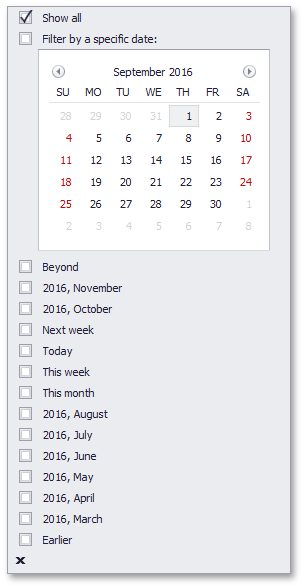OptionsColumnFilter.FilterPopupMode Property
Gets or sets which filtering options are available in pop-up menus and how they are presented.
Namespace: DevExpress.XtraGrid.Columns
Assembly: DevExpress.XtraGrid.v25.2.dll
NuGet Packages: DevExpress.Win.Grid, DevExpress.Win.Navigation
Declaration
[DefaultValue(FilterPopupMode.Default)]
[XtraSerializableProperty]
public virtual FilterPopupMode FilterPopupMode { get; set; }Property Value
| Type | Default | Description |
|---|---|---|
| FilterPopupMode | Default | A FilterPopupMode value that specifies how filtering options are presented in pop-up menus. |
Available values:
| Name | Description |
|---|---|
| Default | The actual display mode is determined by the View’s OptionsFilter.ColumnFilterPopupMode (ColumnViewOptionsFilter.ColumnFilterPopupMode) property. If the View’s OptionsFilter.ColumnFilterPopupMode property is set to Classic:
If the View’s OptionsFilter.ColumnFilterPopupMode property is set to Default (which is the initial value):
If the WindowsFormsSettings.ColumnFilterPopupMode property is also set to Default (which is the initial value):
|
| List | The filter dropdown is represented as a regular list of filter items. Clicking an item invokes a corresponding action, and automatically closes the dropdown.
|
| CheckedList | The filter dropdown is represented as a checked list of filter items. In this mode, an end-user can select more than one item simultaneously. When the dropdown window is closed by clicking the OK button, the View will display those records that contain the checked values:
|
| Date | This mode is equivalent to DateSmart regarding the appearance of the filter dropdown. The filter dropdown displays all the available check boxes, even if there is no data that falls into a corresponding date range. |
| DateSmart | The filter dropdown contains a built-in calendar plus check boxes to select common non-intersecting date intervals.
The available date intervals include:
If there is no underlying data for the specified date range, the corresponding check box is hidden. If all values in the date-time column are set to null, all check boxes are visible. The built-in calendar allows a user to select a specific date or a date range. To allow the selection of two or more individual dates, switch to |
| DateAlt | This mode is equivalent to DateSmart, but with a different set of filters: Today, This week, This month, Next month, etc.
|
| Excel | The tabbed UI, inspired by MS Excel, that displays column values and provides filtering options most suitable for the column’s data type.
|
Property Paths
You can access this nested property as listed below:
| Object Type | Path to FilterPopupMode |
|---|---|
| GridColumn |
|
Remarks
Use the following properties to specify the filter menu mode:
- for the entire application - the static WindowsFormsSettings.ColumnFilterPopupMode property.
- for a specific control = the ColumnView.OptionsFilter.ColumnFilterPopupMode property. This setting overrides the static WindowsFormsSettings.ColumnFilterPopupMode property.
- for a specific column - the
GridColumn.OptionsFilter.FilterPopupModeproperty. This setting overrides theColumnView.OptionsFilter.ColumnFilterPopupModeproperty.
using DevExpress.XtraEditors;
WindowsFormsSettings.ColumnFilterPopupMode = DevExpress.XtraEditors.ColumnFilterPopupMode.Classic;
gridView1.OptionsFilter.ColumnFilterPopupMode = DevExpress.XtraGrid.Columns.ColumnFilterPopupMode.Excel;
colAddress.OptionsFilter.FilterPopupMode = DevExpress.XtraGrid.Columns.FilterPopupMode.CheckedList;
colDate.OptionsFilter.FilterPopupMode = DevExpress.XtraGrid.Columns.FilterPopupMode.Date;
Note
If you handle events from the list below, Data Grid switches from Excel-style filters to classic filter menus. In this case, set the GridColumn.OptionsFilter.FilterPopupMode property to Excel to use Excel-style filters.