Document Protection Dialogs
Document Protection and Unprotect Document dialogs allow end users to protect a document – specify editing restrictions, set a password, protect sections, and remove protection from a document.
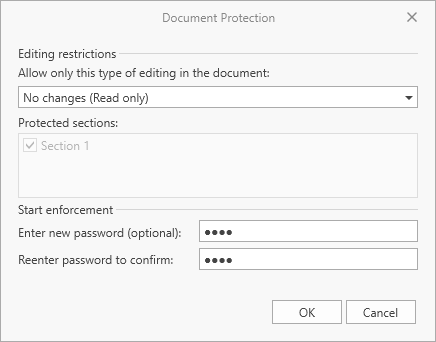
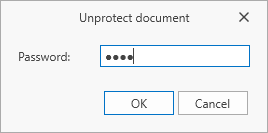
The following protection types are available for documents:
- No changes (Read only)
- Allows read-only access to the document.
- Comments
- Allows users to add comments to the document.
- Tracked Changes
- Allows users to make revisions in a document.
- Filling in Forms
- Allows users to fill in forms and form fields.
End users can click Protect Document or Unprotect Document on the Review ribbon tab to invoke these dialogs. For more information on how to provide the ribbon UI for the RichEditControl, refer to the following topic: Create a Simple Rich Text Editor. You can also execute ProtectDocumentCommand and UnprotectDocumentCommand commands to invoke the dialog.

Use the Document.Protect and Document.Unprotect methods to enforce document protection in code (set the password or remove document protection without password entry).