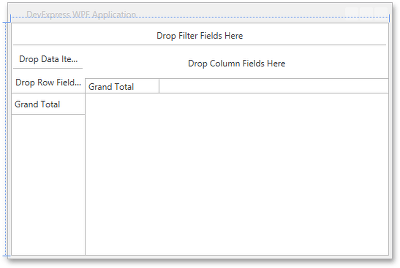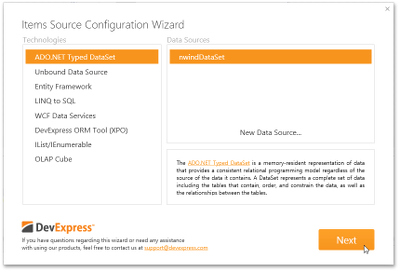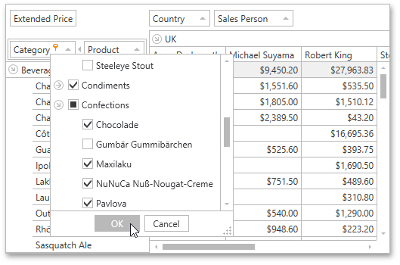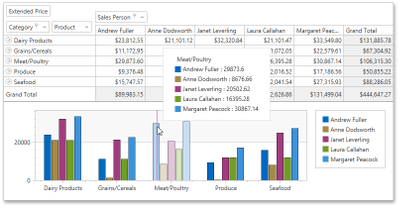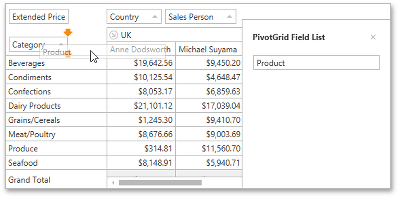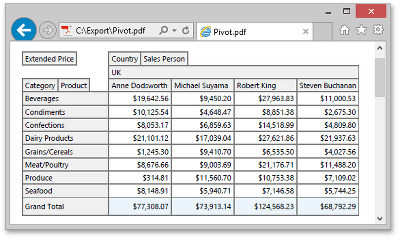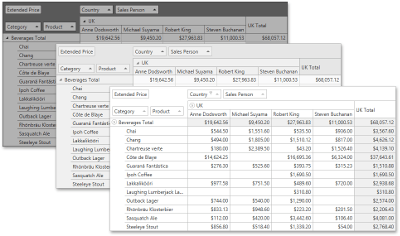The DevExpress WPF Pivot Grid (PivotGridControl) allows you to create a pivot table for multi-dimensional data analysis. Using the Pivot Grid, large amounts of data can be summarized and represented in a cross-tabular format that can be sorted, grouped and filtered. End-users can customize the layout of the report based on their analysis requirements using simple drag-and-drop operations.
The Pivot Grid also supports drill-down (to view the underlying data for calculated cells), printing and exporting to various file formats (such as PDF, XLS and XLSX), and data visualization using the DevExpress WPF Chart Control, KPI or conditional formatting.
Try DevExpress WPF Pivot Grid In Your Project
Visit DevExpress.com to learn more about this product’s features, capabilities, and pricing options: WPF Pivot Grid. To try DevExpress controls and libraries in your projects, download our fully-functional 30-day trial version.
Download: Free 30-Day Trial Run Demo Watch Video
Get Started
|
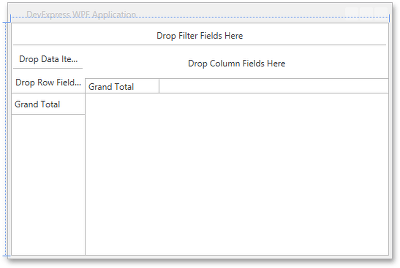
| If you are a first-time user, you can refer to the following tutorials, videos and read basic information on the Pivot Grid control.
- Included Components provides information on which components are supplied with the PivotGridControl.
- Fundamentals gives you basic information on the purpose and functionality of the Pivot Grid control.
These topics demonstrate the control’s basic functionality and provide you with step-by-step instructions on how to create simple applications with the help of the Pivot Grid control.
|
Binding to Data
|
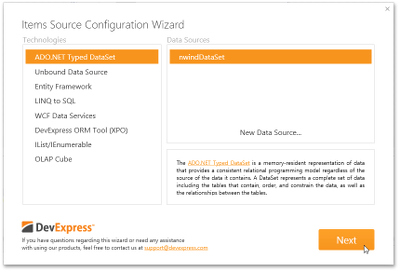
| Topics in this section describe the ways in which you can provide data for the PivotGridControl.
Binding to Data Overview
This topic provides general information on binding to databases, XML files, lists of data created at runtime, etc.
Items Source Configuration Wizard
This topic describes the Items Source Configuration Wizard in which you can establish a connection to various types of data sources such as ADO.NET DataSets, SQL databases, OLAP cubes, etc.
Sever Mode
Shows how to connect the Pivot Grid to server mode data sources with a large number of records without loss to performance and populate Pivot Grid fields with data.
OLAP Mode
Describes how to connect the Pivot Grid to Microsoft Analysis Services server (OLAP server) and populate Pivot Grid fields with data.
In-Memory Mode
Describes how to populate Pivot Grid fields with data when Pivot Grid uses In-Memory mode.
Asynchronous Mode
This describes the capability to perform data-aware operations (retrieving data from the server, sorting, grouping, filtering data and calculating summaries) in a background thread.
|
Data Shaping
|
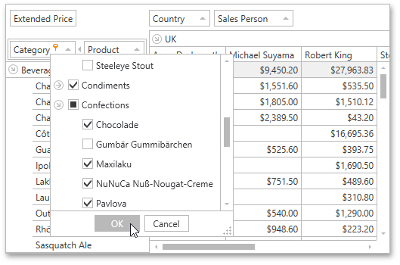
| This section contain topics that describe data-related features provided by the Pivot Grid control. These include data filtering, value formatting, sorting and grouping data, using summaries, etc.
- Aggregation provides the capability to process underlying data and display the results of the calculations.
- Grouping allows you to group field values into categories (ranges) automatically.
- Sorting is used to re-arrange the records to meet current sort settings. Here you will learn how to limit the number of displayed values, sort data by summary or change a sort order.
- Filtering provides information about different data filtering ways, from simple approaches to complex filter criteria with multiple conditions.
|
Data Analysis
|
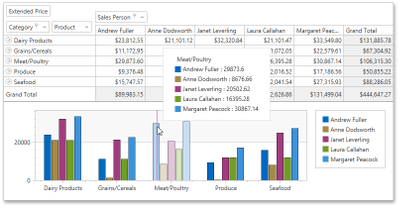
| This section illustrates the powerful features that help to organize, analyze and interpret Pivot Grid’s data.
- Integration with the Chart Control describes how to visualize data displayed in the pivot grid using the Chart Control. Set a Pivot Grid control as the Chart control data source and display your data as bars, areas, lines and many other forms. Here you will learn how to customize a Chart control to display Pivot Grid data.
- Conditional Formatting introduces a Microsoft Excel-inspired conditional formatting feature that allows you to change the appearance of individual cells based on specific conditions. This feature helps to highlight important information, identify trends and exceptions, and compare data using the collection of format rules. Here you will learn how to change appearances of Pivot Grid Control cells depending upon cell data or an expression.
- Key Performance Indicators topic describes how to evaluate business success with the help of KPI, that is a collection of calculations associating with a measure group in a cube. Here you will learn how to work with Key Performance Indicators provided by OLAP cubes.
|
Layout
|
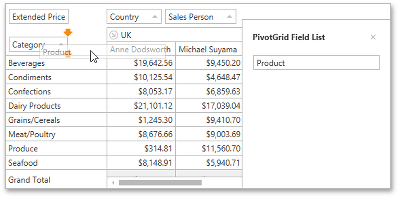
| The topics in this section describe the ways in which you can manage the PivotGridControl layout (changing the layout of fields and data cells, grouping fields, etc.).
- Field Groups describes the capability of arranging fields into groups.
- Customization Form introduces a Customization Form designed to make layout customization easier for end-users.
- Best Fit describes how to automatically adjust the column width to display its entire content.
- Save and Restore Layout describes how to save and restore a Pivot Grid Control layout, allowing you to customize a Pivot Grid Control just once and then apply the saved settings to other pivot grids in other applications.
|
Printing and Exporting
|
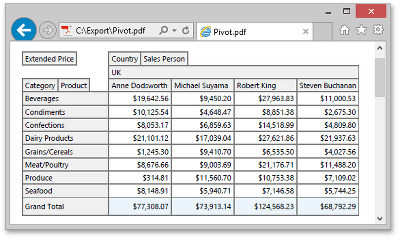
| This section contains articles that explain how to export and/or print data displayed within your Pivot Grid. You can export and print Pivot Grid data to a file or stream in various formats - HTML, MHT, PDF, RTF, TXT, CSV, XLS or XLSX.
|
Appearance
|
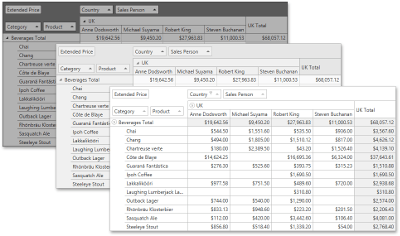
| This section contains articles that explain how to provide the desired appearance and visual presentation of Pivot Grid’s UI elements (e.g. cells, field headers, field values etc.).
|
Miscellaneous
|
To get more information about a Pivot Grid control, see the following sections.
|