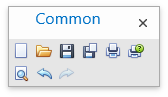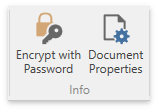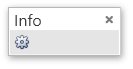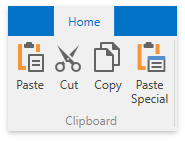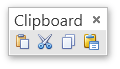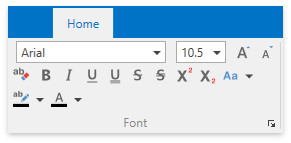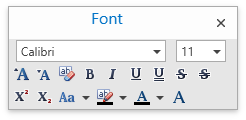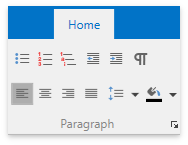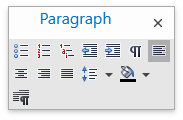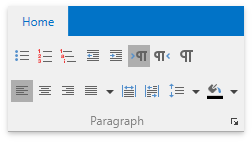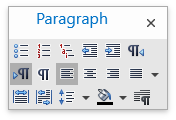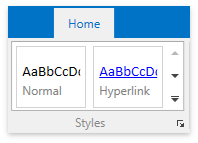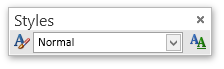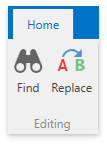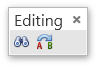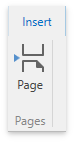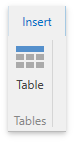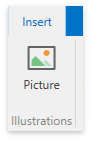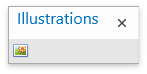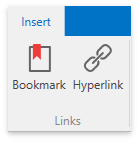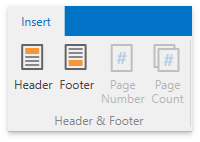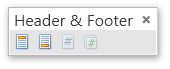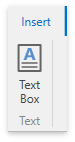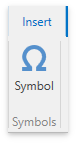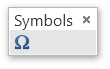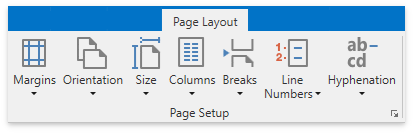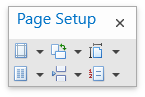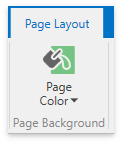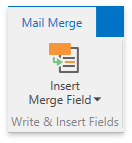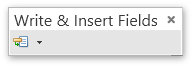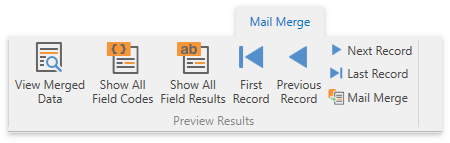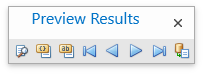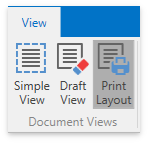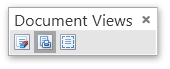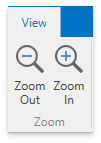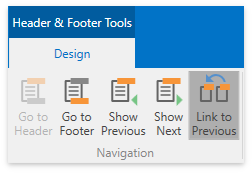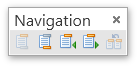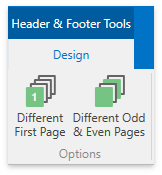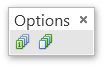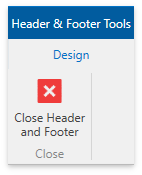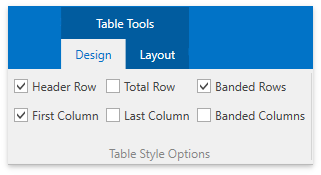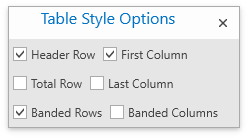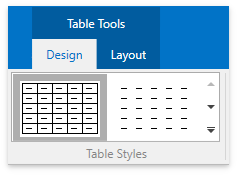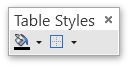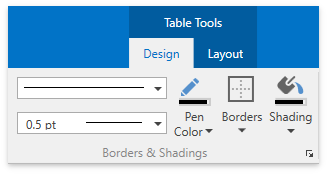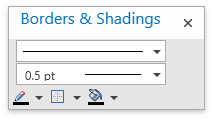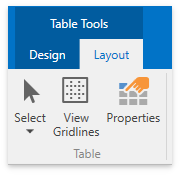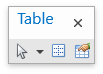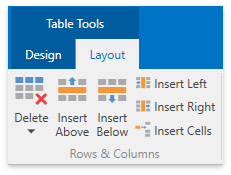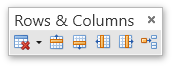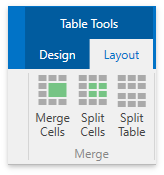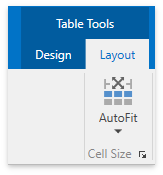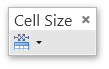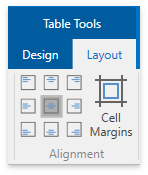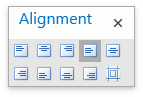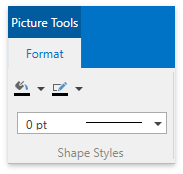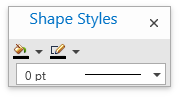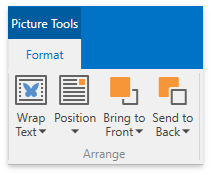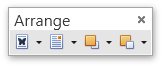Command UI
- 3 minutes to read
When you create a rich text editor, you can insert a set of toolbars or ribbon tabs that allow users to perform basic operations (format and edit text, create lists, add headers and footers, insert tables, mail merge, etc.) via the command UI. Refer to the Get Started with WPF Rich Text Editor section for examples on how to provide a command UI for the DXRichEdit.
This topic contains a list of available toolbars, commands corresponding to buttons on each toolbar and ribbon group, and a set of documents that provide information on the related functionality.
- File
- Home
- Insert
- Page Layout
- References
- Mail Merge
- View
- Review
- Header & Footer Tools
- Table Tools
- Picture Tools
File
Home
Note
If you hide items in the Paragraph group, make sure that items for RTL text are also hidden.
Insert
Page Layout
References
| Ribbon Tab | Toolbar | Commands | Read more… |
|---|---|---|---|
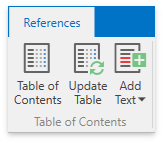 |
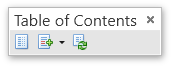 |
InsertTableOfContentsCommand SetParagraphBodyTextLevelCommand SetParagraphHeading1LevelCommand SetParagraphHeading2LevelCommand SetParagraphHeading3LevelCommand SetParagraphHeading4LevelCommand SetParagraphHeading5LevelCommand SetParagraphHeading6LevelCommand SetParagraphHeading7LevelCommand SetParagraphHeading8LevelCommand SetParagraphHeading9LevelCommand UpdateTableOfContentsCommand |
Table of Contents |
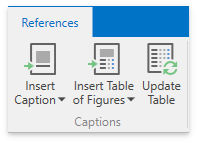 |
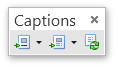 |
InsertFiguresCaptionCommand InsertTablesCaptionCommand InsertEquationsCaptionCommand InsertTableOfFiguresCommand InsertTableOfTablesCommand InsertTableOfEquationsCommand UpdateTableOfContentsCommand |
|
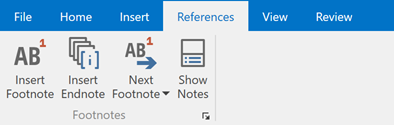 |
InsertFootnoteCommand InsertEndnoteCommand NextFootnoteCommand NextEndnoteCommand PreviousFootnoteCommand PreviousEndnoteCommand OpenShowNoteFormCommand ShowNotesFormCommand |
Footnotes and Endnotes |
Mail Merge
View
Review
| Ribbon Tab | Toolbar | Commands | Read more… |
|---|---|---|---|
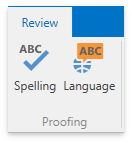 |
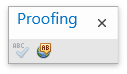 |
CheckSpellingCommand ShowLanguageFormCommand |
Language Dialog |
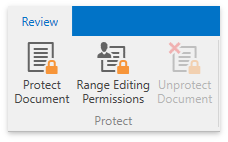 |
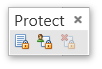 |
ProtectDocumentCommand ShowRangeEditingPermissionsFormCommand UnprotectDocumentCommand |
Restrictions and Protection Range Permissions Document Protection Dialogs Editing Permissions Dialog |
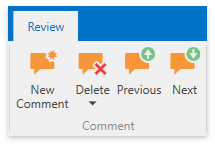 |
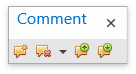 |
NewCommentCommand NextCommentCommand PreviousCommentCommand DeleteOneCommentCommand |
Comments |
| ToggleTrackChangesCommand ToggleTrackChangesBarItemCommand ToggleLockTrackingCommand ChangeDisplayForReviewModeCommand ShowMarkupCommand ViewCommentsCommand ReviewersCommand ShowReviewingPaneCommand |
Comments Track Changes |
||
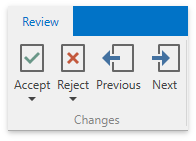 |
AcceptAllChangesCommand AcceptAllChangesAndStopTracking AcceptAllChangesShownCommand RejectAllChangesCommand RejectAllChangesAndStopTracking RejectAllChangesShownCommand NextChangeCommand PreviousChangeCommand |
Track Changes |
Header and Footer Tools
Table Tools
Picture Tools
Note
Commands executed via the Bar (Ribbon) user interface can throw unhandled exceptions if a problem occurs. Consider the situation when a document is being saved to a locked or read-only file. To prevent application failure, subscribe to the RichEditControl.UnhandledException event and set the RichEditUnhandledExceptionEventArgs.Handled property to true.