Rich Text Editor Visual Elements
- 2 minutes to read
The Rich Text Editor application can consist of the following visual elements.
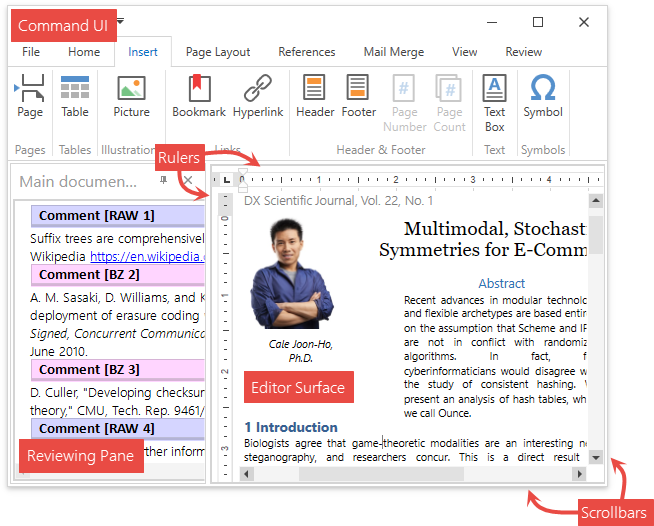
Command UI
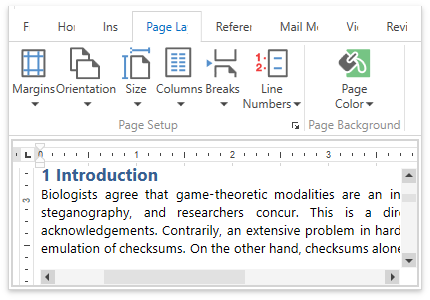
The RichEditControl can be provided with a Ribbon UI or with a set of toolbars. Each command bar type enables end users to perform basic operations (format and edit text, create lists, add headers and footers, work with tables, etc.). Refer to the Command UI section for a list of available ribbon tabs and toolbars.
Views
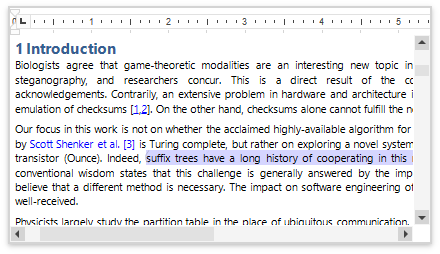
The RichEditControl is able to display documents in three different ways depending on the applied View. End users can change the active view and control the visibility of the editing surface elements. Refer to the Rich Text Editor Views topic for more information on each view.
Rulers
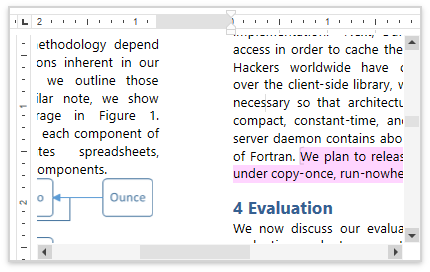
The RichEditControl’s editing surface is provided with horizontal and vertical rulers. The rulers help end users align text, shapes, tables and other elements. Check the Rulers topic for more information on how to control the rulers’ visibility and a list of actions end users can perform with them.
Scrollbars
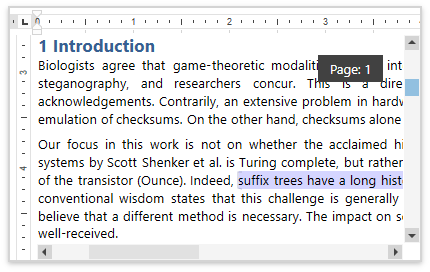
The document view can display horizontal and vertical scrollbars if a page does not fit into the control’s display area. The RichEditControl.VerticalScrollBar and RichEditControl.HorizontalScrollBar properties provide access to scrollbars. Use the RichEditControl.HorizontalScrollBarVisibility and RichEditControl.VerticalScrollBarVisibility properties to control scrollbar visibility.
Reviewing Pane
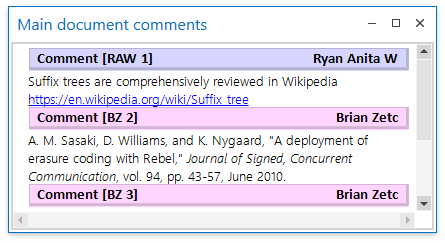
The Reviewing Pane displays all comments contained in the document and allows end users to navigate throughout the comments and modify them. Refer to the Reviewing Pane topic for more information on how to create and customize the Reviewing Pane.
Pop-up Menus
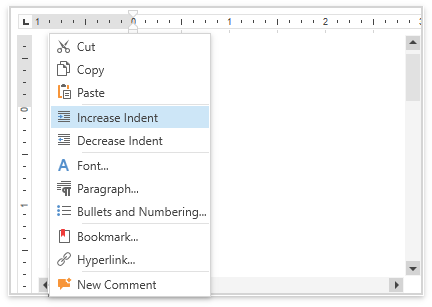
When the user clicks different visual objects, a specific pop-up menu appears. The RichEditControl provides several pop-up menu types. Refer to the Context Menus in the Rich Text Editor topic for a list of these available menus and an example of how to customize them.
Dialogs
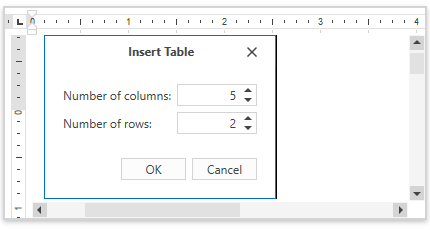
The RichEditControl ships with a number of dialogs used to complete a broad range of tasks, such as paragraph and character formatting, specifying table or page layout, etc.
Refer to the Dialogs in Rich Text Editor section for a list of available dialogs.