Find and Replace Panel
The Find and Replace panel allows end-users to search for a specific word or phrase in a document, or search for a specific text and automatically replace it with a specified string.
An end-user can show the panel used to search a text by pressing CTRL+F…

… and can show the panel with the text search and replacement functionality enabled by pressing CTRL+H.

End-users can invoke the Find and Replace panel using the Editing group on the Home ribbon tab. Refer to the Create a Simple Rich Text Editor for details on how to provide the Ribbon UI for the RichEditControl.
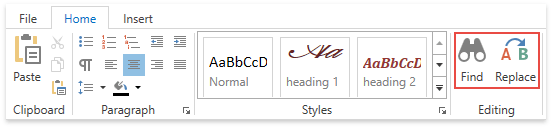
To show the panel, you can use the FindCommand and ReplaceCommand commands, or RichEditControl.ShowSearchForm and RichEditControl.ShowReplaceForm methods.
To programmatically perform text search and replacement in the document, you can use the SubDocument.ReplaceAll, SubDocument.FindAll and SubDocument.StartSearch methods, and the ISearchResult interface.