SchedulerControl.PopupMenuShowing Event
Occurs before a popup menu is displayed for a SchedulerControl. Allows you to customize the built-in menu or display a custom menu.
Namespace: DevExpress.XtraScheduler
Assembly: DevExpress.XtraScheduler.v25.2.dll
NuGet Package: DevExpress.Win.Scheduler
Declaration
Event Data
The PopupMenuShowing event's data class is PopupMenuShowingEventArgs. The following properties provide information specific to this event:
| Property | Description |
|---|---|
| Allow | Gets or sets whether to enable the popup menu. |
| HitInfo | Gets an object that identifies the menu UI element that the user clicked on. |
| Menu | Gets or sets the popup (context) menu for which this event was raised. |
| MenuType | Gets the type of the popup menu. |
| Point | Gets the position to invoke the popup menu. |
Remarks
Handle the PopupMenuShowing event to do the following:
- Customize the built-in popup menu (add, remove, and modify menu items).
- Display a custom popup menu.
Use the e.Menu event parameter to access the built-in popup menu.
The e.MenuType property specifies the type of the popup menu.
Set the e.Allow event parameter to false to prevent the built-in menu from appearing.
Example: Customize the Popup Menu
This example handles the PopupMenuShowing event to customize the Scheduler’s popup menu (add, modify, and remove existing items):
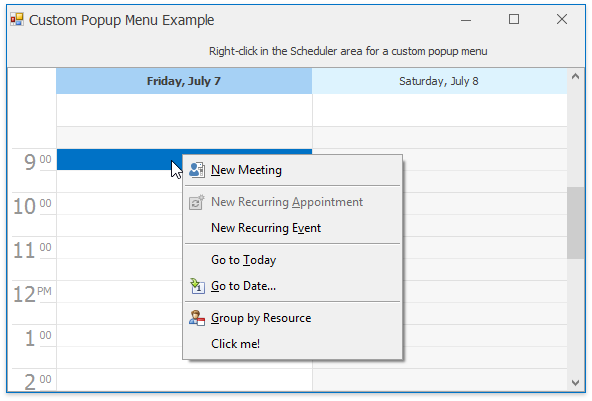
using DevExpress.Utils.Menu;
using DevExpress.XtraScheduler;
using DevExpress.XtraScheduler.Services;
using DevExpress.XtraScheduler.Commands;
// ...
void schedulerControl1_PopupMenuShowing(object sender, PopupMenuShowingEventArgs e) {
if (e.MenuType == DevExpress.XtraScheduler.Views.SchedulerMenuType.DefaultMenu) {
// Hide the "Change View To" menu item
SchedulerPopupMenu itemChangeViewTo = e.Menu.GetPopupMenuById(SchedulerMenuItemId.SwitchViewMenu);
itemChangeViewTo.Visible = false;
// Remove unnecessary items
e.Menu.RemoveMenuItem(SchedulerMenuItemId.NewAllDayEvent);
// Disable the "New Recurring Appointment" menu item
e.Menu.DisableMenuItem(SchedulerMenuItemId.NewRecurringAppointment);
// Rename the "New Appointment" menu item
SchedulerMenuItem item = e.Menu.GetMenuItemById(SchedulerMenuItemId.NewAppointment);
if (item != null) {
item.Caption = "&New Meeting";
item.ImageOptions.SvgImage = DevExpress.Utils.Svg.SvgImage.FromFile("NewItem.svg");
}
// Display a new menu item for a SchedulerCommand
ISchedulerCommandFactoryService service = schedulerControl1.GetService<ISchedulerCommandFactoryService>();
SchedulerCommand cmd = service.CreateCommand(SchedulerCommandId.SwitchToGroupByResource);
SchedulerMenuItemCommandWinAdapter menuItemCommandAdapter =
new SchedulerMenuItemCommandWinAdapter(cmd);
DXMenuItem menuItem = (DXMenuItem)menuItemCommandAdapter.CreateMenuItem(DXMenuItemPriority.Normal);
menuItem.BeginGroup = true;
e.Menu.Items.Add(menuItem);
// Display a new menu item and handle its Click event
e.Menu.Items.Add(new SchedulerMenuItem("Click me!", MyClickHandler));
}
}
public void MyClickHandler(object sender, EventArgs e) {
MessageBox.Show("My menu item was clicked!");
}
Example: Display a Custom Menu
The following example handles the PopupMenuShowing event to display a custom popup menu when the user right-clicks an appointment. The example sets the e.Allow event parameter to false to prevent the built-in menu from appearing.
Note
In this example, a custom popup menu is created and customized at design time.
void SchedulerControl_PopupMenuShowing(object sender, PopupMenuShowingEventArgs e) {
if(e.MenuType == DevExpress.XtraScheduler.Views.SchedulerMenuType.AppointmentMenu) {
e.Allow = false;
customPopupMenu.ShowPopup(Cursor.Position);
}
}
Example: Manage Resources at Runtime
This example manages Scheduler resources in code (creates, modifies, deletes the selected resource).
The PopupMenuShowing event is handled to add custom commands:
private void schedulerControl1_PopupMenuShowing(object sender, PopupMenuShowingEventArgs e) {
if (e.Menu.Id == DevExpress.XtraScheduler.SchedulerMenuItemId.DefaultMenu) {
SchedulerMenuItem itemNewResource = new SchedulerMenuItem("New Resource", OnAddResource);
SchedulerMenuItem itemEditResource = new SchedulerMenuItem("Edit Resource", OnEditResource);
SchedulerMenuItem itemDeleteResource = new SchedulerMenuItem("Delete Resource", OnDeleteResource);
int baseIndex = 4;
itemNewResource.BeginGroup = true;
e.Menu.Items.Insert(baseIndex, itemNewResource);
e.Menu.Items.Insert(baseIndex + 1, itemEditResource);
e.Menu.Items.Insert(baseIndex + 2, itemDeleteResource);
}
}