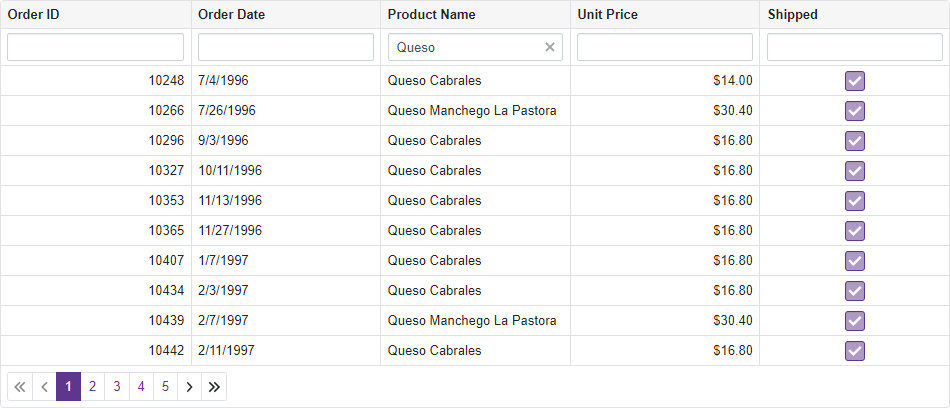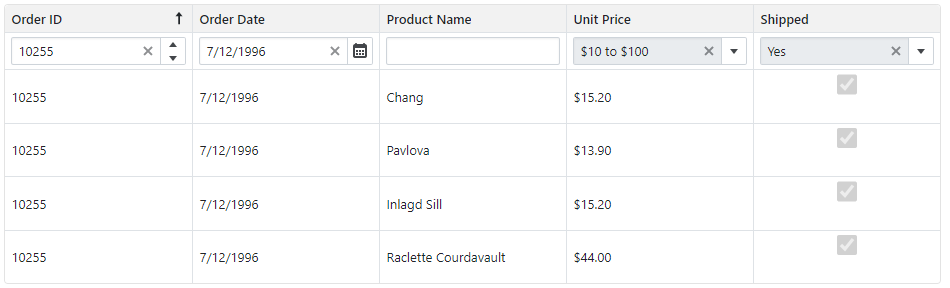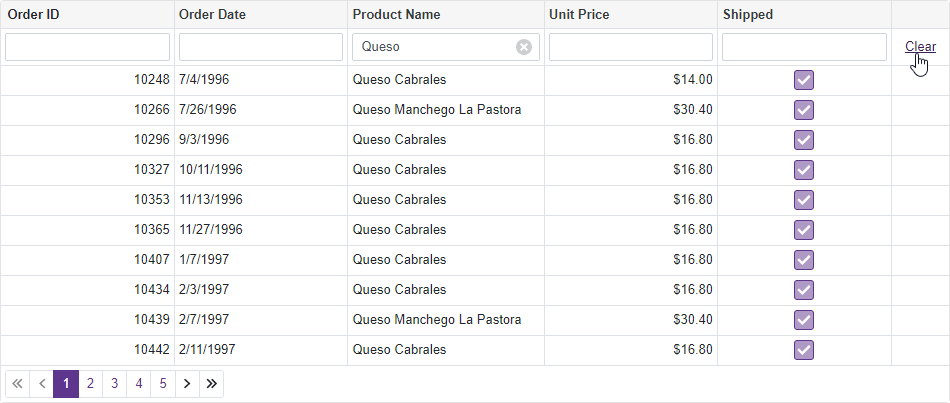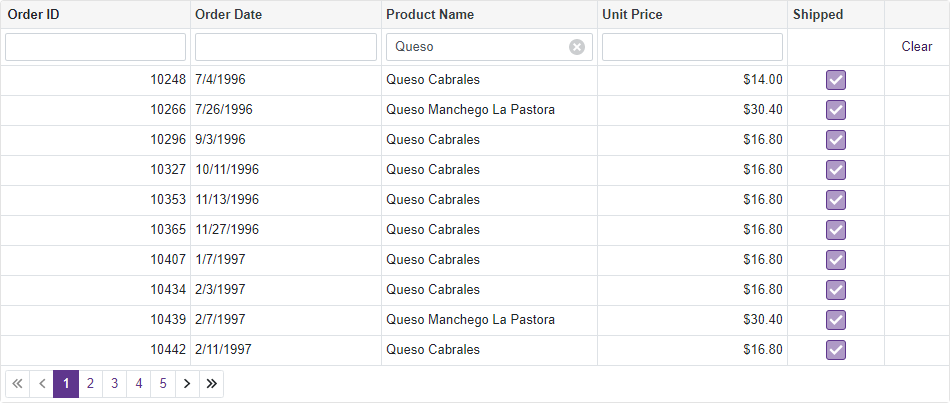DxGrid.ShowFilterRow Property
Specifies whether the Grid displays the filter row.
Namespace: DevExpress.Blazor
Assembly:
DevExpress.Blazor.v22.1.dll
NuGet Package:
DevExpress.Blazor
Declaration
[DefaultValue(false)]
[Parameter]
public bool ShowFilterRow { get; set; }
Property Value
| Type |
Default |
Description |
| Boolean |
false |
true to display the filter row; otherwise, false.
|
Enable the ShowFilterRow option to activate a row that allows users to filter Grid data. The filter row displays in-place text editors for all data columns. When a user types into an editor, the Grid creates a filter condition based on the editor value and applies this condition to the corresponding column.
<DxGrid Data="@DataSource"
ShowFilterRow="true">
@*...*@
</DxGrid>
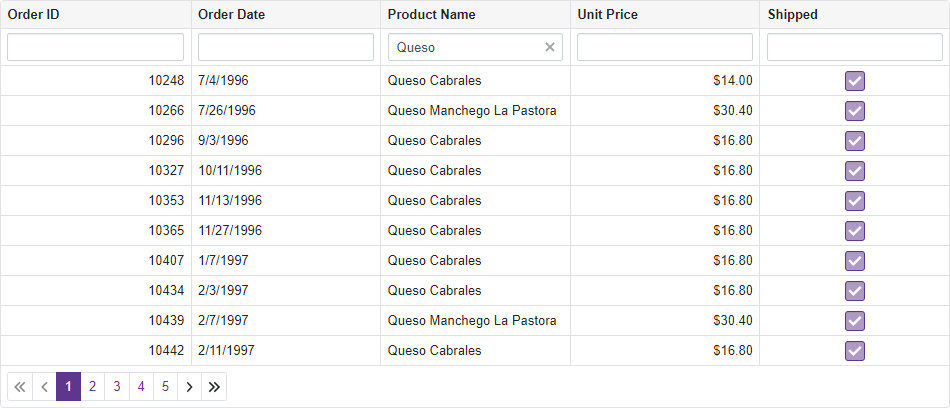
Run Demo: Data Grid - Filter Row View Example: Filter the column by multiple values
Filter Row Settings
The Grid automatically chooses an operator type used to create a filter condition: Contains for columns bound to the String data type; Equals in other cases. You can use a column’s FilterRowOperatorType property to change the operator type.
The FilterRowValue property allows you to specify the initial value in the filter row editor. If you define this property, you should also specify the FilterRowOperatorType property.
@using Microsoft.EntityFrameworkCore
@inject IDbContextFactory<NorthwindContext> NorthwindContextFactory
@implements IDisposable
<DxGrid Data="@Data"
ShowFilterRow="true">
<Columns>
<DxGridDataColumn FieldName="OrderId" Caption="Order ID" DisplayFormat="d"/>
<DxGridDataColumn FieldName="OrderDate" DisplayFormat="d" />
<DxGridDataColumn FieldName="ProductName"
FilterRowValue='"Queso"'
FilterRowOperatorType="GridFilterRowOperatorType.Contains" />
<DxGridDataColumn FieldName="UnitPrice" DisplayFormat="c2" />
<DxGridDataColumn FieldName="Shipped" UnboundType="GridUnboundColumnType.Boolean"
UnboundExpression="[ShippedDate] <> Null">
<CellDisplayTemplate>
<DxCheckBox CssClass="d-inline-block" Enabled="false" Checked="(bool)context.Value" />
</CellDisplayTemplate>
</DxGridDataColumn>
</Columns>
</DxGrid>
@code {
object Data { get; set; }
NorthwindContext Northwind { get; set; }
protected override void OnInitialized() {
Northwind = NorthwindContextFactory.CreateDbContext();
Data = Northwind.Invoices
.ToList();
}
public void Dispose() {
Northwind?.Dispose();
}
}
using System;
#nullable disable
namespace Grid.Northwind {
public partial class Invoice {
public string ShipName { get; set; }
public string ShipAddress { get; set; }
public string ShipCity { get; set; }
public string ShipRegion { get; set; }
public string ShipPostalCode { get; set; }
public string ShipCountry { get; set; }
public string CustomerId { get; set; }
public string CustomerName { get; set; }
public string Address { get; set; }
public string City { get; set; }
public string Region { get; set; }
public string PostalCode { get; set; }
public string Country { get; set; }
public string Salesperson { get; set; }
public int OrderId { get; set; }
public DateTime? OrderDate { get; set; }
public DateTime? RequiredDate { get; set; }
public DateTime? ShippedDate { get; set; }
public string ShipperName { get; set; }
public int ProductId { get; set; }
public string ProductName { get; set; }
public decimal UnitPrice { get; set; }
public short Quantity { get; set; }
public float Discount { get; set; }
public decimal? ExtendedPrice { get; set; }
public decimal? Freight { get; set; }
}
}
using Microsoft.EntityFrameworkCore;
#nullable disable
namespace Grid.Northwind {
public partial class NorthwindContext : DbContext {
public NorthwindContext(DbContextOptions<NorthwindContext> options)
: base(options) {
}
// ...
public virtual DbSet<Invoice> Invoices { get; set; }
// ...
protected override void OnConfiguring(DbContextOptionsBuilder optionsBuilder) {
if(!optionsBuilder.IsConfigured) {
optionsBuilder.UseSqlServer("Server=.\\sqlexpress;Database=Northwind;Integrated Security=true");
}
}
protected override void OnModelCreating(ModelBuilder modelBuilder) {
modelBuilder.HasAnnotation("Relational:Collation", "SQL_Latin1_General_CP1_CI_AS");
// ...
modelBuilder.Entity<Invoice>(entity => {
entity.HasNoKey();
entity.ToView("Invoices");
entity.Property(e => e.Address).HasMaxLength(60);
entity.Property(e => e.City).HasMaxLength(15);
entity.Property(e => e.Country).HasMaxLength(15);
entity.Property(e => e.CustomerId)
.HasMaxLength(5)
.HasColumnName("CustomerID")
.IsFixedLength(true);
entity.Property(e => e.CustomerName)
.IsRequired()
.HasMaxLength(40);
entity.Property(e => e.ExtendedPrice).HasColumnType("money");
entity.Property(e => e.Freight).HasColumnType("money");
entity.Property(e => e.OrderDate).HasColumnType("datetime");
entity.Property(e => e.OrderId).HasColumnName("OrderID");
entity.Property(e => e.PostalCode).HasMaxLength(10);
entity.Property(e => e.ProductId).HasColumnName("ProductID");
entity.Property(e => e.ProductName)
.IsRequired()
.HasMaxLength(40);
entity.Property(e => e.Region).HasMaxLength(15);
entity.Property(e => e.RequiredDate).HasColumnType("datetime");
entity.Property(e => e.Salesperson)
.IsRequired()
.HasMaxLength(31);
entity.Property(e => e.ShipAddress).HasMaxLength(60);
entity.Property(e => e.ShipCity).HasMaxLength(15);
entity.Property(e => e.ShipCountry).HasMaxLength(15);
entity.Property(e => e.ShipName).HasMaxLength(40);
entity.Property(e => e.ShipPostalCode).HasMaxLength(10);
entity.Property(e => e.ShipRegion).HasMaxLength(15);
entity.Property(e => e.ShippedDate).HasColumnType("datetime");
entity.Property(e => e.ShipperName)
.IsRequired()
.HasMaxLength(40);
entity.Property(e => e.UnitPrice).HasColumnType("money");
});
// ...
OnModelCreatingPartial(modelBuilder);
}
partial void OnModelCreatingPartial(ModelBuilder modelBuilder);
}
}
using Microsoft.EntityFrameworkCore;
// ...
builder.Services.AddDbContextFactory<NorthwindContext>((sp, options) => {
var env = sp.GetRequiredService<IWebHostEnvironment>();
var dbPath = Path.Combine(env.ContentRootPath, "Northwind-5e44b51f.mdf");
options.UseSqlServer("Server=(localdb)\\MSSQLLocalDB;Integrated Security=true;AttachDbFileName=" + dbPath);
});
You can also use the FilterBy method to filter the Grid’s data by an individual column’s value. The method call replaces an existing filter value (if any) for the column.
Custom Filter Row Editors
Define a column’s FilterRowCellTemplate to display a custom editor in the filter row cell. Use the template’s context parameter to access the FilterRowValue and FilterCriteria properties. These properties specify the current filter row value and the entire filter criteria applied to the column.
The example below displays the following custom editors:
- Order ID: DxSpinEdit. Users can click spin buttons or type a numeric value in the editor.
- Order Date: DxDateEdit. Users can select a date from the drop-down calendar or type a date in the editor.
- Unit Price: DxComboBox. The drop-down list contains a set of predefined criteria.
- Shipped: DxComboBox. The drop-down list contains
True and False values.
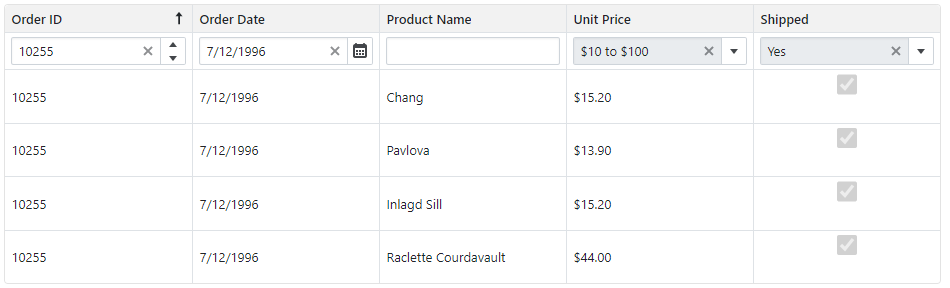
@using Microsoft.EntityFrameworkCore
@using DevExpress.Data.Filtering
@inject IDbContextFactory<NorthwindContext> NorthwindContextFactory
@implements IDisposable
<DxGrid Data="@Data"
ShowFilterRow="true">
<Columns>
<DxGridDataColumn FieldName="OrderId" Caption="Order ID" DisplayFormat="d" SortIndex="0">
<FilterRowCellTemplate>
<DxSpinEdit Value="(int?)context.FilterRowValue"
ValueChanged="(int? v) => context.FilterRowValue = v"
ClearButtonDisplayMode="DataEditorClearButtonDisplayMode.Auto" />
</FilterRowCellTemplate>
</DxGridDataColumn>
<DxGridDataColumn FieldName="OrderDate" DisplayFormat="d">
<FilterRowCellTemplate>
<DxDateEdit Date="(DateTime?)context.FilterRowValue"
DateChanged="(DateTime? v) => context.FilterRowValue = v"
ClearButtonDisplayMode="DataEditorClearButtonDisplayMode.Auto" />
</FilterRowCellTemplate>
</DxGridDataColumn>
<DxGridDataColumn FieldName="ProductName"
FilterRowValue='"Queso"'
FilterRowOperatorType="GridFilterRowOperatorType.Contains" />
<DxGridDataColumn FieldName="UnitPrice" DisplayFormat="c2">
<FilterRowCellTemplate>
<DxComboBox @bind-Value="context.FilterCriteria"
Data="UnitPriceIntervals" ValueFieldName="Criteria" TextFieldName="DisplayText"
ClearButtonDisplayMode="DataEditorClearButtonDisplayMode.Auto" />
</FilterRowCellTemplate>
</DxGridDataColumn>
<DxGridDataColumn FieldName="Shipped" UnboundType="GridUnboundColumnType.Boolean"
UnboundExpression="[ShippedDate] <> Null" >
<CellDisplayTemplate>
<DxCheckBox CssClass="d-inline-block" Enabled="false" Checked="(bool)context.Value" />
</CellDisplayTemplate>
<FilterRowCellTemplate>
<DxComboBox Value="(bool?)context.FilterRowValue"
ValueChanged="(bool? v) => context.FilterRowValue = v"
Data="ShippedStates" ValueFieldName="Value" TextFieldName="DisplayText"
ClearButtonDisplayMode="DataEditorClearButtonDisplayMode.Auto" />
</FilterRowCellTemplate>
</DxGridDataColumn>
</Columns>
</DxGrid>
@code {
object Data { get; set; }
NorthwindContext Northwind { get; set; }
protected override void OnInitialized() {
Northwind = NorthwindContextFactory.CreateDbContext();
Data = Northwind.Invoices
.ToList();
}
static readonly IReadOnlyList<PriceFilterInterval> UnitPriceIntervals = new PriceFilterInterval[] {
new("[UnitPrice] < 10", "< $10"),
new("[UnitPrice] between (10, 100)", "$10 to $100"),
new("[UnitPrice] > 100", "> $100")
};
static readonly IReadOnlyList<ShippedState> ShippedStates = new ShippedState[] {
new(true, "Yes"),
new(false, "No")
};
record PriceFilterInterval(CriteriaOperator Criteria, string DisplayText) {
public PriceFilterInterval(string CriteriaText, string DisplayText)
: this(CriteriaOperator.Parse(CriteriaText), DisplayText) {
}
}
record ShippedState(bool? Value, string DisplayText);
public void Dispose() {
Northwind?.Dispose();
}
}
using System;
#nullable disable
namespace Grid.Northwind {
public partial class Invoice {
public string ShipName { get; set; }
public string ShipAddress { get; set; }
public string ShipCity { get; set; }
public string ShipRegion { get; set; }
public string ShipPostalCode { get; set; }
public string ShipCountry { get; set; }
public string CustomerId { get; set; }
public string CustomerName { get; set; }
public string Address { get; set; }
public string City { get; set; }
public string Region { get; set; }
public string PostalCode { get; set; }
public string Country { get; set; }
public string Salesperson { get; set; }
public int OrderId { get; set; }
public DateTime? OrderDate { get; set; }
public DateTime? RequiredDate { get; set; }
public DateTime? ShippedDate { get; set; }
public string ShipperName { get; set; }
public int ProductId { get; set; }
public string ProductName { get; set; }
public decimal UnitPrice { get; set; }
public short Quantity { get; set; }
public float Discount { get; set; }
public decimal? ExtendedPrice { get; set; }
public decimal? Freight { get; set; }
}
}
using Microsoft.EntityFrameworkCore;
#nullable disable
namespace Grid.Northwind {
public partial class NorthwindContext : DbContext {
public NorthwindContext(DbContextOptions<NorthwindContext> options)
: base(options) {
}
// ...
public virtual DbSet<Invoice> Invoices { get; set; }
// ...
protected override void OnConfiguring(DbContextOptionsBuilder optionsBuilder) {
if(!optionsBuilder.IsConfigured) {
optionsBuilder.UseSqlServer("Server=.\\sqlexpress;Database=Northwind;Integrated Security=true");
}
}
protected override void OnModelCreating(ModelBuilder modelBuilder) {
modelBuilder.HasAnnotation("Relational:Collation", "SQL_Latin1_General_CP1_CI_AS");
// ...
modelBuilder.Entity<Invoice>(entity => {
entity.HasNoKey();
entity.ToView("Invoices");
entity.Property(e => e.Address).HasMaxLength(60);
entity.Property(e => e.City).HasMaxLength(15);
entity.Property(e => e.Country).HasMaxLength(15);
entity.Property(e => e.CustomerId)
.HasMaxLength(5)
.HasColumnName("CustomerID")
.IsFixedLength(true);
entity.Property(e => e.CustomerName)
.IsRequired()
.HasMaxLength(40);
entity.Property(e => e.ExtendedPrice).HasColumnType("money");
entity.Property(e => e.Freight).HasColumnType("money");
entity.Property(e => e.OrderDate).HasColumnType("datetime");
entity.Property(e => e.OrderId).HasColumnName("OrderID");
entity.Property(e => e.PostalCode).HasMaxLength(10);
entity.Property(e => e.ProductId).HasColumnName("ProductID");
entity.Property(e => e.ProductName)
.IsRequired()
.HasMaxLength(40);
entity.Property(e => e.Region).HasMaxLength(15);
entity.Property(e => e.RequiredDate).HasColumnType("datetime");
entity.Property(e => e.Salesperson)
.IsRequired()
.HasMaxLength(31);
entity.Property(e => e.ShipAddress).HasMaxLength(60);
entity.Property(e => e.ShipCity).HasMaxLength(15);
entity.Property(e => e.ShipCountry).HasMaxLength(15);
entity.Property(e => e.ShipName).HasMaxLength(40);
entity.Property(e => e.ShipPostalCode).HasMaxLength(10);
entity.Property(e => e.ShipRegion).HasMaxLength(15);
entity.Property(e => e.ShippedDate).HasColumnType("datetime");
entity.Property(e => e.ShipperName)
.IsRequired()
.HasMaxLength(40);
entity.Property(e => e.UnitPrice).HasColumnType("money");
});
// ...
OnModelCreatingPartial(modelBuilder);
}
partial void OnModelCreatingPartial(ModelBuilder modelBuilder);
}
}
using Microsoft.EntityFrameworkCore;
// ...
builder.Services.AddDbContextFactory<NorthwindContext>((sp, options) => {
var env = sp.GetRequiredService<IWebHostEnvironment>();
var dbPath = Path.Combine(env.ContentRootPath, "Northwind-5e44b51f.mdf");
options.UseSqlServer("Server=(localdb)\\MSSQLLocalDB;Integrated Security=true;AttachDbFileName=" + dbPath);
});
Command Column
Declare a DxGridCommandColumn object in the Columns template to display a command column. This column contains the Clear button that resets the entire filter.
You can also define the column’s FilterRowCellTemplate to display custom content in the filter row cell.
The command column also displays CRUD-related buttons (New, Edit, and Delete). To hide these buttons, disable the NewButtonVisible, EditButtonVisible, and DeleteButtonVisible options.
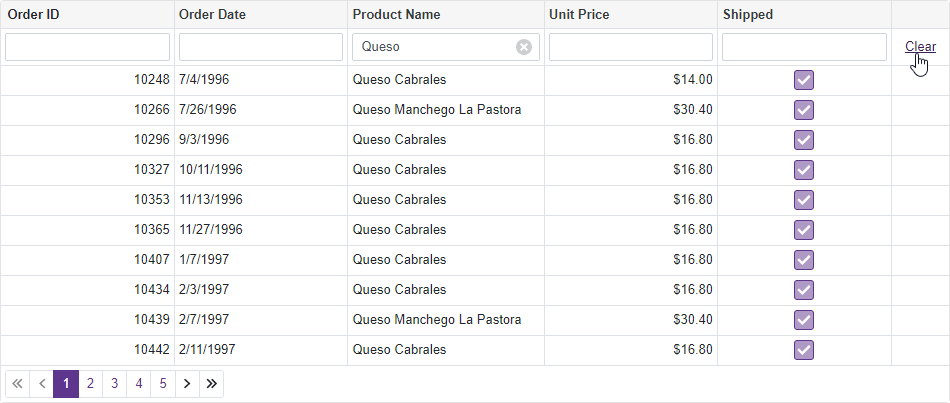
@using Microsoft.EntityFrameworkCore
@inject IDbContextFactory<NorthwindContext> NorthwindContextFactory
@implements IDisposable
<DxGrid Data="@Data"
ShowFilterRow="true">
<Columns>
<DxGridDataColumn FieldName="OrderId" Caption="Order ID" DisplayFormat="d" />
<DxGridDataColumn FieldName="OrderDate" DisplayFormat="d" />
<DxGridDataColumn FieldName="ProductName"
FilterRowValue='"Queso"'
FilterRowOperatorType="GridFilterRowOperatorType.Contains" />
<DxGridDataColumn FieldName="UnitPrice" DisplayFormat="c2" />
<DxGridDataColumn FieldName="Shipped" UnboundType="GridUnboundColumnType.Boolean"
UnboundExpression="[ShippedDate] <> Null">
<CellDisplayTemplate>
<DxCheckBox CssClass="d-inline-block" Enabled="false" Checked="(bool)context.Value" />
</CellDisplayTemplate>
</DxGridDataColumn>
<DxGridCommandColumn NewButtonVisible="false"
EditButtonVisible="false"
DeleteButtonVisible="false"/>
</Columns>
</DxGrid>
@code {
object Data { get; set; }
NorthwindContext Northwind { get; set; }
protected override void OnInitialized() {
Northwind = NorthwindContextFactory.CreateDbContext();
Data = Northwind.Invoices
.ToList();
}
public void Dispose() {
Northwind?.Dispose();
}
}
using System;
#nullable disable
namespace Grid.Northwind {
public partial class Invoice {
public string ShipName { get; set; }
public string ShipAddress { get; set; }
public string ShipCity { get; set; }
public string ShipRegion { get; set; }
public string ShipPostalCode { get; set; }
public string ShipCountry { get; set; }
public string CustomerId { get; set; }
public string CustomerName { get; set; }
public string Address { get; set; }
public string City { get; set; }
public string Region { get; set; }
public string PostalCode { get; set; }
public string Country { get; set; }
public string Salesperson { get; set; }
public int OrderId { get; set; }
public DateTime? OrderDate { get; set; }
public DateTime? RequiredDate { get; set; }
public DateTime? ShippedDate { get; set; }
public string ShipperName { get; set; }
public int ProductId { get; set; }
public string ProductName { get; set; }
public decimal UnitPrice { get; set; }
public short Quantity { get; set; }
public float Discount { get; set; }
public decimal? ExtendedPrice { get; set; }
public decimal? Freight { get; set; }
}
}
using Microsoft.EntityFrameworkCore;
#nullable disable
namespace Grid.Northwind {
public partial class NorthwindContext : DbContext {
public NorthwindContext(DbContextOptions<NorthwindContext> options)
: base(options) {
}
// ...
public virtual DbSet<Invoice> Invoices { get; set; }
// ...
protected override void OnConfiguring(DbContextOptionsBuilder optionsBuilder) {
if(!optionsBuilder.IsConfigured) {
optionsBuilder.UseSqlServer("Server=.\\sqlexpress;Database=Northwind;Integrated Security=true");
}
}
protected override void OnModelCreating(ModelBuilder modelBuilder) {
modelBuilder.HasAnnotation("Relational:Collation", "SQL_Latin1_General_CP1_CI_AS");
// ...
modelBuilder.Entity<Invoice>(entity => {
entity.HasNoKey();
entity.ToView("Invoices");
entity.Property(e => e.Address).HasMaxLength(60);
entity.Property(e => e.City).HasMaxLength(15);
entity.Property(e => e.Country).HasMaxLength(15);
entity.Property(e => e.CustomerId)
.HasMaxLength(5)
.HasColumnName("CustomerID")
.IsFixedLength(true);
entity.Property(e => e.CustomerName)
.IsRequired()
.HasMaxLength(40);
entity.Property(e => e.ExtendedPrice).HasColumnType("money");
entity.Property(e => e.Freight).HasColumnType("money");
entity.Property(e => e.OrderDate).HasColumnType("datetime");
entity.Property(e => e.OrderId).HasColumnName("OrderID");
entity.Property(e => e.PostalCode).HasMaxLength(10);
entity.Property(e => e.ProductId).HasColumnName("ProductID");
entity.Property(e => e.ProductName)
.IsRequired()
.HasMaxLength(40);
entity.Property(e => e.Region).HasMaxLength(15);
entity.Property(e => e.RequiredDate).HasColumnType("datetime");
entity.Property(e => e.Salesperson)
.IsRequired()
.HasMaxLength(31);
entity.Property(e => e.ShipAddress).HasMaxLength(60);
entity.Property(e => e.ShipCity).HasMaxLength(15);
entity.Property(e => e.ShipCountry).HasMaxLength(15);
entity.Property(e => e.ShipName).HasMaxLength(40);
entity.Property(e => e.ShipPostalCode).HasMaxLength(10);
entity.Property(e => e.ShipRegion).HasMaxLength(15);
entity.Property(e => e.ShippedDate).HasColumnType("datetime");
entity.Property(e => e.ShipperName)
.IsRequired()
.HasMaxLength(40);
entity.Property(e => e.UnitPrice).HasColumnType("money");
});
// ...
OnModelCreatingPartial(modelBuilder);
}
partial void OnModelCreatingPartial(ModelBuilder modelBuilder);
}
}
using Microsoft.EntityFrameworkCore;
// ...
builder.Services.AddDbContextFactory<NorthwindContext>((sp, options) => {
var env = sp.GetRequiredService<IWebHostEnvironment>();
var dbPath = Path.Combine(env.ContentRootPath, "Northwind-5e44b51f.mdf");
options.UseSqlServer("Server=(localdb)\\MSSQLLocalDB;Integrated Security=true;AttachDbFileName=" + dbPath);
});
Disable Column Filtering
Disable a column’s FilterRowEditorVisible property to prevent users from filtering data by this column.
The following example hides the filter row editor in the Shipped column:
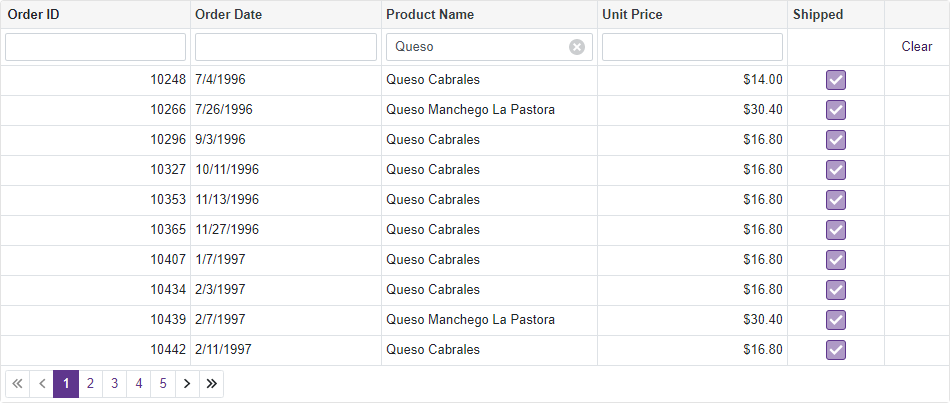
@using Microsoft.EntityFrameworkCore
@inject IDbContextFactory<NorthwindContext> NorthwindContextFactory
@implements IDisposable
<DxGrid Data="@Data"
ShowFilterRow="true">
<Columns>
<DxGridDataColumn FieldName="OrderId" Caption="Order ID" DisplayFormat="d"/>
<DxGridDataColumn FieldName="OrderDate" DisplayFormat="d" />
<DxGridDataColumn FieldName="ProductName"
FilterRowValue='"Queso"' FilterRowOperatorType="GridFilterRowOperatorType.Contains" />
<DxGridDataColumn FieldName="UnitPrice" DisplayFormat="c2" />
<DxGridDataColumn FieldName="Shipped" UnboundType="GridUnboundColumnType.Boolean"
UnboundExpression="[ShippedDate] <> Null"
FilterRowEditorVisible="false">
<CellDisplayTemplate>
<DxCheckBox CssClass="d-inline-block" Enabled="false" Checked="(bool)context.Value" />
</CellDisplayTemplate>
</DxGridDataColumn>
<DxGridCommandColumn NewButtonVisible="false"
EditButtonVisible="false"
DeleteButtonVisible="false"/>
</Columns>
</DxGrid>
@code {
object Data { get; set; }
NorthwindContext Northwind { get; set; }
protected override void OnInitialized() {
Northwind = NorthwindContextFactory.CreateDbContext();
Data = Northwind.Invoices
.ToList();
}
public void Dispose() {
Northwind?.Dispose();
}
}
using System;
#nullable disable
namespace Grid.Northwind {
public partial class Invoice {
public string ShipName { get; set; }
public string ShipAddress { get; set; }
public string ShipCity { get; set; }
public string ShipRegion { get; set; }
public string ShipPostalCode { get; set; }
public string ShipCountry { get; set; }
public string CustomerId { get; set; }
public string CustomerName { get; set; }
public string Address { get; set; }
public string City { get; set; }
public string Region { get; set; }
public string PostalCode { get; set; }
public string Country { get; set; }
public string Salesperson { get; set; }
public int OrderId { get; set; }
public DateTime? OrderDate { get; set; }
public DateTime? RequiredDate { get; set; }
public DateTime? ShippedDate { get; set; }
public string ShipperName { get; set; }
public int ProductId { get; set; }
public string ProductName { get; set; }
public decimal UnitPrice { get; set; }
public short Quantity { get; set; }
public float Discount { get; set; }
public decimal? ExtendedPrice { get; set; }
public decimal? Freight { get; set; }
}
}
using Microsoft.EntityFrameworkCore;
#nullable disable
namespace Grid.Northwind {
public partial class NorthwindContext : DbContext {
public NorthwindContext(DbContextOptions<NorthwindContext> options)
: base(options) {
}
// ...
public virtual DbSet<Invoice> Invoices { get; set; }
// ...
protected override void OnConfiguring(DbContextOptionsBuilder optionsBuilder) {
if(!optionsBuilder.IsConfigured) {
optionsBuilder.UseSqlServer("Server=.\\sqlexpress;Database=Northwind;Integrated Security=true");
}
}
protected override void OnModelCreating(ModelBuilder modelBuilder) {
modelBuilder.HasAnnotation("Relational:Collation", "SQL_Latin1_General_CP1_CI_AS");
// ...
modelBuilder.Entity<Invoice>(entity => {
entity.HasNoKey();
entity.ToView("Invoices");
entity.Property(e => e.Address).HasMaxLength(60);
entity.Property(e => e.City).HasMaxLength(15);
entity.Property(e => e.Country).HasMaxLength(15);
entity.Property(e => e.CustomerId)
.HasMaxLength(5)
.HasColumnName("CustomerID")
.IsFixedLength(true);
entity.Property(e => e.CustomerName)
.IsRequired()
.HasMaxLength(40);
entity.Property(e => e.ExtendedPrice).HasColumnType("money");
entity.Property(e => e.Freight).HasColumnType("money");
entity.Property(e => e.OrderDate).HasColumnType("datetime");
entity.Property(e => e.OrderId).HasColumnName("OrderID");
entity.Property(e => e.PostalCode).HasMaxLength(10);
entity.Property(e => e.ProductId).HasColumnName("ProductID");
entity.Property(e => e.ProductName)
.IsRequired()
.HasMaxLength(40);
entity.Property(e => e.Region).HasMaxLength(15);
entity.Property(e => e.RequiredDate).HasColumnType("datetime");
entity.Property(e => e.Salesperson)
.IsRequired()
.HasMaxLength(31);
entity.Property(e => e.ShipAddress).HasMaxLength(60);
entity.Property(e => e.ShipCity).HasMaxLength(15);
entity.Property(e => e.ShipCountry).HasMaxLength(15);
entity.Property(e => e.ShipName).HasMaxLength(40);
entity.Property(e => e.ShipPostalCode).HasMaxLength(10);
entity.Property(e => e.ShipRegion).HasMaxLength(15);
entity.Property(e => e.ShippedDate).HasColumnType("datetime");
entity.Property(e => e.ShipperName)
.IsRequired()
.HasMaxLength(40);
entity.Property(e => e.UnitPrice).HasColumnType("money");
});
// ...
OnModelCreatingPartial(modelBuilder);
}
partial void OnModelCreatingPartial(ModelBuilder modelBuilder);
}
}
using Microsoft.EntityFrameworkCore;
// ...
builder.Services.AddDbContextFactory<NorthwindContext>((sp, options) => {
var env = sp.GetRequiredService<IWebHostEnvironment>();
var dbPath = Path.Combine(env.ContentRootPath, "Northwind-5e44b51f.mdf");
options.UseSqlServer("Server=(localdb)\\MSSQLLocalDB;Integrated Security=true;AttachDbFileName=" + dbPath);
});
Customize Filter Row
Handle the CustomizeElement event to customize the Filter Row appearance. Compare the event argument’s e.ElementType property with the GridElementType.FilterRow value to determine whether the processed element is the Filter Row.
To customize individual Filter Row elements, use the following values for the e.ElementType property:
GridElementType.FilterCellGridElementType.FilterCommandCellGridElementType.FilterSelectionCell
See Also