TcxProgressBar Class
Represents an advanced progress bar control.
Declaration
TcxProgressBar = class(
TcxCustomProgressBar
)Remarks
TcxProgressBar displays a bar that can gradually fill the control from left to right or from bottom to top (depending on the control’s orientation). The orientation of the bar and the text displaying the current position can be changed using the Properties.Orientation and Properties.TextOrientation properties. The bar style is set using the Properties.BarStyle and Properties.ForegroundImage properties.
When the control is oriented horizontally, it is likely to be used to display the progress of a specific operation. Vertically oriented progress bars can be used to show an operation’s execution rate. In either case, the progress bar can display values in the range specified by the Properties.Min and Properties.Max properties. The current position of the bar is set via the Position property.

With the TcxProgressBar control, you can display marquee progress bars to show general activity instead of completion progress. To enable this mode, set the Properties.Marquee property to True.

In addition to traditional progress bars, you can display Windows® Vista-like progress bars, which accentuate the percentage of the task that is currently complete via an animated highlight.
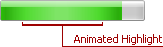
You can control animation settings of the animated element via the Properties.AnimationSpeed, Properties.AnimationRestartDelay, and Properties.AnimationPath properties.
In Windows® 7, you can visualize the completion or marquee progress in an application’s taskbar button. To accomplish this, link the TdxTaskbarProgress component to your progress bar control and then activate it.

Using the TcxProgressBar control, you can also display an overload bar. In this instance, the total progress bar displayed by the control will be split into two. Each part can have different styles. This can be used, for instance, when using the progress bar to illustrate a compression procedure. The total bar will display how much of the file has been processed. The first part of the bar will show the size of the compressed file at a given point in time. Please refer to the Properties.ShowOverload property description for details.

Another feature provided by the TcxProgressBar control is the display of a peak or critical value. Refer to the Properties.ShowPeak property description for more information.

Note that like the other editors, the progress bar supports native painting. (However, the overload bar and peak value features cannot be used in this case). The image below shows an example.

All functionality of the progress bar control is implemented by its ancestor – the TcxCustomProgressBar class. The TcxProgressBar object simply publishes properties.