Show and Hide Columns
Show Columns
- Right-click a column’s header.
Select Show Column Chooser:

Do one of the following:
- Drag the column’s header from the Column Chooser and drop it to the Column Header Panel.
Check the column’s checkbox:

Hide Columns
Drag a column’s header and drop it outside of the GridControl. This operation is available if the DataViewBase.AllowMoveColumnToDropArea property is set to true:
Use the Column Chooser:
- Right-click a column’s header.
Select Show Column Chooser:

Do one of the following:
- Drag the column’s header and drop it to the Column Chooser.
Uncheck the column’s checkbox:
