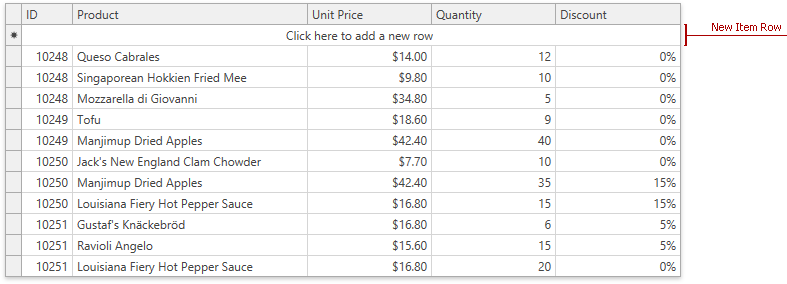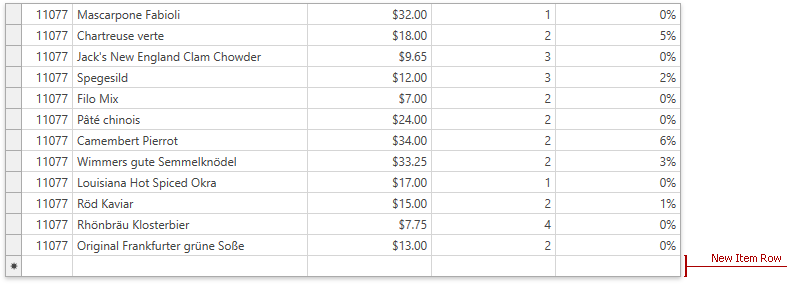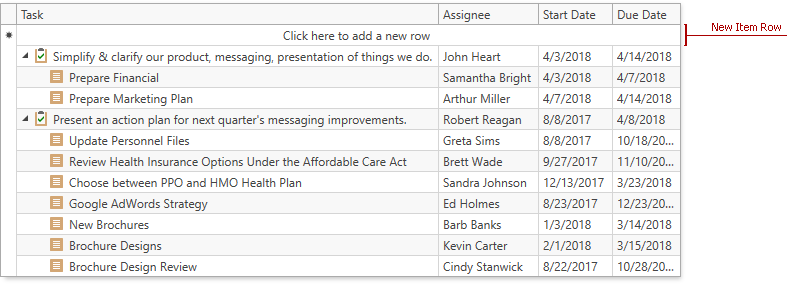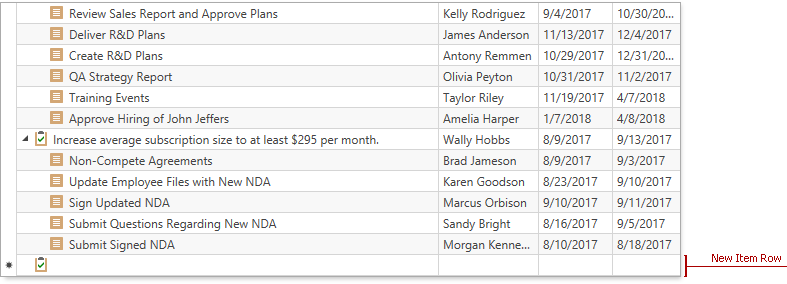Add and Remove Rows
- 6 minutes to read
New Item Row
The New Item Row is an empty row at the top or the bottom of the View. Users can enter data into this row to create new rows.
To show the New Item Row, set the TableView.NewItemRowPosition / TreeListView.NewItemRowPosition property to Top or Bottom.
A user should enter values in the New Item Row. The GridControl checks whether values are valid and displays the row at the position according to the current filter, group, and sort settings:
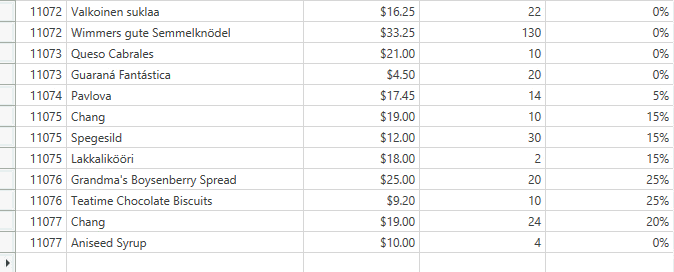
The GridControl validates the New Item Row‘s cells in the same way as other data cells. Refer to Input Validation for more information.
In TreeListView, a new row is added to the root level. Users can drag this row anywhere in the hierarchy. Set the DataViewBase.AllowDragDrop property to true to allow drag-and-drop operations.
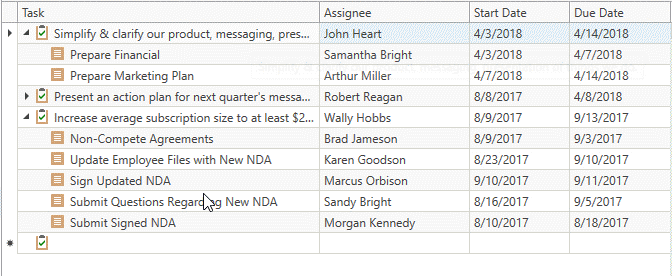
Users can press Esc while the row is focused to cancel appending a new row.
If a cell is in edit mode, a user should press the Esc key twice to close an editor and cancel appending.
You can customize the New Item Row that has the NewItemRowPosition.Top position. Use the ColumnBase.NewItemRowCellStyle / TableView.NewItemRowCellStyle / TreeListView.NewItemRowCellStyle property to specify a style for the column cell(s) within the New Item Row.
Note
The GridControl adds new rows only if source objects have a public parameterless constructor. In other cases, you should handle the GridViewBase.AddingNewRow / TreeListView.AddingNewNode event to create new rows.
Initialize New Item Row
You can initialize the New Item Row with default values:
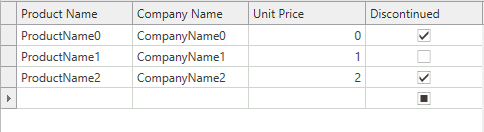
The GridViewBase.AddingNewRow and TreeListView.AddingNewNode events allow you to specify a new data record. These events occur before the GridControl adds a new record to your data source.
When you handle these events, you can also initialize default properties of the created data record.
<dxg:GridControl>
<dxg:GridControl.View>
<dxg:TableView NewItemRowPosition="Top"
AddingNewRow="view_AddingNewRow" />
</dxg:GridControl.View>
</dxg:GridControl>
void view_AddingNewRow(object sender, System.ComponentModel.AddingNewEventArgs e) {
e.NewObject = new Product(selectedCompany) {
ProductName = "",
CompanyName = "New Company",
UnitPrice = 10,
Discontinued = false
};
}
You can also use the GridViewBase.AddingNewRowCommand and TreeListView.AddingNewNodeCommand properties to maintain a clean MVVM pattern. These properties allow you to specify a new data record in a ViewModel.
If the TreeListView is in Self-Referential mode, you cannot add a new node with the duplicated primary key. Handle the TreeListView.AddingNewNode event and initialize a field specified in the TreeListView.KeyFieldName property with a unique primary key.
<dxg:GridControl>
<dxg:GridControl.View>
<dxg:TreeListView x:Name="view"
KeyFieldName="ID"
ParentFieldName="ParentID"
NewItemRowPosition="Top"
AddingNewNode="view_AddingNewNode"/>
</dxg:GridControl.View>
</dxg:GridControl>
void view_AddingNewNode(object sender, DevExpress.Xpf.Grid.TreeList.TreeListAddingNewEventArgs e) {
e.NewObject = new Employee() {
ID = view.TotalNodesCount + 1,
Name = "",
Department = "Finance",
Position = "Manager"
};
}
Data Navigator
The embedded Data Navigator allows users to add and remove rows.
To show the Data Navigator, set the TableView.ShowDataNavigator / TreeListView.ShowDataNavigator property to true.

To add a new row, a user should click the Data Navigator‘s Append (+) button. To remove a row, a user should focus the row and click the Data Navigator‘s Delete (-) button.
You can initialize a new row with default values. Refer to the Initialize New Item Row section for more information.
Use the DataViewBase.DataNavigatorButtons property to specify which buttons to display in the Data Navigator.
Delete Key
Specify the DataControlBase.DeleteKeyBehavior property to define the action executed when a user presses the Delete key:
- Delete the focused row (for single selection mode).
- Delete selected rows (for multiple selection mode).
Add and Remove Rows in Code
Add Rows
Call the TableView.AddNewRow / TreeListView.AddNewNode method to add a new row. If the New Item Row is enabled, these methods move focus to this element. Otherwise, they temporarily add an empty row at the bottom.
Commands: TableViewCommands.AddNewRow / TreeListViewCommands.AddNewNode
<dxg:GridControl x:Name="grid" AutoGenerateColumns="AddNew" ItemsSource="{Binding PersonList}">
<dxg:GridControl.View>
<dxg:TableView x:Name="view"/>
</dxg:GridControl.View>
</dxg:GridControl>
<!-- -->
<Button Click="addNewRow">Add a New Row</Button>
Use DataControlBase.NewItemRowHandle to get the new row and set its values.
Topic: Obtain and Set Cell Values
void addNewRow(object sender, RoutedEventArgs e) {
view.AddNewRow();
int newRowHandle = DataControlBase.NewItemRowHandle;
grid.SetCellValue(newRowHandle, "ProductName", "New Product");
grid.SetCellValue(newRowHandle, "CompanyName", "New Company");
grid.SetCellValue(newRowHandle, "UnitPrice", 10);
grid.SetCellValue(newRowHandle, "Discontinued", false);
}
After values are set and accepted, the new row moves according to the current filter, group, and sort settings.

After a user posts the new row to the control, the Data Grid raises the ValidateRow event and executes the ValidateRowCommand. Use them to validate values, check database constraints, and insert the row to the database.
<dxg:GridControl ItemsSource="{Binding ItemsSource}">
<dxg:GridControl.View>
<dxg:TableView NewItemRowPosition="Top"
ValidateRowCommand="{Binding ValidateRowCommand}" />
</dxg:GridControl>
[DevExpress.Mvvm.DataAnnotations.Command]
public void ValidateRow(DevExpress.Mvvm.Xpf.RowValidationArgs args) {
var item = (EntityFrameworkIssues.Issues.User)args.Item;
if(args.IsNewItem)
_Context.Users.Add(item);
_Context.SaveChanges();
}
Remove Rows
Call the GridViewBase.DeleteRow / TreeListView.DeleteNode method to delete the specified row. The row is identified by its handle – a non-negative integer value.
Commands: DeleteFocusedRow and DeleteSelectedRows
<dxg:GridControl x:Name="grid" AutoGenerateColumns="AddNew" ItemsSource="{Binding PersonList}">
<dxg:GridControl.View>
<dxg:TableView x:Name="view"/>
</dxg:GridControl.View>
</dxg:GridControl>
<!-- -->
<Button Click="deleteRow">Delete the Focused Row</Button>
void deleteRow(object sender, RoutedEventArgs e) {
view.DeleteRow(view.FocusedRowHandle);
}

After a delete operation is executed, the Data Grid raises the ValidateRowDeletion / ValidateNodeDeletion events and calls the ValidateRowDeletionCommand / ValidateNodeDeletionCommand. Use them to validate rows, check database constraints, and delete rows from the database.
[DevExpress.Mvvm.DataAnnotations.Command]
public void ValidateDeleteRows(DevExpress.Mvvm.Xpf.DeleteRowsValidationArgs args) {
var item = (EFCoreIssues.Issues.User)args.Items.Single();
_Context.Users.Remove(item);
_Context.SaveChanges();
}