dxInputQuery(string,string[],string[],TdxInputQueryValidationProc) Method
Displays an input dialog box that allows users to enter a string.
Declaration
function dxInputQuery(const ACaption: string; const APrompts: array of string; var AValues: array of string; AValidationProc: TdxInputQueryValidationProc): Boolean;Parameters
| Name | Type | Description |
|---|---|---|
| ACaption | string | The caption of the invoked input dialog box. |
| APrompts | string | The array of labels for displayed text editors. |
| AValues | string | Returns values of the text editors when a user clicks the OK button or presses the Enter key. |
| AValidationProc | TdxInputQueryValidationProc | The procedure that validates a value entered by a user. |
Returns
| Type | Description |
|---|---|
| Boolean |
|
Remarks
Call the dxInputQuery function to display a simple input dialog box that prompts a user to enter one or more string values. The dialog imports all look & feel settings from the TdxSkinController component if it is in an application project. If you pass a validation routine as the AValidationProc parameter, the invoked dialog box disables the OK button and ignores the Enter keystroke until a user enters all valid values into the displayed text editors.
Code Examples
Create an Input Dialog Box with Simple Validation
The following code example demonstrates a validation routine that disables the OK button and ignores the Enter keystroke if at least one of the displayed text editors is empty:
uses
dxInputDialogs; // Declares the dxInputQuery function
// ...
procedure TMyForm.ValidationProcedure(ValueIndex: Integer; const Value: string; var IsValid: Boolean);
begin
if Value = '' then // Disables the "OK" button if at least one editor value is an empty string
IsValid := False;
end;
procedure TMyForm.cxButton1Click(Sender: TObject);
var
APrompts, AValues: array of string;
begin
SetLength(APrompts, 2);
SetLength(AValues, 2);
APrompts[0] := 'First Name:';
APrompts[1] := 'Last Name';
dxInputQuery('New User', APrompts, AValues, ValidationProcedure);
end;
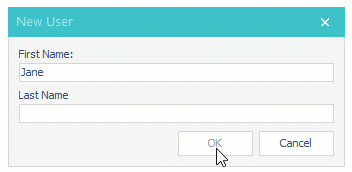
Create a Dialog Box for Password Input
If you need to display password characters instead of actual user input, prepend an ASCII character whose number is less than 32 (for example, #31 in Delphi or /x31 in C++Builder) to one or more values passed as the APrompts parameter. The following code example invokes a modal input dialog box with five text editors that should not be empty. The last two editors accept identical passwords.
uses
dxInputDialogs; // Declares the dxInputQuery function
// ...
type
TMyForm = class(TdxForm)
AddUserButton: TcxButton; // The button that invokes an input dialog box
dxSkinController1: TdxSkinController;
procedure AddUserButtonClick(Sender: TObject);
procedure ValidationProcedure(ValueIndex: Integer; const Value: string; var IsValid: Boolean);
private
{ Private declarations }
APassword: string; // Stores a password for comparison
public
{ Public declarations }
end;
procedure TMyForm.ValidationProcedure(ValueIndex: Integer; const Value: string; var IsValid: Boolean);
begin
if Value = '' then // The "OK" button is disabled if at least one editor is empty
IsValid := False;
if ValueIndex = 3 then
APassword := Value; // Stores a password for comparison
if ValueIndex = 4 then
if APassword <> Value then // Compares two password entries
IsValid := False; // The "OK" button is disabled if the password entries do not match
end;
procedure TMyForm.AddUserButtonClick(Sender: TObject);
var
APrompts, AValues: array of string;
begin
SetLength(APrompts, 5);
SetLength(AValues, 5);
APrompts[0] := 'First Name:';
APrompts[1] := 'Last Name';
APrompts[2] := 'E-mail:';
APrompts[3] := #31'Password:'; // Displays user input as password characters for "Password"
APrompts[4] := #31'Repeat Password:'; // Displays user input as password characters for "Repeat Password"
dxInputQuery('New User', APrompts, AValues, ValidationProcedure);
end;
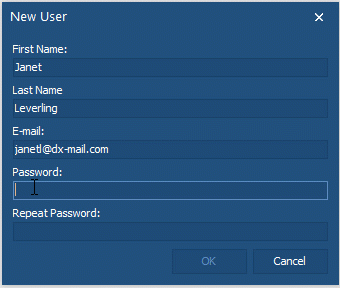
Note
Displayed password characters depend on the current global look & feel settings. If the native style is enabled, a modal input dialog box displays bullets as password characters. Otherwise, the dialog box displays asterisks.