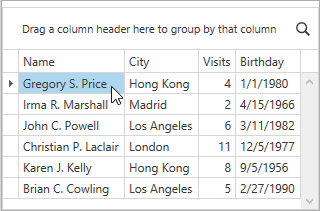Select Rows and Cells
- 2 minutes to read
Select Individual Rows and Cells
End users can use the navigation keys and mouse to select individual data items within the GridControl.
Select Multiple Items
To select all visible data items:
- Check that the cell’s in-place editor is closed;
- Press
Ctrl+A.
Note
Check that the DataViewBase.NavigationStyle and DataControlBase.SelectionMode properties are not set to None.
Select Multiple Rows
Refer to the Row Selection topic for information on multiple row selection modes.
The Row Selection Mode
Hold
Ctrland click multiple rows to select/unselect them: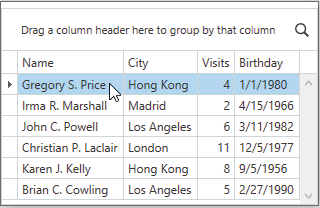
Click the initial row, hold
Shift, and click the last row of the range: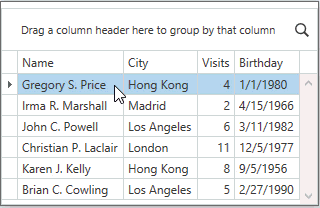
Hold
Ctrl, focus a row with the keyboard, and pressSpaceto select/unselect it: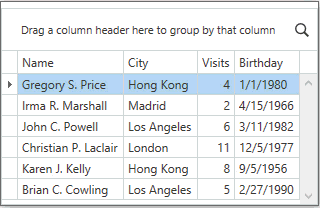
Drag the mouse along the Row Indicator Panel to select a range of rows (to enable this behavior, set the TableView.UseIndicatorForSelection / TreeListView.UseIndicatorForSelection property to true):
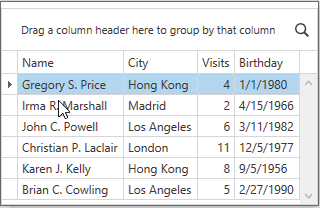
The MultipleRow Selection Mode
Click a row to select/unselect it:
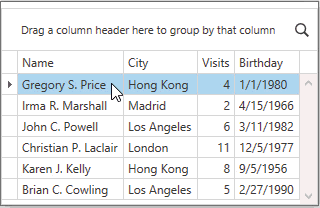
Focus a row with the keyboard and press
Spaceto select/unselect it: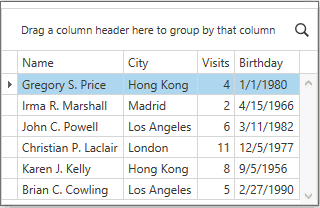
Select Multiple Cells
Refer to the following help topic for more information: Multiple Cell Selection Mode.
Hold
Ctrland click multiple cells to select/unselect them: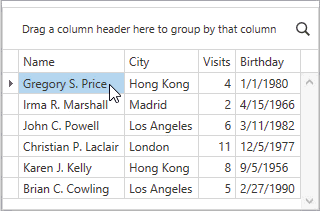
Select the initial cell, hold
Shift, and use the mouse or navigation keys to select the last cell of the range: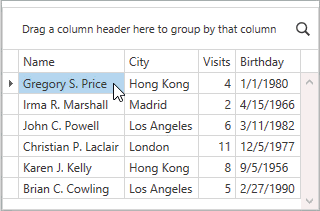
Hold
Ctrl, focus a cell with the keyboard, and pressSpaceto select/unselect it: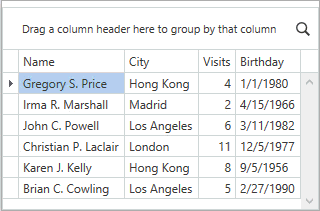
Hold the left mouse button and drag the pointer to select a range of cells (also, you can use the Selection Rectangle):