Save and Restore Layout
- 5 minutes to read
The GridControl allows you to save the information on its layout to a data store (an XML file or stream) and restore it when required. This information may include the visibility, position and size of visual elements, filter, sorting, grouping, and summary information, etc. Multiple options allow you to specify which settings need to be saved and restored when the layout is saved/restored.
To save the grid’s layout, use the DataControlBase.SaveLayoutToStream or DataControlBase.SaveLayoutToXml methods.
To restore the layout, use the DataControlBase.RestoreLayoutFromStream or DataControlBase.RestoreLayoutFromXml method.
To correctly save and restore the grid layout, grid columns and bands should be uniquely identified. Use the x:Name attribute to uniquely identify grid bands and grid columns.
Set the DataControlBase.UseFieldNameForSerialization property to true (it is set to true by default) to uniquely identify the grid columns and use their bound field name as a unique value.
If you generate the control’s elements from a View Model collection, you cannot use bindings to define the element’s Name property. Instead, use the DevExpress.Xpf.Core.XamlHelper.Name attached property to pass the name specified in a View Model to the element’s Name property:
<DataTemplate x:Key="BandTemplate">
<dxg:GridControlBand ...
dx:XamlHelper.Name="{Binding Path=(dxci:DependencyObjectExtensions.DataContext).UniqueName, RelativeSource={RelativeSource Self}}"/>
</DataTemplate>
Layout Options
The DXSerializer.StoreLayoutMode specifies which settings should be saved. The property values:
- None - nothing is saved or restored.
- All - all settings are saved/restored. These include the visual, data-aware, behavior, customization options, etc.
- UI (Default Value) - only those settings that are marked with the GridUIProperty attribute are saved/restored. These include visibility state, position and size of columns, sorting and grouping settings, summary information, etc.
To manually control which settings should be serialized, handle the DXSerializer.AllowProperty event:
using DevExpress.Xpf.Core.Serialization;
using DevExpress.Xpf.Grid;
// ...
public partial class MainWindow : Window {
public MainWindow() {
//...
grid.Columns[nameof(Customer.ID)].AddHandler(DXSerializer.AllowPropertyEvent,
new AllowPropertyEventHandler(OnAllowProperty));
}
void OnAllowProperty(object sender, AllowPropertyEventArgs e) {
if (e.DependencyProperty == GridColumn.WidthProperty)
e.Allow = false;
}
}
Note
The GridControl does not support serialization of the *Style and *Template properties because of the following points:
- There is no general way to serialize such complex objects like Style or Template.
- Serialization is used to save/restore properties that can be changed by an end user, but there is no capability to change Style or Template at runtime (unless you provide this functionality manually).
The GridControl does not support serialization of the applied filter if it contains custom or enumeration objects.
Layout Loading Specifics
There are two options that specify what to do with the columns that exist in the layout being loaded, but not in the current grid. By default, the columns that exist in the current grid but not in the layout being loaded are retained. Also, the columns that exist in the layout being loaded but do not exist in the current grid’s layout are destroyed. To change this behavior, use the DataControlSerializationOptions.AddNewColumns and DataControlSerializationOptions.RemoveOldColumns properties.
Example
This example shows how to save the GridControl‘s layout to a memory stream. To do this, click the Save Layout button. Click the Restore Layout button to restore the saved layout.
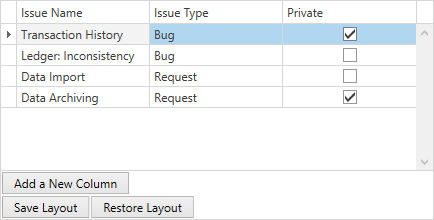
<dxg:GridControl x:Name="grid"
dx:DXSerializer.StoreLayoutMode="All"
dxg:GridSerializationOptions.AddNewColumns="False"
dxg:GridSerializationOptions.RemoveOldColumns="False"
UseFieldNameForSerialization="True">
<dxg:GridColumn FieldName="IssueName"/>
<dxg:GridColumn FieldName="IssueType"/>
<dxg:GridColumn FieldName="IsPrivate" Header="Private"/>
<dxg:GridControl.View>
<dxg:TableView AutoWidth="True"/>
</dxg:GridControl.View>
</dxg:GridControl>
<StackPanel Grid.Row="1" Orientation="Vertical">
<StackPanel Orientation="Horizontal">
<Button Margin="1" Content="Add a New Column" Click="OnAddNewColumn"/>
</StackPanel>
<StackPanel Orientation="Horizontal">
<Button Content="Save Layout" Margin="1" Click="OnSaveLayout"/>
<Button Content="Restore Layout" Margin="1" Click="OnRestoreLayout"/>
</StackPanel>
</StackPanel>
public partial class Window1 : Window {
MemoryStream layoutStream;
public Window1() {
InitializeComponent();
grid.ItemsSource = IssueList.GetData();
}
void OnSaveLayout(object sender, RoutedEventArgs e) {
layoutStream = new MemoryStream();
grid.SaveLayoutToStream(layoutStream);
}
void OnRestoreLayout(object sender, RoutedEventArgs e) {
layoutStream.Position = 0;
grid.RestoreLayoutFromStream(layoutStream);
}
void OnAddNewColumn(object sender, RoutedEventArgs e) {
grid.Columns.Add(new DevExpress.Xpf.Grid.GridColumn() { FieldName = "IsPrivate" });
}
}
Restore State On Source Change
Set the DataControlBase.RestoreStateOnSourceChange property to true to retain the control’s select, focus, check, and group states when a new ItemsSource is assigned.
<dxg:GridControl Name="grid" ItemsSource="{Binding Items}" AutoGenerateColumns="AddNew" SelectionMode="Row"
RestoreStateOnSourceChange="True" RestoreStateKeyFieldName="ID">
<dxg:GridControl.View>
<dxg:TableView />
</dxg:GridControl.View>
</dxg:GridControl>
public class ViewModel : ViewModelBase {
public ObservableCollection<Item> Items {
get { return GetValue<ObservableCollection<Item>>(nameof(Items)); }
private set { SetValue(value, nameof(Items)); }
}
}
public class Item : BindableBase {
public string Name {
get { return GetValue<string>(nameof(Name)); }
set { SetValue(value, nameof(Name)); }
}
public int ID {
get { return GetValue<int>(nameof(ID)); }
set { SetValue(value, nameof(ID)); }
}
public int GroupID {
get { return GetValue<int>(nameof(GroupID)); }
set { SetValue(value, nameof(GroupID)); }
}
}