TcxPopupMenuLayout.MenuItems Property
Specifies visible items in the image editor context menu.
Declaration
property MenuItems: TcxPopupMenuItems read; write; default [pmiCut, pmiCopy, pmiPaste, pmiDelete, pmiLoad, pmiWebCam, pmiSave, pmiEdit];Property Value
| Type | Description |
|---|---|
| TcxPopupMenuItems | The current set of pop-up menu items. |
Remarks
Use the MenuItems property to hide or display individual menu items. The image editor context menu initially displays the following items: Cut, Copy, Paste, Delete, Load…, Assign From Camera…, Save As…, and Edit…
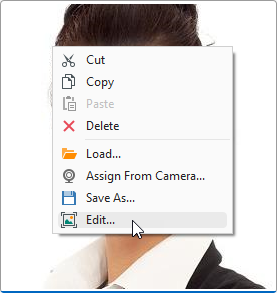
Note
The Assign From Camera… item that invokes the Camera Preview dialog is enabled only if at least one camera is available to the camera manager.
Add and Configure a Custom Item
To create a custom item in the image editor context menu, add the pmiCustom flag to the MenuItems property value. The new item is displayed at the bottom of the context menu. A separator line delimits the custom item from built-in items.
You can use CustomMenuItemCaption and CustomMenuItemGlyph properties to define caption and glyph for the new item.
Code Example: Context Menu Customization
The following code example removes the predefined Assign From Camera… item and adds a custom menu item:
var
AMenuLayout: TcxPopupMenuLayout;
begin
AMenuLayout := cxImage1.Properties.PopupMenuLayout;
AMenuLayout.MenuItems := AMenuLayout.MenuItems - [pmiWebCam]; // Removes the "Assign from Camera..." item
AMenuLayout.MenuItems := AMenuLayout.MenuItems + [pmiCustom]; // Adds a custom menu item at the bottom
AMenuLayout.CustomMenuItemCaption := 'Custom Menu Item';
end;

Add Custom Item Functionality
To respond to a click on the configured custom menu item, handle the target image editor’s Properties.OnCustomClick event:
procedure TMyForm.cxImage1PropertiesCustomClick(Sender: TObject)
begin
ShowMessage('My message');
end;
Default Value
The MenuItems property’s default value is [pmiCut, pmiCopy, pmiPaste, pmiDelete, pmiLoad, pmiWebCam, pmiSave, pmiEdit].