Camera Preview Dialog
- 2 minutes to read
The Camera Preview dialog allows users to preview output from any camera available to the camera manager and capture the currently rendered frame.

The dialog includes the following UI elements:
- The preview area with a camera control.
- The optional Gear button displayed when the mouse pointer hovers over the camera control. A click on the button invokes the Settings pop-up menu.
- Buttons that allow users to capture images.
The Settings Popup Menu
A camera control has a built-in pop-up menu designed to switch between available cameras and camera resolutions.
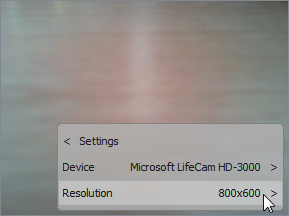
You can call a camera control’s ShowSettingsToolbar method to invoke the Settings pop-up menu at runtime. Alternatively, you can display the Gear button that appears when the mouse pointer hovers over the camera control.

The pop-up menu includes the following items:
- A caption. Users can click the caption or anywhere outside the pop-up menu to close it.
- The name of the active camera. A click on this item displays the Devices submenu populated with names of all cameras available to the camera control. A click on a name changes the active camera.

- The selected camera resolution. A click on this item displays the Resolutions submenu populated with all supported resolutions available to the selected camera. A click on a resolution option applies it to the selected camera.
