TcxCustomButton Class
The base class for the TcxButton component.
Declaration
TcxCustomButton = class(
TCustomButton,
IdxSkinSupport,
IcxLookAndFeelContainer,
IdxFadingObject,
IdxScaleFactor,
IdxAdornerTargetElement,
IdxAdornerRootTargetElement,
IdxAutomationElement
)Remarks
TcxButton is an advanced DevExpress counterpart for the standard TButton component shipped with the VCL library.
Standard Button Mode
The TcxButton component can display both a caption and a glyph as well as execute an associated command on a click (in Standard and Command Link modes):
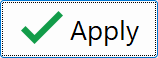
Drop-Down Button Modes
Alternatively, the button can display an associated drop-down menu (in any of the three supported drop-down modes):
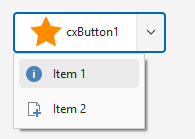
Speed Button Mode
In addition, you can use the SpeedButtonOptions.GroupIndex property to define a button as part of a TcxButton group (similar to the standard TSpeedButton component shipped with the VCL library):
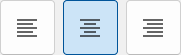
Main API Members
The list below outlines key members of the TcxCustomButton class. These members allow you to configure button appearance and behavior.
Appearance-Related APIs
- Caption
- Specifies a caption for the button.
- Description
- Specifies a description for the button (in Command Link and Office Drop Down modes only).
- LookAndFeel
- Provides access to look & feel settings (at the component level).
- OnCustomDraw
- Allows you to override or complement built-in draw routines for the button.
- OptionsImage
- Provides access to all button glyph-related settings (the button can display a glyph only if the PaintStyle property is set to bpsDefault or bpsGlyph).
- PopupAlignment
- Specifies menu alignment (if the Kind property is set to cxbkDropDown, cxbkDropDownButton, or cxbkOfficeDropDown).
Button Usage Modes
- Kind
- Specifies the selected button type (according to the target purpose).
- PaintStyle
- Specifies the active content display mode.
- SpeedButtonOptions
- Provides access to speed button options. You can use the SpeedButtonOptions.GroupIndex property to use the button as a standard TSpeedButton component (that is, as part of a button group).
User Interaction APIs
- Automation
Provides access to UI Automation and accessibility-related settings.
Tip
Use Automation.Name, Automation.Description, and other API members to specify information visible to third-party assistive tools as UIA node properties.
- DropDownMenu
- Allows you to associate the button with a drop-down menu component. The button can display a drop-down menu only if the Kind property is set to cxbkDropDown, cxbkDropDownButton, or cxbkOfficeDropDown.
- OnClick
- Allows you to respond to a click on the button. You can set the RepeatClick property to
Trueto raise the OnClick event repeatedly while the button is pressed. - OnDropDownMenuPopupEx
- Allows you to customize the associated drop-down menu before it is displayed.
- RepeatClick
- Specifies if the button generates OnClick events repeatedly at regular intervals while pressed.
Code Example: Create Buttons with Different-Sized SVG Glyphs
The following code example creates five buttons with different-sized SVG glyphs using a single image list as a glyph source:
uses
cxButtons, // Declares the TcxButton class and related types
cxGraphics; // Declares the TcxImageList class and related types
// ...
procedure TMyForm.FormCreate(Sender: TObject);
var
AButton: TcxButton;
ALargeGlyphSettings: TcxButtonImageOptions;
begin
AButton := TcxButton.Create(Self); // Creates the large "Apply" button
AButton.Parent := Self; // Associates the created button with the form
AButton.Caption := 'Apply';
AButton.Font.Size := 20;
// Position the button
AButton.Top := 40;
AButton.Left := 40;
AButton.Height := 60;
AButton.Width := 140;
// Assign a glyph and configure related settings
ALargeGlyphSettings := AButton.OptionsImage;
ALargeGlyphSettings.Images := cxImageList1;
ALargeGlyphSettings.ImageIndex := 0;
ALargeGlyphSettings.SVGOptions.UseRegularAsLarge := True;
ALargeGlyphSettings.SVGOptions.LargeSize.Width := 48;
ALargeGlyphSettings.SVGOptions.LargeSize.Height := 48;
AButton := TcxButton.Create(Self); // Creates the large "Cancel" button
AButton.Parent := Self; // Associates the created button with the form
// Position the button
AButton.Top := 40;
AButton.Left := 200;
AButton.Height := 60;
AButton.Width := 60;
AButton.PaintStyle := bpsGlyph;
// Assign a glyph and configure related settings
AButton.OptionsImage.Assign(ALargeGlyphSettings); // Copies common settings from the "Apply" button
AButton.OptionsImage.ImageIndex := 1; // Assigns a different glyph from the source image list
AButton := TcxButton.Create(Self); // Creates the small "Refresh" button
AButton.Parent := Self; // Associates the created button with the form
AButton.Caption := 'Refresh';
AButton.Left := 40; // Positions the button
AButton.OptionsImage.Images := cxImageList1;
AButton.OptionsImage.ImageIndex := 2;
AButton := TcxButton.Create(Self); // Creates the small "Add" button
AButton.Parent := Self; // Associates the created button with the form
AButton.Caption := 'Add';
AButton.Left := 115; // Positions the button
AButton.OptionsImage.Images := cxImageList1;
AButton.OptionsImage.ImageIndex := 3;
AButton := TcxButton.Create(Self); // Creates the small "Remove" button
AButton.Parent := Self; // Associates the created button with the form
AButton.Caption := 'Remove';
AButton.Left := 190; // Positions the button
AButton.OptionsImage.Images := cxImageList1;
AButton.OptionsImage.ImageIndex := 4;
end;
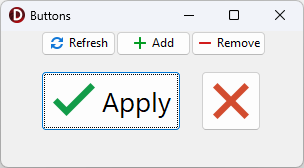
Direct TcxCustomButton Class Descendant
Do not use the TcxCustomButton class directly. Use the TcxButton component instead.