Filter Panel
- 3 minutes to read
The Filter Panel is displayed at the bottom of the GridControl. This panel shows an existing filter expression (active or inactive) with a set of buttons to enable/disable, edit, or clear the filter.
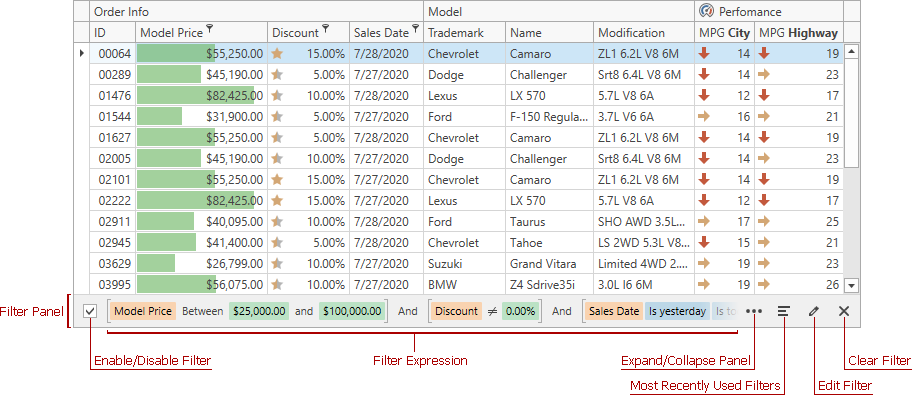
| API | Description |
|---|---|
| DataViewBase.ShowFilterPanelMode | Specifies whether to display the filter panel within a View. |
Enable/Disable Filter
Use this check box to enable/disable the current filter at runtime.
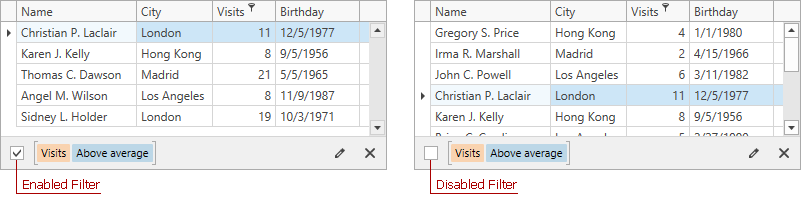
| API | Description |
|---|---|
| DataControlBase.IsFilterEnabled | Specifies whether to enable/disable the current filter. |
Filter Expression
If you apply filter conditions to individual columns, the GridControl uses logical AND to combine these conditions into a single filter expression.

The Filter Panel highlights individual field names, field values, and date-time functions to increase the filter expression’s readability.
| API | Description |
|---|---|
| DataControlBase.FilterString | Gets or sets the filter expression applied to GridControl data. |
| DataControlBase.FilterCriteria | Gets or sets the filter criteria applied to GridControl data. |
| DataControlBase.FixedFilter | Specifies the filter criteria that is always applied to GridControl data and cannot be modified by the user. |
Expand/Collapse Panel
Click the Expand Panel button to display the entire filter expression if it does not fit the Filter Panel.
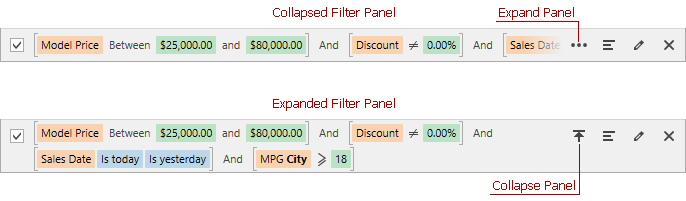
Most Recently Used Filters
Click the button displayed in the image below to access the most recently applied filter expressions.
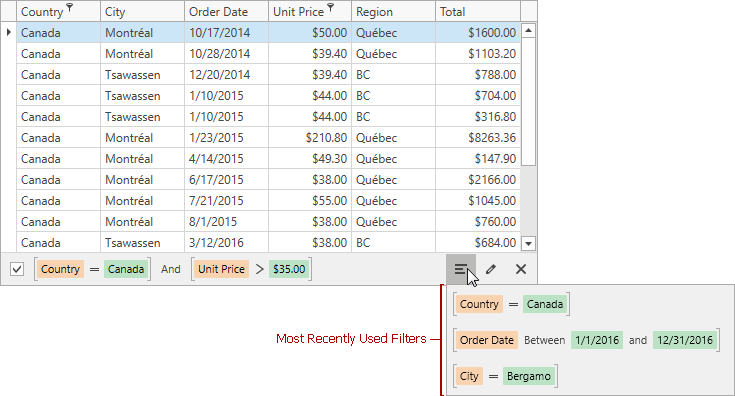
| API | Description |
|---|---|
| DataControlBase.AllowMRUFilterList | Specifies whether to display the drop-down MRU filter list and the Most Resently Used button. |
| DataControlBase.MRUFilterListCount | Specifies the maximum number of the most recently used filters the View stores. |
| DataControlBase.MRUFilterList | Returns a collection of the most recently used filters. |
| DataControlBase.AddMRUFilter | Adds the specified filter to the collection of the most recently used filters. |
| DataControlBase.RemoveMRUFilter | Removes the specified filter from the collection of the most recently used filters. |
| DataControlBase.ClearMRUFilter | Clears the collection of the most recently used filters. |
Edit Filter
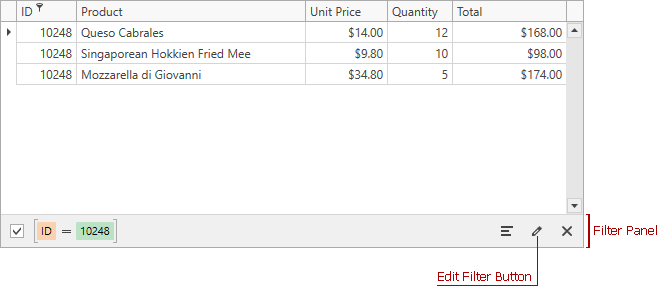
The button shown in the image above invokes the Filter Editor:
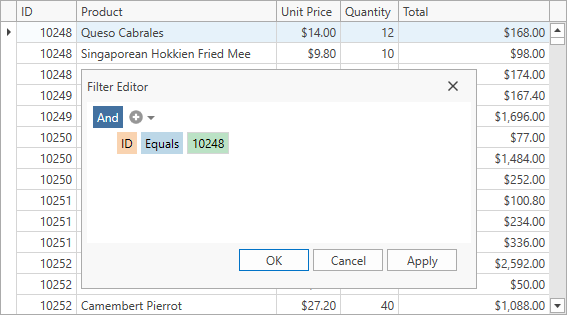
Note
The Filter Panel does not display the Edit Filter button if the GridControl is bound to a virtual source.
| API | Description |
|---|---|
| DataViewBase.AllowFilterEditor | Specifies whether to allow users to invoke the Filter Editor from the column header’s context menu and Filter Panel. |
| DataViewBase.ShowEditFilterButton | Returns whether the Edit Filter button is displayed in the Filter Panel. |
| DataViewBase.ShowFilterEditor(ColumnBase) | Invokes the Filter Editor. |
Clear Filter
The Clear Filter button at the end of the Filter Panel removes all the filter conditions.
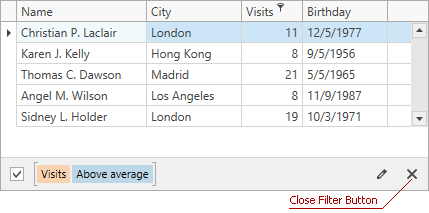
Users can also remove individual conditions as shown in the image below:

| API | Description |
|---|---|
| DataViewCommandsBase.ClearFilter | Clears the filter. |
Master-Detail Filter Panel
If the GridControl displays detail views, the Filter Panel indents expressions so they visually correspond to individual detail views.
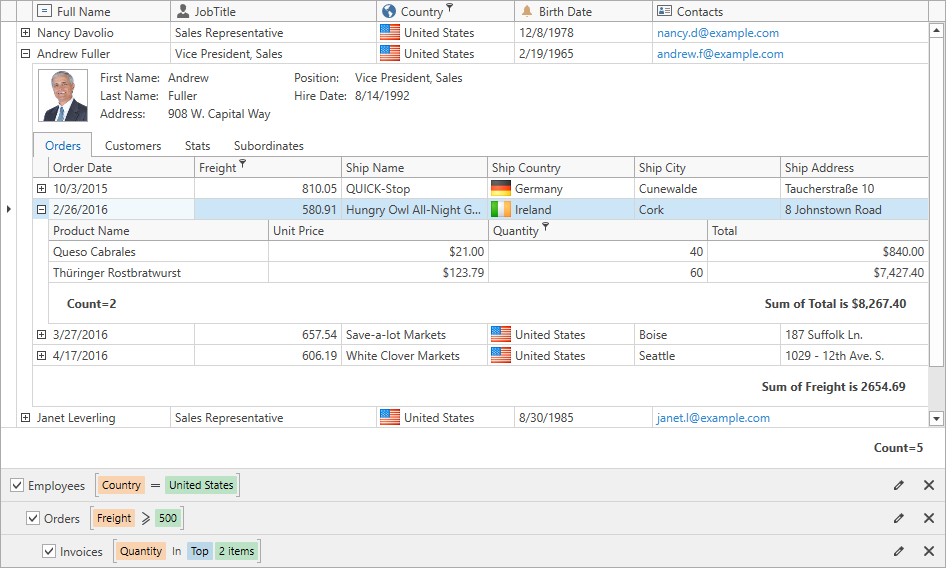
Legacy and New Filter Panels
New Filter Panel
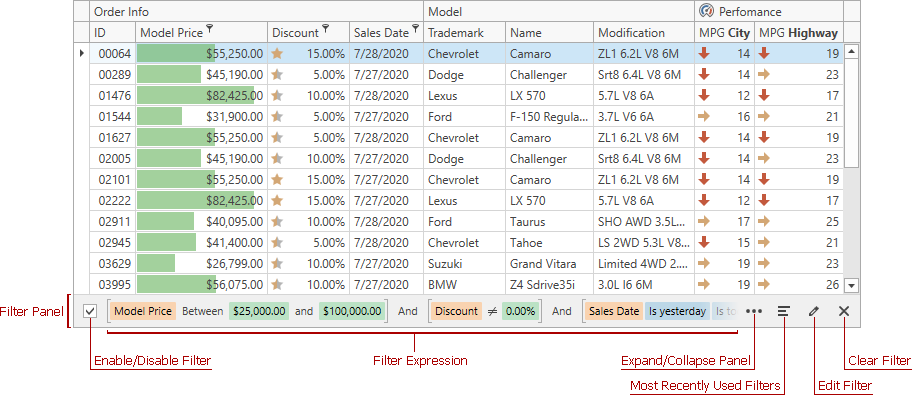
Legacy Filter Panel
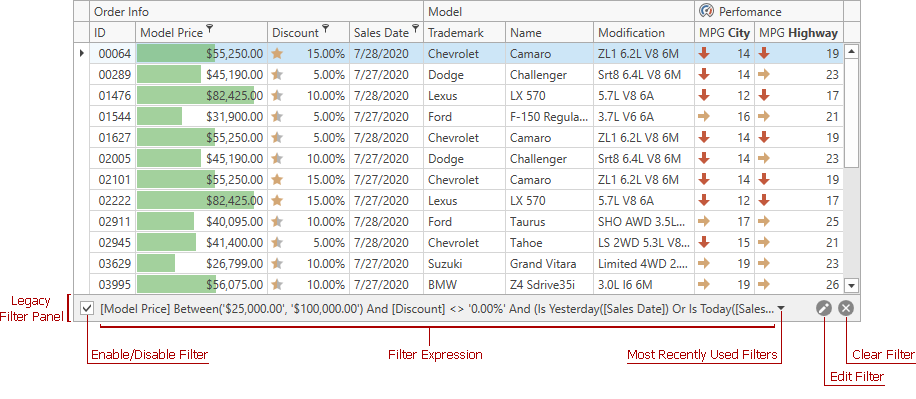
To use the legacy Filter Panel:
- For a specific
GridControl, set the DataViewBase.UseLegacyFilterPanel property totrue. - For all controls (
GridControl,TreeListControl, andPivotGridControl) in the project, set the CompatibilitySettings.UseLegacyFilterPanel property totrue.