Step 3: Enable Filtering
- 3 minutes to read
You should enable data operations after binding the GridControl to a virtual source.
In this step, we describe how to enable the filtering feature:
- You implement the filtering data operations in the virtual source.
- Then you enable these data operation in the GridControl.
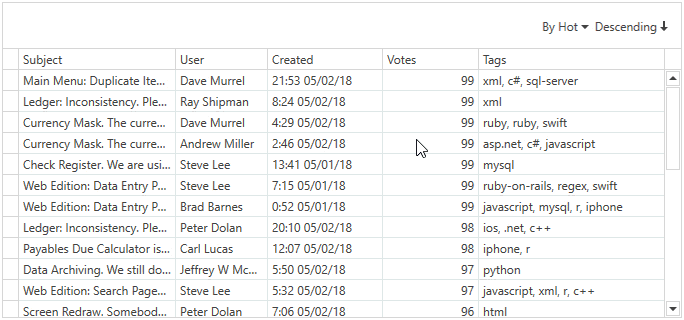
Note
The Issues Service is used as an example of a data source in this tutorial.
Tip
Refer to the Step 4: Enable Search Panel topic to learn how to enable the Search Panel in the GridControl bound to a virtual source.
Overview
The Issues Service can fetch rows:
- Over a period of time (between CreatedFrom and CreatedTo).
- With a maximum or minimum number of Votes.
- With a specified Tag.
public class IssueFilter {
public DateTime? CreatedFrom { get; private set; }
public DateTime? CreatedTo { get; private set; }
public int? MinVotes { get; private set; }
public int? MaxVotes { get; private set; }
public string Tag { get; private set; }
}
In Step 1: Fetch Data and Enable Scrolling, you fetched rows without filtering:
public MainWindow() {
// ...
source.FetchRows += (o, e) => {
e.Result = FetchRowsAsync(e);
};
}
static async Task<FetchRowsResult> FetchRowsAsync(FetchRowsAsyncEventArgs e) {
IssueFilter filter = MakeIssueFilter(e.Filter);
const int pageSize = 30;
var issues = await IssuesService.GetIssuesAsync(
page: e.Skip / pageSize,
pageSize: pageSize,
sortOrder: IssueSortOrder.Default,
filter: filter);
return new FetchRowsResult(issues, hasMoreRows: issues.Length == pageSize);
}
static IssueFilter MakeIssueFilter(CriteriaOperator filter) {
return null;
}
Enable Filtering
Implement filtering in the virtual source:
- Get the GridControl‘s filtering using the FetchEventArgsBase.Filter property.
- Parse filtering and return a filter. The InfiniteAsyncSource.FetchRows event handler takes into account this filter when fetching rows.
static IssueFilter MakeIssueFilter(CriteriaOperator filter) { return filter.Match( binary: (propertyName, value, type) => { switch(propertyName) { case "Votes": if(type == BinaryOperatorType.GreaterOrEqual) return new IssueFilter(minVotes: (int)value); if(type == BinaryOperatorType.LessOrEqual) return new IssueFilter(maxVotes: (int)value); throw new InvalidOperationException(); case "Created": if(type == BinaryOperatorType.GreaterOrEqual) return new IssueFilter(createdFrom: (DateTime)value); if(type == BinaryOperatorType.Less) return new IssueFilter(createdTo: (DateTime)value); throw new InvalidOperationException(); case "Tags": if(type == BinaryOperatorType.Equal) return new IssueFilter(tag: (string)value); throw new InvalidOperationException(); default: throw new InvalidOperationException(); } }, and: filters => { return new IssueFilter( createdFrom: filters.Select(x => x.CreatedFrom).SingleOrDefault(x => x != null), createdTo: filters.Select(x => x.CreatedTo).SingleOrDefault(x => x != null), minVotes: filters.Select(x => x.MinVotes).SingleOrDefault(x => x != null), maxVotes: filters.Select(x => x.MaxVotes).SingleOrDefault(x => x != null), tag: filters.Select(x => x.Tag).SingleOrDefault(x => x != null) ); }, @null: default(IssueFilter) ); }Get a list of tags to show them in the Tags column’s drop-down filter:

- Handle the InfiniteAsyncSource.GetUniqueValues event.
- Get a list of tags using the Issues Service‘s GetTagsAsync method.
- Specify the GetUniqueValuesAsyncEventArgs.Result property.
source.GetUniqueValues += (o, e) => { e.Result = GetUniqueValuesAsync(e.PropertyName); }; static async Task<object[]> GetUniqueValuesAsync(string propertyName) { if(propertyName == "Tags") return await IssuesService.GetTagsAsync(); throw new InvalidOperationException(); }Allow filtering in the GridControl:
<dxg:GridColumn FieldName="Created" AllowedDateTimeFilters="SingleDateRange" FilterPopupMode="DateSmart" /> <dxg:GridColumn FieldName="Votes" AllowedBinaryFilters="GreaterOrEqual,LessOrEqual" FilterPopupMode="Excel" /> <dxg:GridColumn FieldName="Tags" AllowedBinaryFilters="Equals" />Now the GridControl allows you to filter data. Note that an error occurs if you apply a filter with incompatible sorting. Refer to the Step 5: Consider Sort and Filter Restrictions to learn more.
Continue or Review
- To go to the next tutorial step, see Step 4: Enable Search Panel.
- To return to the previous tutorial step, see Step 2: Enable Sorting.