Data-Aware Export
- 4 minutes to read
The data-aware export is the default export mode for the XLS, XLSX, and CSV formats. This mode allows you to transfer data shaping operations (filters, groups, conditional formatting, etc.) into a document. The data-aware mode provides improved performance and memory usage compared to WYSIWYG mode.
Note
The CardView does not support the data-aware export.
Supported Data Shaping Features
The data-aware export mode retains the following grid data shaping features in the exported documents:
Data Grouping - allows end users to collapse/expand groups within a worksheet.

Data Sorting and Filtering - allows end users to display relevant data in the desired order.
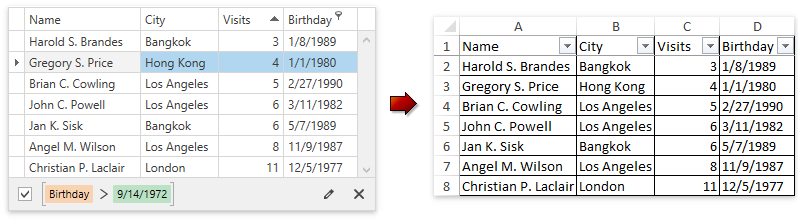
Total and Group Summaries - allows end users to modify/change formulas.

Excel Style Conditional Formatting.
<dxg:TableView.FormatConditions> <dxg:FormatCondition FieldName="Visits" ValueRule="Greater" Value1="6" ApplyToRow="True" > <dxg:Format Background="Aqua"/> </dxg:FormatCondition> </dxg:TableView.FormatConditions>
Data Validation for lookup and combo box columns.

Fixed Columns (except columns fixed to the right edge).

-

Export Data
The following code sample exports the GridControl to the Xls file:
void Button_Click_Export(object sender, RoutedEventArgs e) {
view.ExportToXls(@"c:\Example\grid_export.xls");
}
The following methods export GridControl data in the data-aware mode:
| Method | Description |
|---|---|
| TableView.ExportToCsv, TreeListView.ExportToCsv | Exports a grid to the specified stream in CSV format. |
| TableView.ExportToXls, TreeListView.ExportToXls | Exports a grid to the specified file path in XLS format. |
| TableView.ExportToXlsx, TreeListView.ExportToXlsx | Exports a grid to the specified stream in XLSX format. |
The BaseColumn.AllowPrinting property specifies whether to export the column.
Customize Appearance
Note
The exported GridControl ignores the DataViewBase.CellTemplate and regular Template/Style properties. Refer to the Format Cell Values topic for information on what properties affect the data-aware export mode.
The following code sample changes the Birthday column’s width and the background color of odd rows in the exported document:

void Button_Click_Export(object sender, RoutedEventArgs e) {
XlsExportOptionsEx options = new XlsExportOptionsEx();
options.CustomizeCell += Options_CustomizeCell;
options.CustomizeDocumentColumn += Options_CustomizeDocumentColumn;
view.ExportToXls(@"c:\Example\grid_export.xls", options);
}
void Options_CustomizeCell(CustomizeCellEventArgs e) {
if (e.DocumentRow % 2 != 0)
e.Formatting.BackColor = System.Drawing.Color.PeachPuff;
e.Handled = true;
}
void Options_CustomizeDocumentColumn(CustomizeDocumentColumnEventArgs e) {
if (e.ColumnFieldName == "Birthday")
e.DocumentColumn.WidthInPixels = 300;
}
To customize the resulting document in the data-aware export mode, use members of the XlsxExportOptionsEx, XlsExportOptionsEx, or CsvExportOptionsEx classes.
| Event | Description |
|---|---|
| XlsxExportOptionsEx.CustomizeCell, XlsExportOptionsEx.CustomizeCell, CsvExportOptionsEx.CustomizeCell | Allows you to customize a cell in the output document. |
| XlsxExportOptionsEx.CustomizeDocumentColumn, XlsExportOptionsEx.CustomizeDocumentColumn | Allows you to customize an individual column in the output document (for example, change its width, formatting, collapse the group containing the column or hide the column). |
| XlsxExportOptionsEx.CustomizeSheetFooter, XlsExportOptionsEx.CustomizeSheetFooter | Allows you to add a footer to the output document. |
| XlsxExportOptionsEx.CustomizeSheetHeader, XlsExportOptionsEx.CustomizeSheetHeader | Allows you to add a header to the output document. |
| XlsxExportOptionsEx.CustomizeSheetSettings, XlsExportOptionsEx.CustomizeSheetSettings | Allows you to customize the output document’s settings. |
Limitations
- If the GridControl works in the master-detail mode, only master rows are exported.
- Printing styles and templates are not supported.
- If you set the DataViewBase.TotalSummaryPosition property to
Top, the GridControl exports summaries from this Summary Panel as text strings instead of formulas. - The data-aware export ignores blank cells when calculates Count summaries in the output document. Set the XlsxExportOptionsEx.SummaryCountBlankCells / XlsExportOptionsEx.SummaryCountBlankCells property to
trueto include blank cells in the summary calculation. - Custom summary export is not supported.
- If you applied a conditional formatting filter, the data-aware export discards all the conditional formats applied to the GridControl except the FormatCondition conditional formats.
- You can export images from in-place ImageEditSettings and PopupImageEditSettings to .xlsx files only (XlsxExportOptionsEx.AllowCellImages).
- Custom masks are not exported.
- If you set XlsxExportOptionsEx.UnboundExpressionExportMode or XlsExportOptionsEx.UnboundExpressionExportMode, the GridControl does not export cell data as formulas for columns whose UnboundType/UnboundDataType is set to
StringorDateTime.
Refer to the following help topic for more information: Excel Export Specifications and Limits.