CustomDrawCrosshairEventArgs.CrosshairElementGroups Property
Provides access to the settings of crosshair elements and crosshair group header elements to customize their appearance.
Namespace: DevExpress.XtraCharts
Assembly: DevExpress.XtraCharts.v25.2.dll
NuGet Package: DevExpress.Charts
Declaration
Property Value
| Type | Description |
|---|---|
| IList<CrosshairElementGroup> | An object implementing the System.Collections.IList interface that represents the CrosshairElementGroup collection. |
Remarks
Use the CrosshairElementGroups property to get access to the settings of a crosshair element group when handling the ChartControl.CustomDrawCrosshair event. After that, you can access the appearance settings of crosshair elements using the CrosshairElementGroup.CrosshairElements property and crosshair group header elements using the CrosshairElementGroup.HeaderElement property.
Examples
How to Custom Draw a Crosshair Cursor
This example shows how to use the ChartControl.CustomDrawCrosshair event to create a custom appearance for the crosshair cursor. This event is invoked when you select the Custom Draw Crosshair Cursor check box.
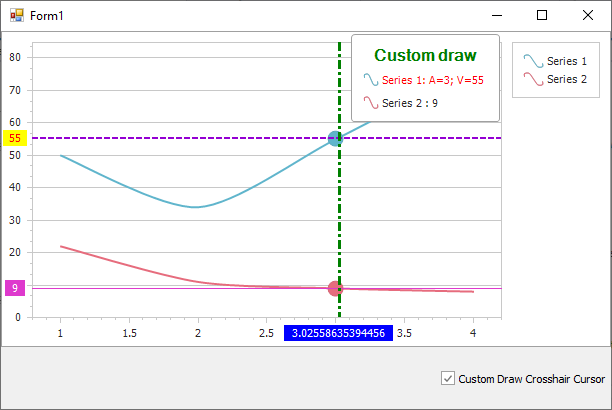
If you wish to display crosshair axis lines and labels on a chart before custom drawing the crosshair cursor, set the CrosshairOptions.ShowArgumentLine, CrosshairOptions.ShowArgumentLabels, CrosshairOptions.ShowValueLabels and CrosshairOptions.ShowValueLine properties to true.
Note that the crosshair cursor customization is available for the CrosshairOptions.SnapMode property set to NearestArgument.
using System;
using System.Drawing;
using System.Windows.Forms;
using DevExpress.Drawing;
using DevExpress.XtraCharts;
namespace CustomDrawCrosshairCursor {
public partial class Form1 : Form {
public Form1() {
InitializeComponent();
}
private void OnCheckEditCheckedChanged(object sender, EventArgs e) {
if (checkEdit1.Checked)
chartControl1.CustomDrawCrosshair += OnChartControlCustomDrawCrosshair;
else
chartControl1.CustomDrawCrosshair -= OnChartControlCustomDrawCrosshair;
}
private void OnChartControlCustomDrawCrosshair(object sender, CustomDrawCrosshairEventArgs e) {
// Specify the crosshair argument line color, dash style and thickness.
e.CrosshairLineElement.Color = Color.Green;
e.CrosshairLineElement.LineStyle.DashStyle = DashStyle.DashDot;
e.CrosshairLineElement.LineStyle.Thickness = 3;
// Specify the back color for the crosshair argument axis label.
foreach (CrosshairAxisLabelElement axisLabelElement in e.CrosshairAxisLabelElements)
axisLabelElement.BackColor = Color.Blue;
foreach (CrosshairElementGroup group in e.CrosshairElementGroups) {
CrosshairGroupHeaderElement groupHeaderElement = group.HeaderElement;
// Specify the text, text color and font for the crosshair group header element.
groupHeaderElement.Text = "Custom draw";
groupHeaderElement.TextColor = Color.Green;
groupHeaderElement.DXFont = new DXFont("SegoeUI", 12, DXFontStyle.Bold);
// Obtain the first series.
CrosshairElement element = group.CrosshairElements[0];
// Specify the color, dash style and thickness for the crosshair value lines.
element.LineElement.Color = Color.DarkViolet;
element.LineElement.LineStyle.DashStyle = DashStyle.Dash;
element.LineElement.LineStyle.Thickness = 2;
// Specify the text color and back color for the crosshair value labels.
element.AxisLabelElement.TextColor = Color.Red;
element.AxisLabelElement.BackColor = Color.Yellow;
// Format the text shown for the series in the crosshair cursor label. Specify the text color and marker size.
element.LabelElement.TextColor = Color.Red;
element.LabelElement.MarkerSize = new Size(15, 15);
element.LabelElement.Text = string.Format("{0}: A={1}; V={2}", element.Series.Name, element.SeriesPoint.Argument, element.SeriesPoint.Values[0]);
}
}
}
}
Draw a Custom Series Marker in the Crosshair
This example demonstrates how to use the ChartControl.CustomDrawCrosshair event to modify the legend markers of bar series.
To access crosshair element groups, use the CustomDrawCrosshairEventArgs.CrosshairElementGroups property. Elements are separated into several groups when crosshair labels are displayed for each pane.
Use the following properties to access crosshair elements and customize them:
- CrosshairElementGroup.HeaderElement
- Gets the settings of crosshair group header elements to customize their appearance.
- CrosshairElementGroup.CrosshairElements
- Gets the settings of crosshair elements (crosshair value lines, crosshair value labels, crosshair labels) to customize their appearance.
- CrosshairElementBase.LabelElement
- Returns the Crosshair Cursor‘s label element to change its settings when using the ChartControl.CustomDrawCrosshair event to modify the Crosshair’s appearance.
- CrosshairElementBase.AxisLabelElement
- Returns the Crosshair Cursor‘s axis label element to change its settings when using the ChartControl.CustomDrawCrosshair event to modify the Crosshair’s appearance.
- CrosshairLabelElement.DXMarkerImage
- Specifies the marker image of a crosshair cursor label when implementing custom draw in the crosshair cursor.
using CustomDrawCrosshairSample.Model;
using DevExpress.Drawing;
using DevExpress.XtraCharts;
using System;
using System.Collections.Generic;
using System.Drawing;
using System.IO;
using System.Linq;
namespace CustomDrawCrosshairSample {
public partial class Form1 : DevExpress.XtraEditors.XtraForm {
Dictionary<string, DXImage> photoCache = new Dictionary<string, DXImage>();
Dictionary<string, DXBitmap> bitmapCache = new Dictionary<string, DXBitmap>();
#region #Constants
const int borderSize = 2;
const int scaledPhotoWidth = 32;
const int scaledPhotoHeight = 34;
// Width and height of scaled photo with border.
const int totalWidth = 36;
const int totalHeight = 38;
// Rects required to create a custom legend series marker.
static readonly Rectangle photoRect = new Rectangle(
borderSize, borderSize,
scaledPhotoWidth, scaledPhotoHeight);
static readonly Rectangle totalRect = new Rectangle(
0, 0,
totalWidth, totalHeight);
#endregion
public Form1() {
InitializeComponent();
}
private void Form1_Load(object sender, EventArgs e) {
using (var context = new NwindDbContext()) {
InitPhotoCache(context.Employees);
chart.DataSource = context.Orders.ToList();
}
chart.SeriesDataMember = "Employee.FullName";
chart.SeriesTemplate.ArgumentDataMember = "OrderDate";
chart.SeriesTemplate.ValueDataMembers.AddRange("Freight");
XYDiagram diagram = chart.Diagram as XYDiagram;
if (diagram != null) {
diagram.AxisX.DateTimeScaleOptions.AggregateFunction = AggregateFunction.Sum;
diagram.AxisX.DateTimeScaleOptions.MeasureUnit = DateTimeMeasureUnit.Year;
}
chart.CustomDrawCrosshair += OnCustomDrawCrosshair;
}
void InitPhotoCache(IEnumerable<Employee> employees) {
photoCache.Clear();
foreach (var employee in employees) {
using (MemoryStream stream = new MemoryStream(employee.Photo)) {
if (!photoCache.ContainsKey(employee.FullName))
photoCache.Add(employee.FullName, DXImage.FromStream(stream));
}
}
}
#region #CustomDrawCrosshairHandler
private void OnCustomDrawCrosshair(object sender, CustomDrawCrosshairEventArgs e) {
foreach (CrosshairElementGroup group in e.CrosshairElementGroups) {
if (group.CrosshairElements[0] != null)
group.HeaderElement.Text = String.Format("Sales in {0:yyyy}", group.CrosshairElements[0].SeriesPoint.DateTimeArgument);
foreach (CrosshairElement element in group.CrosshairElements) {
DXBitmap image;
if (!bitmapCache.TryGetValue(element.Series.Name, out image)) {
image = new DXBitmap(totalWidth, totalHeight);
using (DXGraphics graphics = DXGraphics.FromImage(image)) {
using (DXSolidBrush brush = new DXSolidBrush(element.LabelElement.MarkerColor)) {
graphics.FillRectangle(brush, totalRect);
}
DXImage photo;
if (photoCache.TryGetValue(element.Series.Name, out photo))
graphics.DrawImage(photo, photoRect);
}
bitmapCache.Add(element.Series.Name, image);
}
element.LabelElement.DXMarkerImage = image;
element.LabelElement.MarkerSize = new Size(totalWidth, totalHeight);
}
}
}
#endregion
}
}
Related GitHub Examples
The following code snippets (auto-collected from DevExpress Examples) contain references to the CrosshairElementGroups property.
Note
The algorithm used to collect these code examples remains a work in progress. Accordingly, the links and snippets below may produce inaccurate results. If you encounter an issue with code examples below, please use the feedback form on this page to report the issue.