SchedulerControl.ShowPrintPreview(SchedulerPrintStyle) Method
Opens the Print Preview window for the scheduler control’s print output, using the specified print style.
Namespace: DevExpress.XtraScheduler
Assembly: DevExpress.XtraScheduler.v25.2.dll
NuGet Package: DevExpress.Win.Scheduler
Declaration
Parameters
| Name | Type | Description |
|---|---|---|
| printStyle | SchedulerPrintStyle | A SchedulerPrintStyle object which specifies the print style to be used when printing the Scheduler’s data. |
Remarks
The Print Preview window displays the scheduler as it will appear when it’s printed. The scheduler can be previewed and printed only if the XtraPrinting Library is available. To verify that printing and previewing the scheduler is possible, use the SchedulerControl.IsPrintingAvailable property.
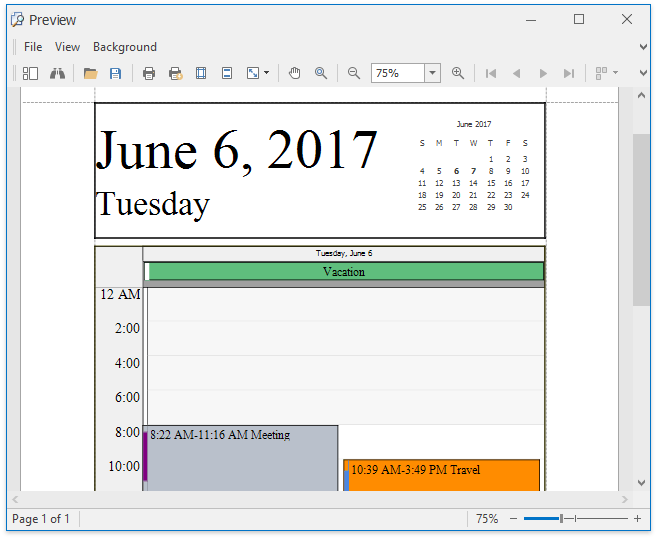
The Print Preview dialog allows you to print the Scheduler control, or save as PDF or image.
Use this method to print the scheduler’s data using the specified print style. Note that all the available print styles are contained in the SchedulerControl.PrintStyles collection.
Example
class MyDailyPrintStyle : DevExpress.XtraScheduler.Printing.DailyPrintStyle
{
public MyDailyPrintStyle()
: base(false) {
// Print information on appointments which do not fall in the PrintTime interval.
base.PrintAllAppointments = true;
// Hide the reference mini-calendar.
base.CalendarHeaderVisible = false;
// Do not use time slots displayed in the Day view of the SchedulerControl.
base.UseActiveViewTimeScale = false;
// Determine the row height (specify the time interval of a time slot).
base.TimeSlots.Clear();
base.TimeSlots.Add(TimeSpan.FromMinutes(15), "15Minutes");
// Specify the time interval to print.
base.PrintTime = new DevExpress.XtraScheduler.TimeOfDayInterval(TimeSpan.FromHours(12), TimeSpan.FromHours(14));
}
protected override string DefaultDisplayName
{
get
{
return "My Daily Style";
}
}
}