PivotGridControl.Groups Property
Gets the collection of field groups.
Namespace: DevExpress.Xpf.PivotGrid
Assembly: DevExpress.Xpf.PivotGrid.v24.2.dll
NuGet Package: DevExpress.Wpf.PivotGrid
#Declaration
public PivotGridGroupCollection Groups { get; }#Property Value
| Type | Description |
|---|---|
| Pivot |
A Pivot |
#Remarks
Individual fields can be combined into a group which is represented by a PivotGridGroup object. Fields which belong to the same group are treated as a whole, and are always displayed within the same area. An end-user cannot separate these fields by dragging one of them to a different area or hiding it to the field list.
To learn more, see Field Groups.
#Example
The following example demonstrates how to combine fields into a group.
In this example, two fields (“Country” and “Customer”) are combined into a new group at design time, and another two fields (“Category” and “Product”) are combined into a new group at runtime, in this order. This ensures that the “Country” field is followed by “Customer”, and the the “Category” field is followed by “Product”. If you drag the “Region” field and drop it to another area, the “Customer” field accompanies it. This behavior is also true for the second group.
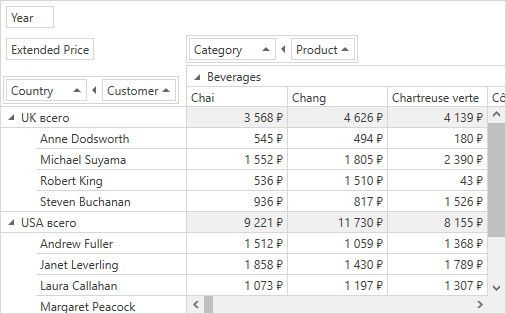
using System.Windows;
using DevExpress.Xpf.PivotGrid;
using HowToBindToMDB.DataSet1TableAdapters;
using static HowToBindToMDB.DataSet1;
namespace HowToBindToMDB {
public partial class MainWindow : Window {
SalesPersonDataTable salesPersonDataTable =
new SalesPersonDataTable();
SalesPersonTableAdapter salesPersonDataAdapter = new SalesPersonTableAdapter();
public MainWindow() {
InitializeComponent();
pivotGridControl1.DataSource = salesPersonDataTable;
}
private void Window_Loaded(object sender, RoutedEventArgs e) {
salesPersonDataAdapter.Fill(salesPersonDataTable);
// Create a group at run-time
PivotGridGroup group = pivotGridControl1.Groups.Add(fieldCategoryName, fieldProductName);
}
}
}