PivotGridControl Class
The PivotGrid control.
Namespace: DevExpress.Xpf.PivotGrid
Assembly: DevExpress.Xpf.PivotGrid.v25.2.dll
NuGet Package: DevExpress.Wpf.PivotGrid
Declaration
[DXLicenseWpf]
[OLAPDataAccessMetadata("All", SupportedProcessingModes = "Pivot", OLAPConnectionStringProperty = "OlapConnectionString", OLAPDataProviderProperty = "OlapDataProvider", DataSourceProperty = "DataSource")]
public class PivotGridControl :
Control,
IPrintableControl,
IPrintingTarget,
IFormatsOwner,
INotifyPropertyChanged,
IPivotGridEventsImplementor,
IPivotGridEventsImplementorBase,
IPivotGridDataContainerCore,
ILogicalOwner,
IInputElement,
IWeakEventListener,
ISupportInitialize,
IFormatConditionCollectionOwner,
IThreadSafeAccessibleRelated API Members
The following members return PivotGridControl objects:
Remarks
The PivotGridControl represents data from a data source in cross-tab form. It calculates summaries and summary totals against specific fields and displays the summary values within data cells. The following summary functions are supported: Sum, Average, Count, Min, Max, StdDev, StdDevp, StdVar, StdVarp.
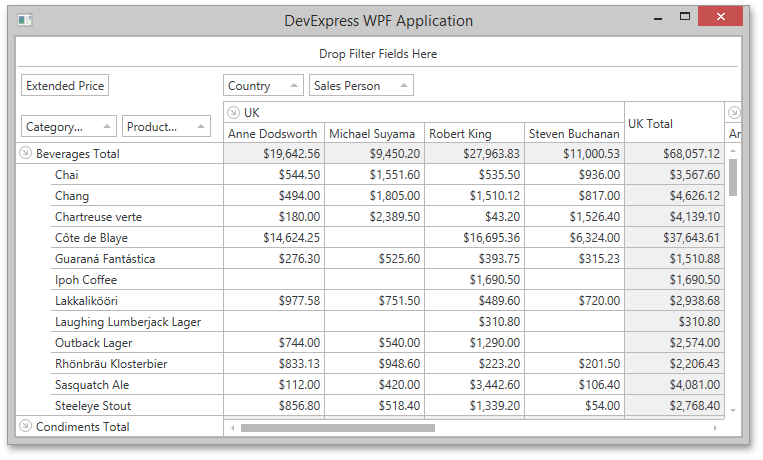
Fields are basic blocks, representing data source fields, which an end-user can manipulate in the PivotGridControl. Fields are visually represented by field headers, which can be moved between the pivot grid’s areas using drag-and-drop. Dragging fields between areas allows you to reorganize the data and present it in various forms. The collection of fields can be accessed via the PivotGridControl.Fields property. Individual fields are represented by the PivotGridField class and can be accessed using indexed notation.
For detailed information on key features introduced by the DXPivotGrid, see:
Example
The following example demonstrates how to bind the PivotGridControl to a “SalesPerson” view in the nwind.mdb database, which ships with the installation.
Follow the steps below to connect the Pivot Grid to a database.
- Create an OleDbConnection object and specify the connection string in its constructor.
- Create an
OleDbDataAdapterinstance to select records from the data source. - Create a new
DataSetobject and populate it with data. - Use the PivotGridControl.DataSource property to assign the resulting data source to the Pivot Grid.
Follow the steps below to create and configure Pivot Grid fields.
- Create a PivotGridField object and add it to the PivotGridControl.Fields collection.
- Specify the field’s area and position within this area. For this, use the PivotGridFieldBase.Area and PivotGridField.AreaIndex properties.
AreaIndexcan be set only after the field is added to the control’s field collection. - Create a DataSourceColumnBinding object for each field.
- Set the DataSourceColumnBinding.ColumnName property to the name of the column in the data source. The Pivot Grid fields obtain their values from columns in the data source.
- Assign the
DataSourceColumnBindingobject to the field’s PivotGridField.DataBinding property.
Note that if you want to see an example of how to add pivot grid fields in XAML, please refer to the following tutorial: How to: Bind a PivotGrid to an MS Access Database.
using System.Data;
using System.Data.OleDb;
using System.Windows;
using DevExpress.Xpf.PivotGrid;
namespace HowToBindToMDB {
public partial class MainWindow : Window {
public MainWindow() {
InitializeComponent();
}
private void Window_Loaded(object sender, RoutedEventArgs e) {
// Create a connection object.
OleDbConnection connection =
new OleDbConnection("Provider=Microsoft.Jet.OLEDB.4.0;Data Source=NWIND.MDB");
// Create a data adapter.
OleDbDataAdapter adapter =
new OleDbDataAdapter("SELECT * FROM SalesPerson", connection);
// Create and fill a dataset.
DataSet sourceDataSet = new DataSet();
adapter.Fill(sourceDataSet, "SalesPerson");
// Assign the data source to the PivotGrid control.
pivotGridControl1.DataSource = sourceDataSet.Tables["SalesPerson"];
pivotGridControl1.DataProcessingEngine = DataProcessingEngine.Optimized;
pivotGridControl1.BeginUpdate();
// Create a row pivot grid field bound to the Country data source column.
PivotGridField fieldCountry = new PivotGridField();
fieldCountry.Caption = "Country";
fieldCountry.Area = FieldArea.RowArea;
DataSourceColumnBinding countryBinding = new DataSourceColumnBinding("Country");
fieldCountry.DataBinding = countryBinding;
// Create a row pivot grid field bound to the Sales Person data source column.
PivotGridField fieldCustomer = new PivotGridField();
fieldCustomer.Caption = "Customer";
fieldCustomer.Area = FieldArea.RowArea;
DataSourceColumnBinding customerBinding = new DataSourceColumnBinding("Sales Person");
fieldCustomer.DataBinding = customerBinding;
// Create a column pivot grid field bound to the OrderDate data source column.
PivotGridField fieldYear = new PivotGridField();
fieldYear.Caption = "Year";
fieldYear.Area = FieldArea.ColumnArea;
DataSourceColumnBinding fieldOrderDate1Binding = new DataSourceColumnBinding("OrderDate");
fieldOrderDate1Binding.GroupInterval = FieldGroupInterval.DateYear;
fieldYear.DataBinding = fieldOrderDate1Binding;
// Create a column pivot grid field bound to the CategoryName data source column.
PivotGridField fieldCategoryName = new PivotGridField();
fieldCategoryName.Caption = "Product Category";
fieldCategoryName.Area = FieldArea.ColumnArea;
DataSourceColumnBinding categoryNameBinding = new DataSourceColumnBinding("CategoryName");
fieldCategoryName.DataBinding = categoryNameBinding;
// Create a filter pivot grid field bound to the ProductName data source column.
PivotGridField fieldProductName = new PivotGridField();
fieldProductName.Caption = "Product Name";
fieldProductName.Area = FieldArea.FilterArea;
DataSourceColumnBinding productNameBinding = new DataSourceColumnBinding("ProductName");
fieldProductName.DataBinding = productNameBinding;
// Create a data pivot grid field bound to the 'Extended Price' data source column.
PivotGridField fieldExtendedPrice = new PivotGridField();
fieldExtendedPrice.Area = FieldArea.DataArea;
DataSourceColumnBinding extendedPriceBinding = new DataSourceColumnBinding("Extended Price");
fieldExtendedPrice.DataBinding = extendedPriceBinding;
// Specify the formatting setting to format summary values as integer currency amount.
fieldExtendedPrice.CellFormat = "c0";
// Add the fields to the control's field collection.
pivotGridControl1.Fields.AddRange(fieldCountry, fieldCustomer,
fieldCategoryName, fieldProductName, fieldYear, fieldExtendedPrice);
// Arrange the row fields within the Row Header Area.
fieldCountry.AreaIndex = 0;
fieldCustomer.AreaIndex = 1;
// Arrange the column fields within the Column Header Area.
fieldCategoryName.AreaIndex = 0;
fieldYear.AreaIndex = 1;
pivotGridControl1.EndUpdate();
}
}
}
Run the project and see the result:
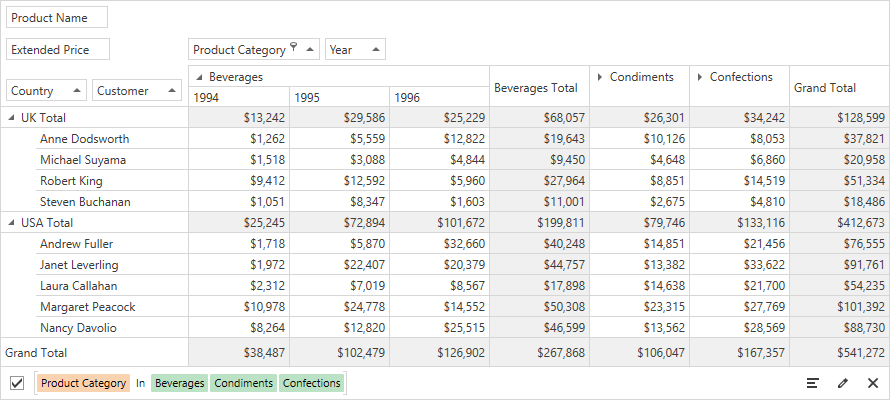
Related GitHub Examples
The following code snippets (auto-collected from DevExpress Examples) contain references to the PivotGridControl class.
Note
The algorithm used to collect these code examples remains a work in progress. Accordingly, the links and snippets below may produce inaccurate results. If you encounter an issue with code examples below, please use the feedback form on this page to report the issue.