TcxCustomComboBoxProperties.Items Property
Specifies the list of values available for selection in the combo box editor’s drop-down window.
Declaration
property Items: TStrings read; write;Property Value
| Type | Description |
|---|---|
| TStrings | The list of values available for selection. |
Remarks
Use the Items property to manage the list of values available for selection in the drop-down window. If user input in the text edit box matches initial characters in a string accessible through the Items property, the combo box allows a user to autocomplete the current input. You can set the Sorted property to True to sort all values in alphabetical order.
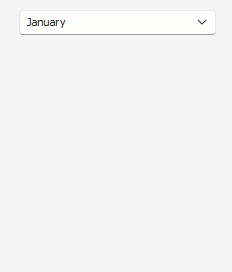
Note
The Items list can contain multiple identical strings.
Code Example: Populate the Combo Box Menu from a Dataset Field
The code example in this section does the following:
- Assigns a TcxComboBox as an in-place editor to the Names column in a data-aware Data Grid View.
- Populates the editor’s drop-down window with all values from the underlying dataset field.
Tip
If you need to add a user input string as a new combo box item, handle the OnNewLookupDisplayText event.
Follow the steps below to test this code example in your RAD Studio IDE:
- Copy the DFM code snippet below.
- Create a new project in the IDE and focus an empty form.
- Press Ctrl+V to populate the form with preconfigured components.
- Create an empty OnCreate event handler for the form and paste the code example into the handler.
- Add the cxDropDownEdit unit to the uses clause and run the project.
object cxGrid1: TcxGrid
Left = 72
Top = 80
Width = 545
Height = 200
TabOrder = 0
object cxGrid1DBTableView1: TcxGridDBTableView
Navigator.Buttons.CustomButtons = <>
ScrollbarAnnotations.CustomAnnotations = <>
DataController.DataSource = DataSource1
DataController.Summary.DefaultGroupSummaryItems = <>
DataController.Summary.FooterSummaryItems = <>
DataController.Summary.SummaryGroups = <>
object cxGrid1DBTableView1RecId: TcxGridDBColumn
DataBinding.FieldName = 'RecId'
Visible = False
end
object cxGrid1DBTableView1Groups: TcxGridDBColumn
DataBinding.FieldName = 'Groups'
end
object cxGrid1DBTableView1Names: TcxGridDBColumn
DataBinding.FieldName = 'Names'
end
object cxGrid1DBTableView1Values: TcxGridDBColumn
DataBinding.FieldName = 'Values'
Width = 54
end
end
object cxGrid1Level1: TcxGridLevel
GridView = cxGrid1DBTableView1
end
end
object dxMemData1: TdxMemData
Active = True
Indexes = <>
Persistent.Data = {
5665728FC2F5285C8FFE3F04000000140000000100070047726F757073001400
0000010006004E616D657300040000000300070056616C756573000400000009
000600446174657300010600000047726F75703101050000004E616D6531010A
000000017B000B00010600000047726F75703101050000004E616D6532011400
000001CF0E0B00010600000047726F75703201050000004E616D6533011E0000
00017A210B00010600000047726F75703201050000004E616D65340128000000
01892B0B00}
SortOptions = []
Left = 520
Top = 88
object dxMemData1Groups: TStringField
FieldName = 'Groups'
end
object dxMemData1Names: TStringField
FieldName = 'Names'
end
object dxMemData1Values: TIntegerField
FieldName = 'Values'
end
object dxMemData1Dates: TDateField
FieldName = 'Dates'
end
end
object DataSource1: TDataSource
DataSet = dxMemData1
Left = 472
Top = 176
end
uses
cxDropDownEdit; // This unit declares the TcxComboBoxProperties class
// ...
procedure TMyForm.FormCreate(Sender: TObject);
var
AProperties: TcxComboBoxProperties;
begin
cxGrid1DBTableView1Names.PropertiesClass := TcxComboBoxProperties;
AProperties := cxGrid1DBTableView1Names.Properties as TcxComboBoxProperties;
AProperties.Sorted := True;
dxMemData1.DisableControls;
try
dxMemData1.First;
while not dxMemData1.Eof do
begin
AProperties.Items.Add(dxMemData1.FieldByName('Names').AsString);
dxMemData1.Next;
end;
dxMemData1.First;
finally
dxMemData1.EnableControls;
end;
end;
