RepositoryItemLookUpEditBase.DataSource Property
Gets or sets the source of data displayed in the dropdown window.
Namespace: DevExpress.XtraEditors.Repository
Assembly: DevExpress.XtraEditors.v25.2.dll
NuGet Package: DevExpress.Win.Navigation
Declaration
Property Value
| Type | Default | Description |
|---|---|---|
| Object | null | The source of data displayed in the dropdown. |
Remarks
Use the DataSource property to specify the source of rows to display in the dropdown. The data source can represent any object that implements the IList or IListSource interfaces. Thus you can bind a lookup editor to an array or a collection of class objects, DataView, DataTable objects, etc.
A lookup editor allows you to use unbound columns - columns that display custom data that does not exist in the data source. To populate unbound columns in a LookUpEdit control, use the LookUpEdit.GetNotInListValue (or RepositoryItemLookUpEdit.GetNotInListValue) event. For information on how to implement unbound columns in a View that is embedded into the GridLookUpEdit control, see the Unbound Columns topic.
Refer to the LookUpEdit topic for information on customizing a lookup editor.
Dictionary as a Data Source
If you use a Dictionary<TKey,TValue> as a data source for a lookup editor, the editor uses keys and values as follows:
- the TKey values — as actual values. These values are assigned to the editor when a user selects an item in the drop-down box.
- the TValue values — as string representations of the actual values. These strings are displayed in the edit box and drop-down window.
There is no need to specify the ValueMember and DisplayMember properties.
Note
The TKey and TValue parameters should be of the String type or a value type. For example, keys are integers and values are strings.
See the following topic for more information: Bind Lookup to Dictionary.
Example
The following example demonstrates how to create and customize an in-place LookUpEdit control (RepositoryItemLookUpEdit) to edit cell values in the CategoryID column.
The lookup editor displays category names in the edit box instead of category IDs (see the DisplayMember setting).
Play the animation to see the result:
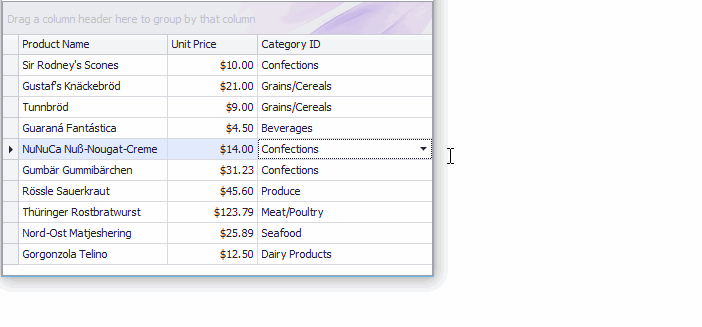
using DevExpress.XtraEditors.Repository;
using System;
using System.Collections.Generic;
using System.ComponentModel;
using System.Data;
using System.Drawing;
using System.Linq;
using System.Text;
using System.Threading.Tasks;
using System.Windows.Forms;
namespace LookupEdit_StandardBinding {
public partial class Form1 : Form {
public Form1() {
InitializeComponent();
}
private void Form1_Load(object sender, EventArgs e) {
InitData();
gridControl1.DataSource = Products;
gridView1.Columns["UnitPrice"].DisplayFormat.FormatType = DevExpress.Utils.FormatType.Numeric;
gridView1.Columns["UnitPrice"].DisplayFormat.FormatString = "c2";
// Create an in-place LookupEdit control.
RepositoryItemLookUpEdit riLookup = new RepositoryItemLookUpEdit();
riLookup.DataSource = Categories;
riLookup.ValueMember = "ID";
riLookup.DisplayMember = "CategoryName";
// Enable the "best-fit" functionality mode in which columns have proportional widths and the popup window is resized to fit all the columns.
riLookup.BestFitMode = DevExpress.XtraEditors.Controls.BestFitMode.BestFitResizePopup;
// Specify the dropdown height.
riLookup.DropDownRows = Categories.Count;
// Enable the automatic completion feature. In this mode, when the dropdown is closed,
// the text in the edit box is automatically completed if it matches a DisplayMember field value of one of dropdown rows.
riLookup.SearchMode = DevExpress.XtraEditors.Controls.SearchMode.AutoComplete;
// Specify the column against which an incremental search is performed in SearchMode.AutoComplete and SearchMode.OnlyInPopup modes
riLookup.AutoSearchColumnIndex = 1;
// Optionally hide the Description column in the dropdown.
// riLookup.PopulateColumns();
// riLookup.Columns["Description"].Visible = false;
gridControl1.RepositoryItems.Add(riLookup);
// Assign the in-place LookupEdit control to the grid's CategoryID column.
// Note that the data types of the "ID" and "CategoryID" fields match.
gridView1.Columns["CategoryID"].ColumnEdit = riLookup;
gridView1.BestFitColumns();
}
List<Product> Products = new List<Product>();
List<Category> Categories = new List<Category>();
private void InitData() {
Products.Add(new Product() { ProductName = "Sir Rodney's Scones", CategoryID = 3, UnitPrice = 10 });
Products.Add(new Product() { ProductName = "Gustaf's Knäckebröd", CategoryID = 5, UnitPrice = 21 });
Products.Add(new Product() { ProductName = "Tunnbröd", CategoryID = 5, UnitPrice = 9 });
Products.Add(new Product() { ProductName = "Guaraná Fantástica", CategoryID = 1, UnitPrice = 4.5m });
Products.Add(new Product() { ProductName = "NuNuCa Nuß-Nougat-Creme", CategoryID = 3, UnitPrice = 14 });
Products.Add(new Product() { ProductName = "Gumbär Gummibärchen", CategoryID = 3, UnitPrice = 31.23m });
Products.Add(new Product() { ProductName = "Rössle Sauerkraut", CategoryID = 7, UnitPrice = 45.6m });
Products.Add(new Product() { ProductName = "Thüringer Rostbratwurst", CategoryID = 6, UnitPrice = 123.79m });
Products.Add(new Product() { ProductName = "Nord-Ost Matjeshering", CategoryID = 8, UnitPrice = 25.89m });
Products.Add(new Product() { ProductName = "Gorgonzola Telino", CategoryID = 4, UnitPrice = 12.5m });
Categories.Add(new Category() { ID = 1, CategoryName = "Beverages", Description = "Soft drinks, coffees, teas, beers, and ales" });
Categories.Add(new Category() { ID = 2, CategoryName = "Condiments", Description = "Sweet and savory sauces, relishes, spreads, and seasonings" });
Categories.Add(new Category() { ID = 3, CategoryName = "Confections", Description = "Desserts, candies, and sweet breads" });
Categories.Add(new Category() { ID = 4, CategoryName = "Dairy Products", Description = "Cheeses" });
Categories.Add(new Category() { ID = 5, CategoryName = "Grains/Cereals", Description = "Breads, crackers, pasta, and cereal" });
Categories.Add(new Category() { ID = 6, CategoryName = "Meat/Poultry", Description = "Prepared meats" });
Categories.Add(new Category() { ID = 7, CategoryName = "Produce", Description = "Dried fruit and bean curd" });
Categories.Add(new Category() { ID = 8, CategoryName = "Seafood", Description = "Seaweed and fish" });
}
}
public class Product {
public string ProductName { get; set; }
public decimal UnitPrice { get; set; }
public int CategoryID { get; set; }
}
public class Category {
public int ID { get; set; }
public string CategoryName { get; set; }
public string Description { get; set; }
}
}
Related GitHub Examples
The following code snippets (auto-collected from DevExpress Examples) contain references to the DataSource property.
Note
The algorithm used to collect these code examples remains a work in progress. Accordingly, the links and snippets below may produce inaccurate results. If you encounter an issue with code examples below, please use the feedback form on this page to report the issue.