RibbonForm Class
A form that integrates a RibbonControl.
Namespace: DevExpress.XtraBars.Ribbon
Assembly: DevExpress.XtraBars.v25.1.dll
NuGet Package: DevExpress.Win.Navigation
Declaration
public class RibbonForm :
XtraForm,
ISupportGlassRegions,
IBarObjectContainer,
ISupportFormShadowRemarks
A RibbonForm derives from the XtraForm class with the integrated Ribbon UI.
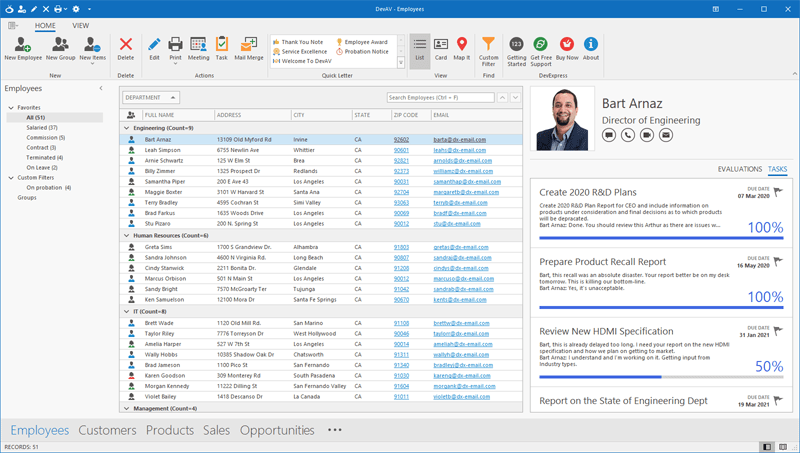
Create a RibbonForm
using DevExpress.XtraBars.Ribbon;
namespace MyApp {
public partial class MainForm : RibbonForm {
public MainForm() {
InitializeComponent();
InitializeRibbon();
}
void InitializeRibbon() {
// Set application and document captions.
ribbonControl1.ApplicationCaption = "My Application";
ribbonControl1.ApplicationDocumentCaption = "Home Page";
// Create and customize the BackstageViewControl at design time.
// Attach the BackstageViewControl to the RibbonControl.
ribbonControl1.ApplicationButtonDropDownControl = backstageViewControl1;
}
}
}
Outlook-inspired Side Navigation
Use the following properties to replicate the side navigation layout of Microsoft Outlook for Windows:
- NavigationControl - specifies the navigation control as a side navigation element (such as an AccordionControl, NavigationPane, or ToolboxControl).
- NavigationControlLayoutMode - Aligns the side navigation relative to the form’s title.
The following code snippet creates a side navigation inspired by the new Microsoft Outlook:
using DevExpress.XtraBars.Navigation;
using DevExpress.XtraBars.Ribbon;
using System.Windows.Forms;
namespace DXApplication {
public partial class Form1 : RibbonForm {
AccordionControl accordion;
public Form1() {
InitializeComponent();
accordion = new AccordionControl() { Dock = DockStyle.Left };
this.Controls.Add(accordion);
this.NavigationControl = accordion;
this.NavigationControlLayoutMode = RibbonFormNavigationControlLayoutMode.StretchToFormTitle;
CreateAccordionItems();
}
void CreateAccordionItems() {
AccordionControlElement group1 = new AccordionControlElement(ElementStyle.Group) {
Name = "group1",
Text = "Contacts",
Expanded = true
};
AccordionControlElement item1 = new AccordionControlElement(ElementStyle.Item) {
Name = "itemCustomers",
Text = "Customers",
};
AccordionControlElement item2 = new AccordionControlElement(ElementStyle.Item) {
Name = "itemEmployees",
Text = "Employees"
};
group1.Elements.AddRange(new AccordionControlElement[] { item1, item2 });
accordion.Elements.Add(group1);
}
}
}
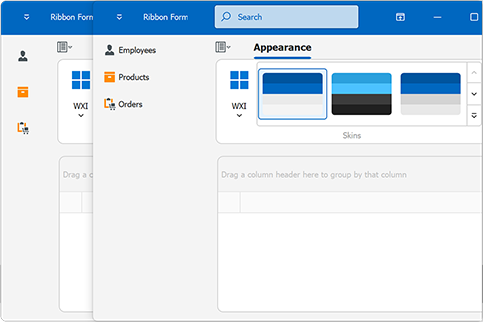
Dual Captions
The form header consists of two parts that allow you to specify the application name and the name of the active document:
- Display application name: RibbonControl.ApplicationCaption
- Display document name: RibbonControl.ApplicationDocumentCaption
Application Button
In Office 2007 style, the Application Button is displayed within the title bar. In other styles, the button is displayed below the title bar.
Show/Hide the Button
Use the ShowApplicationButton property to show or hide the Application button:
// Show the Application Button.
ribbonControl1.ShowApplicationButton = DevExpress.Utils.DefaultBoolean.True;
// Hide the Application Button
ribbonControl1.ShowApplicationButton = DevExpress.Utils.DefaultBoolean.False;
Assign a Drop-Down Control
Use the ApplicationButtonDropDownControl property to display a drop-down control when the user clicks the Application Button. You can attach a BackstageViewControl or a custom menu:
// Attach a BackstageViewControl created at design time.
ribbonControl1.ApplicationButtonDropDownControl = backstageViewControl1;
// Or attach a custom popup menu.
// ribbonControl.ApplicationButtonDropDownControl = myPopupMenu;
Handle Button Click
Use the ApplicationButtonClick event to run custom code when the user clicks the button:
ribbonControl1.ApplicationButtonClick += (sender, e) => {
// Insert your logic here.
MessageBox.Show("Application Button clicked");
};
Specific Notes
- The
RibbonFormdoes not supportRightToLeftLayoutandRightToLeftproperties. - Do not set the RibbonForm’s
FormBorderStyleproperty toNone. - Do not add a BarManager to a RibbonForm.
Important
When a DockManager is placed on a RibbonForm, you may notice slow performance during control startup rendering for complex projects. To resolve the issue, call the DockManager.ForceInitialize method on form loading.