Chart Control
- 4 minutes to read
The DevExpress Chart Control for WinForms (ChartControl) allows you to visualize data as 2D and 3D charts, including bar, area, line, pie, and stock charts, and much more.
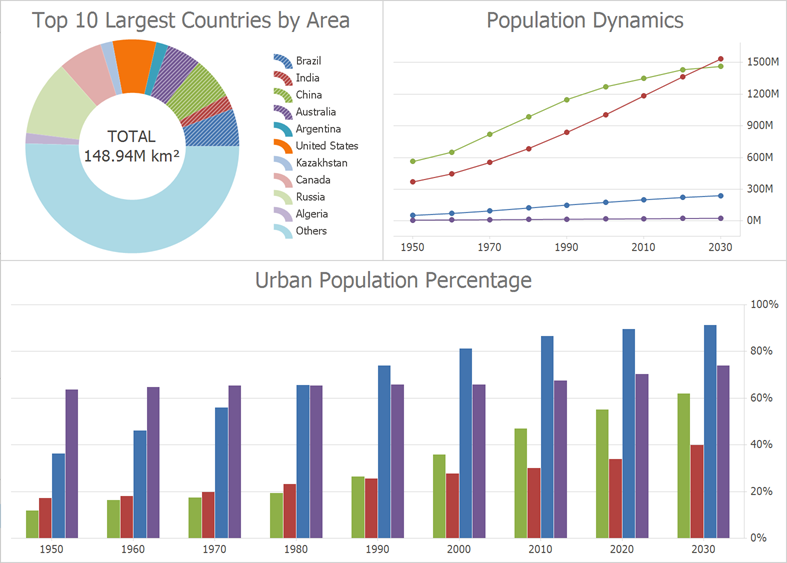
Learn the Basics
Watch the following video to learn about the basic concept of the Chart Control:
The following topics explain fundamental chart terms:
Follow these step-by-step tutorials to create your first chart application:
- Lesson 1 - Create a Simple Unbound Chart
- Lesson 2 - Create a Chart using the Chart Designer
- Lesson 3 - Bind Chart Series to Data
- Lesson 4 - Use a Series Template for Auto-Created Series
Series Views
The Charts suite ships with dozens of 2D and pseudo-3D chart types for your data: line, stacked bar, pie, and others.
You can also combine multiple views (for example, bar and line) within the same chart: Series View Compatibility.
Load and Shape Data
A chart can operate in bound or unbound mode. In unbound mode, you can manually create and position series points. In bound mode, a chart or an individual series visualizes data from its data source (an object that implements the IList, IListSource, or IBindingList interface and is assigned to the chart or series DataSource property).
The topics below describe how to load data to a chart and configure data representation:
- Create Points Manually
- Bind a Series to a Data Source
- Generate Multiple Series Based on a Template
- Create a Real-time Chart
- Display Large Data
- Create a Drill-down Chart
- Filter Series Data
- Sort Series Data
- Aggregate Data Points
- Calculate Summaries
- Display a Chart Based on Calculated Field Data
- Plot a Histogram
- Display Top N Points
- Integrate With a Pivot Grid
- Configure Work Time and Workdays
- Handle Empty Points
Chart Element Configuration
Various chart elements allow you to customize chart behavior and appearance.
- Series
- A collection of related data points on the chart surface is called “series”. The appearance of these data points and the entire series depend on the view. You can also use point colorizers, series colorizers, and segment colorizers to create condition-based appearances.
- Series Point Labels
- The Chart Control allows you to display labels for all points on the chart. Labels can include different information (for example, argument, value, or source field data). Additionally, you can apply specific settings to labels of side points.
- Legends
- You can add multiple legends, format their content, and specify position.
- Axes
- Axis options depend on the underlying data type (qualitative, numeric, date-time, or time-span). The axis range specifies the zoom level. If you need to plot different series with separate axes, you can add secondary axes.
- Axis labels
- The Chart Control allows you to format axis labels and customize their appearance based on associated values.
- Panes
- You can distribute multiple series between several panes. The Chart Control ships with two pane layout modes: linear and grid. Add pane titles to allow users to distinguish between panes.
- Constant Lines and Strips
- Add constant lines and strips to a chart to mark a value on an axis and highlight a value range.
- Annotations
- Allow you to display interactive callouts with text and image content on a chart.
To learn more about all chart elements and their hierarchy within a chart, refer to the following help topic: Chart Element Hierarchy.
Create Financial Charts
The following help topic lists features related to charts that visualize financial data: Financial Charting.
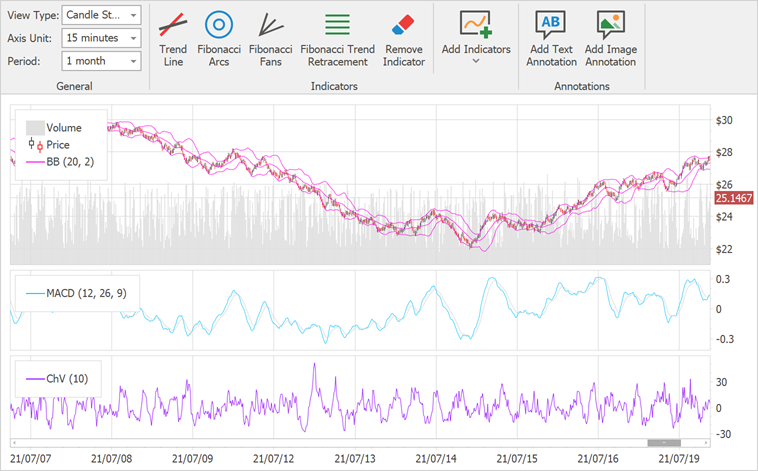
Chart Designer
The Chart Designer can help you or your users create and set up a chart from scratch, or fine-tune an existing chart.
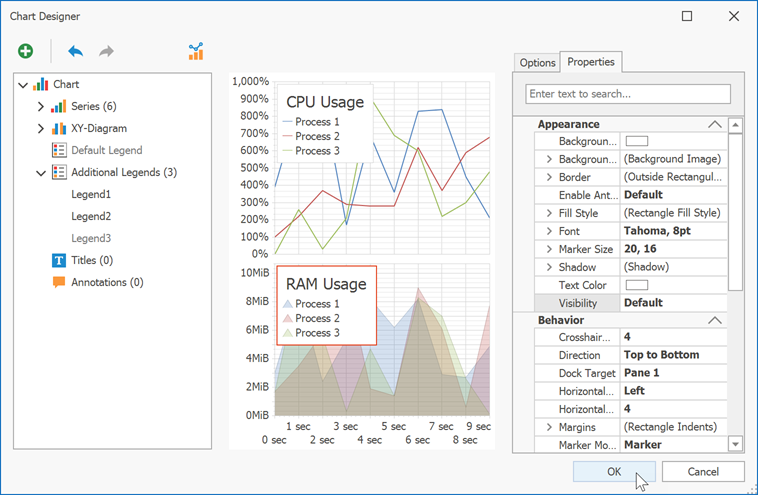
User Interaction
The Chart Control includes the following user interaction features:
- Zoom and Scroll in 2D Charts
- Zoom and Scroll in 3D Charts
- Tooltips
- Crosshair Cursor
- Integrate with a Range Control
- Select and Highlight 2D Chart Elements
- Hit Test Points in a Chart
- Chart Toolbars and Ribbon
Miscellaneous
- Examples
- This section contains code samples that implement most popular charting usage scenarios.
- Deployment
- This topic lists assemblies that applications require to use the functionality of the DevExpress Chart Control for WinForms.
- Save and Restore Chart Layout
- You can save all the settings applied to a chart to an XML file and then apply them to another chart. Note that source data is not saved.
- Print and Export
- You can print and export the Chart Control to various formats.
- Format Text within the Chart
- This topic explains how to configure text content within the Chart Control.
- Palettes, Custom Palettes, and Appearances
- These options allow you to customize chart appearance.
- Animation
- The Chart Control supports various animation types for series, series points, and indicators.
Demos
Explore Chart demos in the DevExpress Demo Center: