Runtime Summary Editor
- 2 minutes to read
End-users can use the Summary Editor to manage total and group summaries displayed within a View. To customize group summaries, invoke a grouping column’s Context Menu and select ‘Group Summary Editor…’
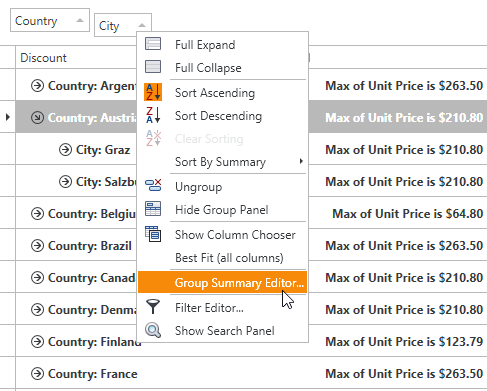
To customize a column’s total summaries displayed within the corresponding summary panel’s cell, invoke its Summary Context Menu and select ‘Customize…’
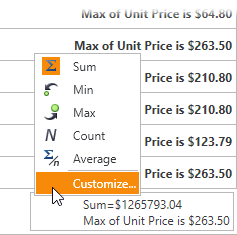
To customize total summaries displayed within the Fixed Summary Panel, invoke its Summary Context Menu and select ‘Customize…’
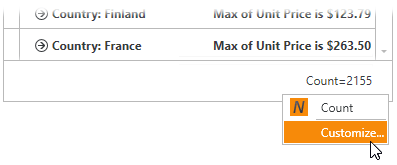
Summary Editor
The Summary Editor is displayed in the image below:
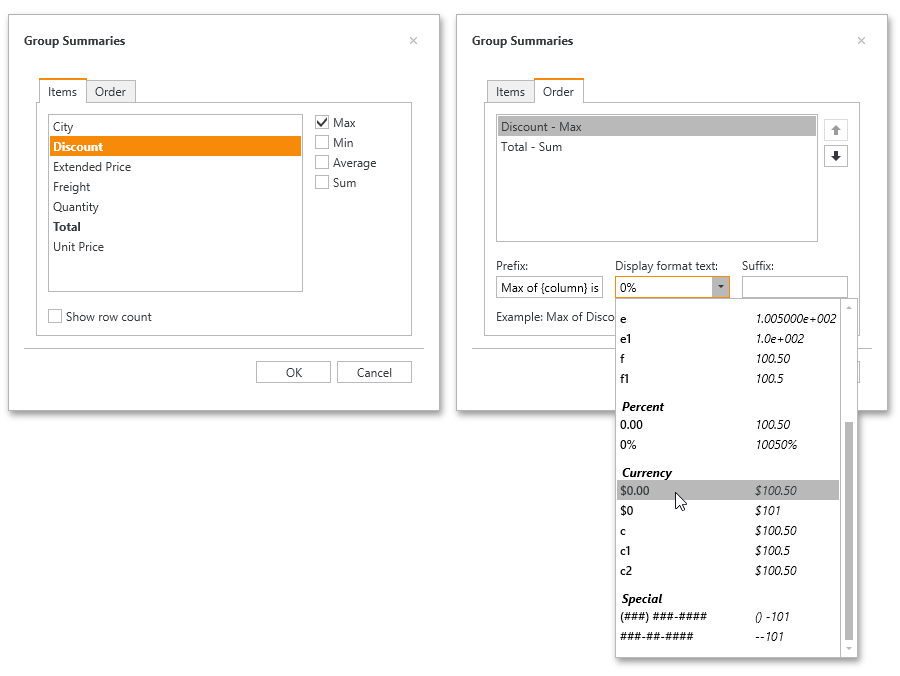
It consists of the following elements:
Caption
Indicates a column whose summaries should be managed (only for total summaries).
Items
Lists columns displayed within a View, against whose values the summary can be calculated. Five built-in aggregate functions are displayed to the right. If the aggregate function cannot be used to calculate a summary value against column values (e.g. SUM or AVERAGE cannot be calculated for string values), it is disabled. To display a summary, check the corresponding check box.
Order
Lists a column’s summary items and allows an end-user to change their order within a summary panel cell (for total summaries) or group row (for group summaries).
Fixed Summary Editor
The Fixed Summary Editor is displayed in the image below:
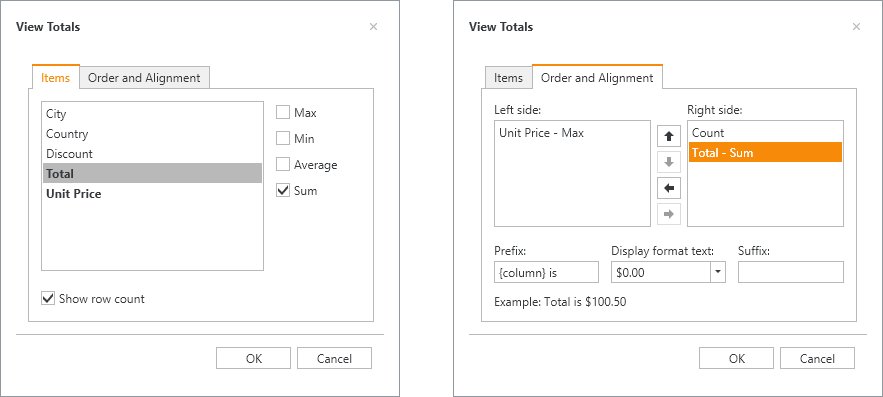
It consists of the following elements:
Items
Lists columns displayed within a View, against whose values the summary can be calculated. Four built-in aggregate functions are displayed to the right. If the aggregate function cannot be used to calculate a summary value against column values (e.g. SUM or AVERAGE cannot be calculated for string values), it is disabled. To display a summary, check the corresponding check box.
Order and Alignment
Lists summary items displayed within the Fixed Summary Panel, and allows an end-user to change their alignment, order and display format.