Quick Column Customization Button
- 2 minutes to read
The Quick Column Customization button is displayed at the intersection of the column header panel and the indicator. Users can click this button to invoke the Quick Column Customization dropdown that displays column captions in a checklist. A click on a column caption or a check box next to it allows users to change the column’s visibility both at design and runtime, without a switch to the Customization Form, Component Editor, or Object Inspector. In addition, users can drag items in the dropdown to reorder the associated columns.
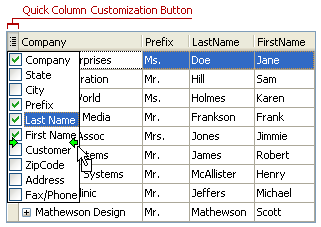
To select multiple items in the dropdown, users can:
Hold down the Shift key and click items.
Press and hold the left mouse button and move the mouse pointer over items. Hold down the Shift key while moving the mouse pointer if item reordering is enabled.
Use the Shift+Up Arrow or Shift+Down Arrow key combination.
Hold down the Ctrl key with any of the above methods to invert selection and thus select non-contiguous items.
Users can press the Space key to toggle the checked state of selected items.
Feature | Related Members |
|---|---|
Visibility | The View’s OptionsCustomize.ColumnsQuickCustomization property. Note that setting this property to True results in enabling the indicator. |
Dropdown List’s Content | The dropdown list displays all columns whose VisibleForCustomization property is set to True. You can customize the caption of columns displayed in the dropdown via their AlternateCaption property. Use the View’s OptionsCustomize.ColumnsQuickCustomizationShowCommands property to switch the visibility of the (All) and (Sorted) check boxes. |
Appearance | The Quick Column Customization button is an indicator cell. |
Dropdown List’s Layout | You can constrain the dropdown’s height using the View’s OptionsCustomize.ColumnsQuickCustomizationMaxDropDownCount property. Handle the Banded Table View’s OnQuickCustomizationColumnCompare event to customize the order in which the dropdown displays its columns. |
Behavior | The Quick Column Customization dropdown allows users to:
|