RibbonPageCategory.Visible Property
Gets or sets whether the current category is visible.
Namespace: DevExpress.XtraBars.Ribbon
Assembly: DevExpress.XtraBars.v25.2.dll
NuGet Package: DevExpress.Win.Navigation
Declaration
Property Value
| Type | Default | Description |
|---|---|---|
| Boolean | true | true if the category is visible; otherwise, false. |
Remarks
If the Visible property is set to false, all pages that belong to the current category are hidden. To control the visibility of individual pages, use the RibbonPage.Visible property.
Example
The following example creates the DevExpress WinForms Ribbon Control with two contextual tabs/pages. The svgImageCollection1 was added and populated with SVG images at design time.
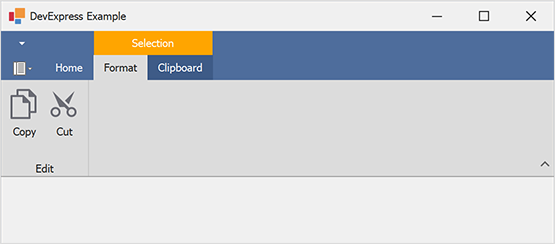
using System.Drawing;
using DevExpress.XtraBars;
using DevExpress.XtraBars.Ribbon;
using DevExpress.XtraEditors;
namespace DXApplication19
{
public partial class Form1 : XtraForm
{
public Form1()
{
InitializeComponent();
// Create a RibbonControl.
RibbonControl Ribbon = new RibbonControl();
// Create the 'Home' page.
RibbonPage pageHome = new RibbonPage("Home");
Ribbon.Pages.Add(pageHome);
// Create the 'Selection' page category.
RibbonPageCategory catSelection = new RibbonPageCategory("Selection", Color.Orange, false);
Ribbon.PageCategories.Add(catSelection);
// Create 'Format' an 'Clipboard' contextual pages/tabs in the 'Selection' page category.
RibbonPage contextPageFormat = new RibbonPage("Format");
RibbonPage contextPageClipboard = new RibbonPage("Clipboard");
catSelection.Pages.AddRange(new RibbonPage[] { contextPageFormat, contextPageClipboard });
// Add the 'Edit' group with two bar items to the 'Format' page.
RibbonPageGroup groupEdit = new RibbonPageGroup("Edit") { AllowTextClipping = false };
// Add two bar items to the 'Edit' group.
BarButtonItem itemCopy = new BarButtonItem(Ribbon.Manager, "Copy"){ RibbonStyle = RibbonItemStyles.Large};
itemCopy.ImageOptions.SvgImage = svgImageCollection1["copy"];
BarButtonItem itemCut = new BarButtonItem(Ribbon.Manager, "Cut") { RibbonStyle = RibbonItemStyles.Large };
itemCut.ImageOptions.SvgImage = svgImageCollection1["cut"];
groupEdit.ItemLinks.AddRange(new BarItem[] { itemCopy, itemCut });
contextPageFormat.Groups.Add(groupEdit);
Ribbon.ItemClick += new ItemClickEventHandler(Ribbon_ItemClick);
// Add the RibbonControl to the form.
this.Controls.Add(Ribbon);
/* Contextual pages are hidden by default.
* The following line displays the 'Selection' page category.
*/
catSelection.Visible = true;
// Activate the 'Format' contextual page/tab.
Ribbon.SelectedPage = catSelection.Pages["Format"];
}
void Ribbon_ItemClick(object sender, ItemClickEventArgs e)
{
// Add your code to handle clicks on bar items.
}
}
}
Related GitHub Examples
The following code snippets (auto-collected from DevExpress Examples) contain references to the Visible property.
Note
The algorithm used to collect these code examples remains a work in progress. Accordingly, the links and snippets below may produce inaccurate results. If you encounter an issue with code examples below, please use the feedback form on this page to report the issue.