OfficeNavigationBar.ShowPeekFormOnItemHover Property
Gets or sets whether a popup Peek Form is displayed for an item when it is hovered over.
Namespace: DevExpress.XtraBars.Navigation
Assembly: DevExpress.XtraBars.v23.2.dll
NuGet Package: DevExpress.Win.Navigation
Declaration
Property Value
| Type | Default | Description |
|---|---|---|
| Boolean | true | true if a popup Peek Form is displayed for an item when it is hovered over; otherwise, false. |
Remarks
A Peek Form is a popup that allows you to display custom content for an OfficeNavigationBar control’s item when a mouse pointer hovers over the item. The form has a beak that points to the item for which the form is invoked.
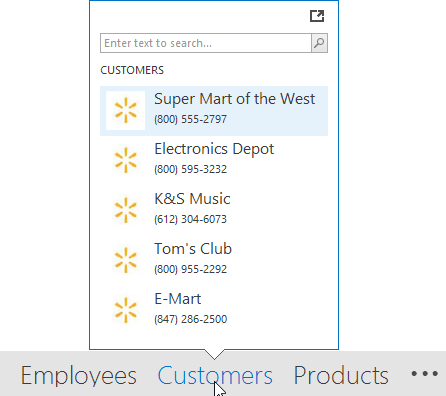
If the ShowPeekFormOnItemHover property is set to true, the Peek Form is displayed for an item being hovered over after a delay specified by the OfficeNavigationBar.PeekFormShowDelay property. It is possible to disable the display of the Peek Form for individual items with the NavigationBarItem.ShowPeekFormOnItemHover property.
Content for the Peek Form needs to be provided via the OfficeNavigationBar.QueryPeekFormContent event. If no content is provided, the Peek Form is not displayed.
The Peek Form supports a built-in button panel. This panel allows you to display custom buttons. These buttons have a flat appearance and are painted according to the current skin. To create and show these buttons, add buttons to the FlyoutPanelButtonOptions.Buttons collection and enable the FlyoutPanelButtonOptions.ShowButtonPanel option. To access properties related to button panel display, use the OfficeNavigationBar.OptionsPeekFormButtonPanel object. To adjust the button panel position and height, use the FlyoutPanelButtonOptions.ButtonPanelLocation and FlyoutPanelButtonOptions.ButtonPanelHeight properties. Button alignment within the button panel is specified by the FlyoutPanelButtonOptions.ButtonPanelContentAlignment property. To respond to button clicks, handle the OfficeNavigationBar.PeekFormButtonClick event.
To manually display and hide the Peek Form, use the OfficeNavigationBar.ShowPeekForm and OfficeNavigationBar.HidePeekForm methods, respectively.
To specify the Peek Form size, use the OfficeNavigationBar.PeekFormSize property. If this property is set to (0,0), the form’s size will be automatically calculated to fit the form’s content. You can use the OfficeNavigationBar.QueryPeekFormContent event to supply content to the Peek Form.