Ribbon Quick Access Toolbar
- 2 minutes to read
Ribbon Quick Access Toolbar
The Ribbon Quick Access Toolbar is a customizable element which is designed to provide end-users with one-click access to the most important and mostly used features.
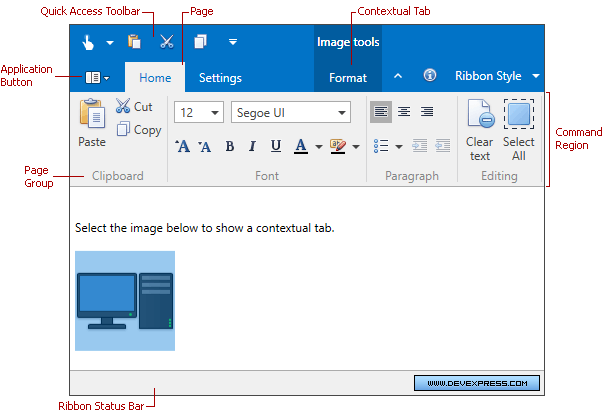
By default, this toolbar is displayed above the Ribbon Control. Its location and visibility can be changed using the RibbonControl.ToolbarShowMode and RibbonControl.RibbonTitleBarVisibility properties.
Like Ribbon page groups, the Quick Access Toolbar displays elements (buttons, editors, etc) represented by specific bar items and/or bar item links. To add elements to the Quick Access Toolbar, add them to the RibbonControl.ToolbarItems collection.
<dxr:RibbonControl DockPanel.Dock="Top" RibbonStyle="Office2010">
<dxr:RibbonControl.ToolbarItems>
<dxb:BarButtonItem x:Name="btnNew" Content="New" Glyph="{dx:DXImage Image=New_16x16.png}"/>
<dxb:BarItemLinkSeparator/>
<dxb:BarButtonItemLink BarItemName="btnPaste"/>
<dxb:BarButtonItemLink BarItemName="btnCut"/>
<dxb:BarButtonItemLink BarItemName="btnCopy"/>
</dxr:RibbonControl.ToolbarItems>
<dxr:RibbonDefaultPageCategory>
<dxr:RibbonPage Caption="Home">
<dxr:RibbonPageGroup Caption="Clipboard">
<dxb:BarButtonItem x:Name="btnPaste" Content="Paste" LargeGlyph="{dx:DXImage Image=Paste_32x32.png}" Glyph="{dx:DXImage Image=Paste_16x16.png}"/>
<dxb:BarButtonItem x:Name="btnCut" Content="Cut" Glyph="{dx:DXImage Image=Cut_16x16.png}" />
<dxb:BarButtonItem x:Name="btnCopy" Content="Copy" Glyph="{dx:DXImage Image=Copy_16x16.png}"/>
</dxr:RibbonPageGroup>
</dxr:RibbonPage>
</dxr:RibbonDefaultPageCategory>
</dxr:RibbonControl>
Runtime Customization
At runtime, an end-user can add commands to the Quick Access Toolbar via a context menu:
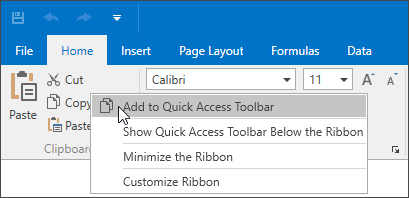
The RibbonControl.AllowAddingToToolbar attached property is applicable to BarItem objects and allows you to specify whether a particular command can be added to the Quick Access Toolbar using a context menu. By default, this feature is enabled.
You can also use the context menu, available for the commands displayed in the Quick Access Toolbar, to remove commands from the Toolbar.